
Want to know how to easily compare images with different zoom ratios? Beyond Compare is a professional difference comparison tool that can not only compare text files, but also compare images. PHP editor Banana brings you the operation method of Beyond Compare to automatically scale and compare images, allowing you to easily cope with the comparison needs of images of different sizes. Come and learn the detailed steps!
Open Beyond Compare, select the picture comparison session, and open the session operation interface. Click the [Open File] button on the left and right sides of the image comparison session interface respectively, and select the image to be compared, as shown in the figure. The sizes of the two comparison images are different.
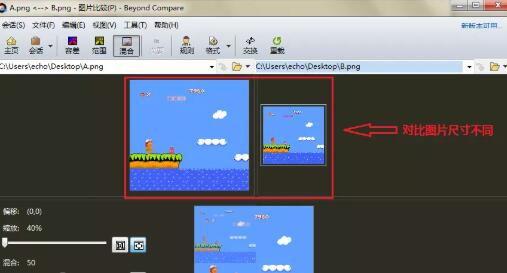
Click the [View] menu in the image comparison session menu bar, and select the [Autozoom] option in the expanded menu. The image operation options that can also be selected include: clockwise rotation, Counterclockwise rotation, horizontal flip, vertical flip.
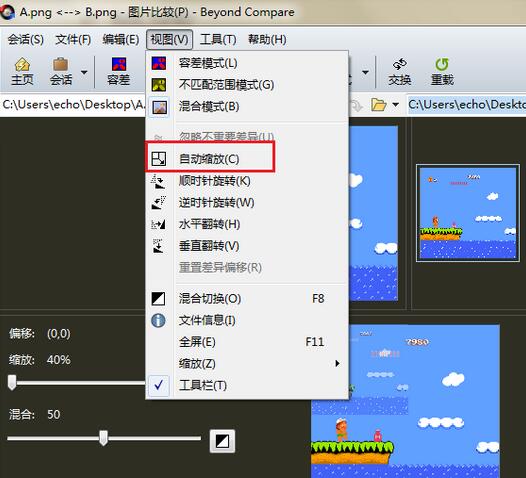
Note: The automatic zoom operation is to automatically enlarge and compare the relatively smaller pictures on both sides to match the larger pictures.
Return to the picture comparison session operation interface again. The sizes of the pictures to be compared are exactly the same and matching comparison can be performed. You can slide the adjustment levers of [Scale] and [Tolerance] in the comparison interface to select the appropriate size and pixels to view the differences in the pictures.
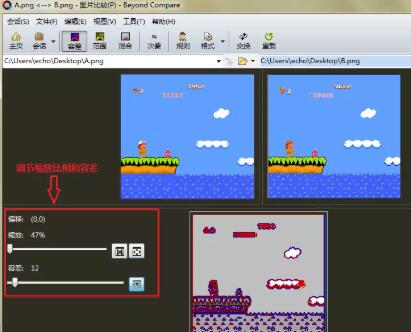
The above is the detailed content of How to use Beyond Compare to automatically zoom and compare images. For more information, please follow other related articles on the PHP Chinese website!
 How to light up Douyin close friends moment
How to light up Douyin close friends moment
 microsoft project
microsoft project
 What is phased array radar
What is phased array radar
 How to use fusioncharts.js
How to use fusioncharts.js
 Yiou trading software download
Yiou trading software download
 The latest ranking of the top ten exchanges in the currency circle
The latest ranking of the top ten exchanges in the currency circle
 What to do if win8wifi connection is not available
What to do if win8wifi connection is not available
 How to recover files emptied from Recycle Bin
How to recover files emptied from Recycle Bin




