 Software Tutorial
Software Tutorial
 Computer Software
Computer Software
 Beyond Compare settings folder display filter operation process
Beyond Compare settings folder display filter operation process
Beyond Compare settings folder display filter operation process
How to set the folder display filter in Beyond Compare? Beyond Compare is a powerful file and folder comparison tool that allows you to filter folder display based on specific criteria. This article will provide you with a step-by-step guide on how to set folder display filters in Beyond Compare to find the files you need quickly and easily. Read on to learn how to do it in detail.
Folder display filter
By default, the file display filter can be used if a folder contains at least one visible file. Of course, you can switch to other display filters to compare folders, where the folder display filter contains four actions to choose from.
Always show folders
Click the [All] button on the toolbar and select the Always Show Folders option in the expanded menu. Regardless of other display filter selections, all comparison folders will be displayed, unless folders or files that are explicitly excluded via file filters will not be displayed.
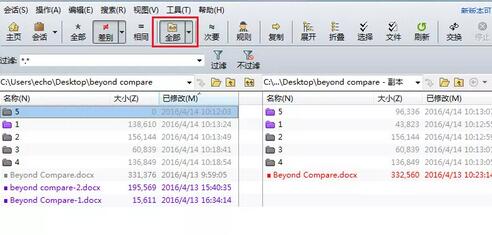
Compare file and folder structure
Click the [All] button on the toolbar, select the Compare file and folder structure option in the expanded menu. Will cause the comparison folder to compare folders and files according to the display filter settings. For example, if the main display filter is Show All, then all folders will appear. If differences are displayed, only folders and files with differences will be displayed, and matching folders and files will be hidden.
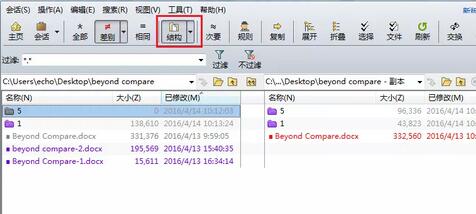
Compare files only
Click the [All] button on the toolbar and select the Compare only files option in the expanded menu. Uncheck all empty folders to compare only files, truly empty folders and the entire content of the folder is hidden by other displays or file filters.
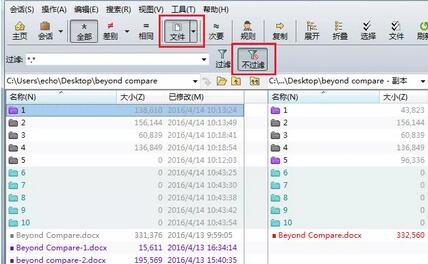
Note: Click the [No Filter] button to view the folder comparison operation interface. All empty folders are marked and displayed in different colors. Click the [No Filter] button again. All empty folders will be hidden, allowing only a file view to be compared.
Ignore folder structure
Click the [All] button on the toolbar and select the Ignore folder structure option in the expanded menu. The structure of all compared folders will be hidden, and only the files included will be displayed, indicating the folder to which a file belongs in the form of a path.
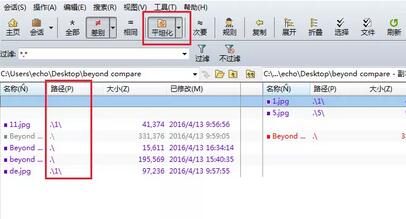
The above is the detailed content of Beyond Compare settings folder display filter operation process. For more information, please follow other related articles on the PHP Chinese website!

Hot AI Tools

Undresser.AI Undress
AI-powered app for creating realistic nude photos

AI Clothes Remover
Online AI tool for removing clothes from photos.

Undress AI Tool
Undress images for free

Clothoff.io
AI clothes remover

AI Hentai Generator
Generate AI Hentai for free.

Hot Article

Hot Tools

Notepad++7.3.1
Easy-to-use and free code editor

SublimeText3 Chinese version
Chinese version, very easy to use

Zend Studio 13.0.1
Powerful PHP integrated development environment

Dreamweaver CS6
Visual web development tools

SublimeText3 Mac version
God-level code editing software (SublimeText3)

Hot Topics
 how to unlink rockstar account from steam
Mar 11, 2025 pm 07:39 PM
how to unlink rockstar account from steam
Mar 11, 2025 pm 07:39 PM
This article explains how to unlink a Rockstar Games Social Club account from Steam. The process involves using the Rockstar Games Launcher to manage linked accounts, removing the Steam connection without impacting game progress or future Steam purc
![[PROVEN] Steam Error e87 Fix: Get Gaming Again in Minutes!](https://img.php.cn/upload/article/202503/18/2025031817560457401.jpg?x-oss-process=image/resize,m_fill,h_207,w_330) [PROVEN] Steam Error e87 Fix: Get Gaming Again in Minutes!
Mar 18, 2025 pm 05:56 PM
[PROVEN] Steam Error e87 Fix: Get Gaming Again in Minutes!
Mar 18, 2025 pm 05:56 PM
Article discusses causes of Steam Error e87, including network issues, security software, server problems, outdated clients, and corrupted files. Offers prevention and solution strategies.[159 characters]
 why is steam downloading so slow
Mar 11, 2025 pm 07:36 PM
why is steam downloading so slow
Mar 11, 2025 pm 07:36 PM
Slow Steam downloads stem from various factors: network congestion (home or ISP), Steam/game server issues, limited bandwidth, high latency, and computer hardware limitations. Troubleshooting involves checking internet speed, optimizing Steam settin
 Steam Error e87: What It Is & How to Fix It
Mar 18, 2025 pm 05:51 PM
Steam Error e87: What It Is & How to Fix It
Mar 18, 2025 pm 05:51 PM
Steam Error e87 occurs during Steam client updates or launches due to connection issues. Fix it by restarting devices, checking server status, changing DNS, disabling security software, clearing cache, or reinstalling Steam.
 how to add page numbers in google docs
Mar 14, 2025 pm 02:57 PM
how to add page numbers in google docs
Mar 14, 2025 pm 02:57 PM
The article details how to add, customize, start from a specific page, and remove page numbers in Google Docs using step-by-step instructions.
 Easy Fix: Steam Error e87 Explained & Solved
Mar 18, 2025 pm 05:53 PM
Easy Fix: Steam Error e87 Explained & Solved
Mar 18, 2025 pm 05:53 PM
Steam Error e87, caused by connectivity issues, can be fixed without reinstalling by restarting, checking internet, and clearing cache. Adjusting Steam settings helps prevent future occurrences.
 Steam Error e87: Why It Happens & 5 Ways to Fix It
Mar 18, 2025 pm 05:55 PM
Steam Error e87: Why It Happens & 5 Ways to Fix It
Mar 18, 2025 pm 05:55 PM
Steam Error e87 disrupts gaming on Steam due to connectivity issues. The article discusses causes like unstable internet and server overload, and offers fixes like restarting Steam and checking for updates.
 How to Fix Steam Error Code e87: The ULTIMATE Guide
Mar 18, 2025 pm 05:51 PM
How to Fix Steam Error Code e87: The ULTIMATE Guide
Mar 18, 2025 pm 05:51 PM
Article discusses fixing Steam Error Code e87, caused by network issues, corrupt files, or client problems. Provides troubleshooting steps and prevention tips.





