Is there a big difference between mysql and sql server?
The difference between MySQL and SQL Server is: 1. License: MySQL is open source and free, and SQL Server requires a paid license; 2. Platform: MySQL is cross-platform, and SQL Server is mainly for Windows; 3. Data type: MySQL Provides a variety of data types, and SQL Server provides more comprehensive data types; 4. Query engine: MySQL uses the InnoDB storage engine, and SQL Server uses a variety of storage engines; 5. Performance: MySQL is suitable for small and medium-sized applications, and SQL Server is suitable for Large, complex applications; 6. Availability: MySQL supports master-slave replication, SQL Server
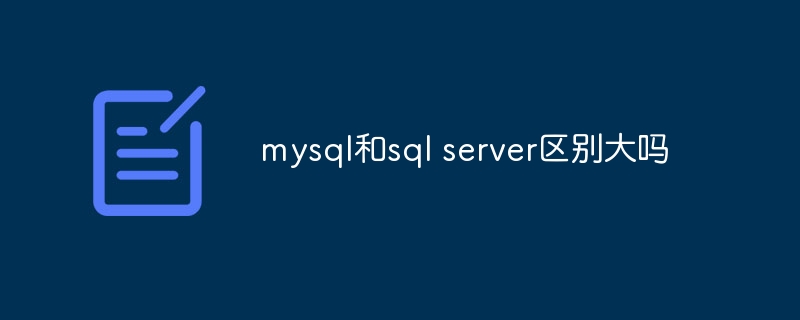
The difference between MySQL and SQL Server
MySQL and SQL Server are widely known database management systems (DBMS), but there are some key differences between them, especially in the following areas:
1. License
- MySQL: Open source, free to use
- SQL Server:Commercial software, paid license required
2. Platform
- MySQL: Cross-platform, supports Windows, Linux, macOS and other systems
- SQL Server: Mainly developed for Windows systems, but there is also a Linux version
3. Data type
- MySQL: Provide a wide range of data types, including JSON, geospatial data, etc.
- SQL Server: Provide more comprehensive data types, including hierarchical data, spatial data, etc.
4. Query engine
- MySQL: Uses InnoDB storage engine to provide high concurrency and data integrity
- SQL Server:Use multiple storage engines, including InnoDB, Memory-Optimized, etc., which can be optimized according to different needs
5. Performance
- MySQL: Suitable for small and medium-sized applications, performance may be limited for high-load applications
- SQL Server: Performance for large, complex applications Better, providing higher concurrency and scalability
6. Availability
- MySQL:Highly available , supports master-slave replication, failover and other functions
- SQL Server:Provides higher availability guarantee, including Always On availability group, database mirroring, etc.
7. Management
- MySQL: Easy to install and manage, with relatively few configuration options
- SQL Server:Management is more complex, configuration options are rich, and professional DBA operation and maintenance is required
8. Technical support
- MySQL: Rich community support, a large number of online resources and forums
- SQL Server:Official technical support is provided, but a fee is required
Select suggestions:
MySQL is often an affordable choice for small to medium-sized applications. For large, complex applications or situations that require advanced functionality and availability guarantees, SQL Server is better suited.
The above is the detailed content of Is there a big difference between mysql and sql server?. For more information, please follow other related articles on the PHP Chinese website!

Hot AI Tools

Undresser.AI Undress
AI-powered app for creating realistic nude photos

AI Clothes Remover
Online AI tool for removing clothes from photos.

Undress AI Tool
Undress images for free

Clothoff.io
AI clothes remover

AI Hentai Generator
Generate AI Hentai for free.

Hot Article

Hot Tools

Notepad++7.3.1
Easy-to-use and free code editor

SublimeText3 Chinese version
Chinese version, very easy to use

Zend Studio 13.0.1
Powerful PHP integrated development environment

Dreamweaver CS6
Visual web development tools

SublimeText3 Mac version
God-level code editing software (SublimeText3)

Hot Topics
 1381
1381
 52
52
 How to start mysql by docker
Apr 15, 2025 pm 12:09 PM
How to start mysql by docker
Apr 15, 2025 pm 12:09 PM
The process of starting MySQL in Docker consists of the following steps: Pull the MySQL image to create and start the container, set the root user password, and map the port verification connection Create the database and the user grants all permissions to the database
 What computer configuration is required for vscode
Apr 15, 2025 pm 09:48 PM
What computer configuration is required for vscode
Apr 15, 2025 pm 09:48 PM
VS Code system requirements: Operating system: Windows 10 and above, macOS 10.12 and above, Linux distribution processor: minimum 1.6 GHz, recommended 2.0 GHz and above memory: minimum 512 MB, recommended 4 GB and above storage space: minimum 250 MB, recommended 1 GB and above other requirements: stable network connection, Xorg/Wayland (Linux)
 vscode cannot install extension
Apr 15, 2025 pm 07:18 PM
vscode cannot install extension
Apr 15, 2025 pm 07:18 PM
The reasons for the installation of VS Code extensions may be: network instability, insufficient permissions, system compatibility issues, VS Code version is too old, antivirus software or firewall interference. By checking network connections, permissions, log files, updating VS Code, disabling security software, and restarting VS Code or computers, you can gradually troubleshoot and resolve issues.
 Can vscode be used on mac
Apr 15, 2025 pm 07:45 PM
Can vscode be used on mac
Apr 15, 2025 pm 07:45 PM
VS Code performs well on macOS and can improve development efficiency. The installation and configuration steps include: installing VS Code and configuring. Install language-specific extensions (such as ESLint for JavaScript). Install the extensions carefully to avoid excessive startup slowing down. Learn basic features such as Git integration, terminal and debugger. Set the appropriate theme and code fonts. Note potential issues: extended compatibility, file permissions, etc.
 What is vscode What is vscode for?
Apr 15, 2025 pm 06:45 PM
What is vscode What is vscode for?
Apr 15, 2025 pm 06:45 PM
VS Code is the full name Visual Studio Code, which is a free and open source cross-platform code editor and development environment developed by Microsoft. It supports a wide range of programming languages and provides syntax highlighting, code automatic completion, code snippets and smart prompts to improve development efficiency. Through a rich extension ecosystem, users can add extensions to specific needs and languages, such as debuggers, code formatting tools, and Git integrations. VS Code also includes an intuitive debugger that helps quickly find and resolve bugs in your code.
 How to set vscode
Apr 15, 2025 pm 10:45 PM
How to set vscode
Apr 15, 2025 pm 10:45 PM
To enable and set VSCode, follow these steps: Install and start VSCode. Custom preferences including themes, fonts, spaces, and code formatting. Install extensions to enhance features such as plugins, themes, and tools. Create a project or open an existing project. Use IntelliSense to get code prompts and completions. Debug the code to step through the code, set breakpoints, and check variables. Connect the version control system to manage changes and commit code.
 What is the main purpose of Linux?
Apr 16, 2025 am 12:19 AM
What is the main purpose of Linux?
Apr 16, 2025 am 12:19 AM
The main uses of Linux include: 1. Server operating system, 2. Embedded system, 3. Desktop operating system, 4. Development and testing environment. Linux excels in these areas, providing stability, security and efficient development tools.
 vscode Previous Next Shortcut Key
Apr 15, 2025 pm 10:51 PM
vscode Previous Next Shortcut Key
Apr 15, 2025 pm 10:51 PM
VS Code One-step/Next step shortcut key usage: One-step (backward): Windows/Linux: Ctrl ←; macOS: Cmd ←Next step (forward): Windows/Linux: Ctrl →; macOS: Cmd →




