 Software Tutorial
Software Tutorial
 Computer Software
Computer Software
 How to use PS Channel Mixer_PS Channel Mixer usage tutorial
How to use PS Channel Mixer_PS Channel Mixer usage tutorial
How to use PS Channel Mixer_PS Channel Mixer usage tutorial
Are you still troubled by complex image processing tasks? Today, PHP editor Yuzai brings you a tutorial on the use of PS channel mixer. The Channel Mixer is a powerful tool that allows you to finely adjust the color and tone of your image. It allows you to mix different image channels to produce a variety of effects. This is an essential tool for image editors looking to enhance the quality of their images or create unique effects. The following content will introduce the usage of PS Channel Mixer in detail and guide you step by step to master its functions.
1. Open a photo. It is now a green grass. If we want to adjust the feeling of autumn, we need to change the green to yellow. That is, adding red to green.

2. In the Channel Mixer, select the red channel and increase the green value until the grass turns yellow.


3. Since the blue sky also contains a certain amount of green, red is also added to the blue sky, blue red = magenta. (If it is pure blue, it will not be affected)
4. Let’s select blue again and lower the value until the sky returns to normal.


Knowledge points:

We got a conclusion: if you want to get ①, then choose ③ and adjust ② Just numerical values are enough, isn’t it very simple?
Blue=Magenta-Red
①Target color ②Color that needs to be adjusted ③Adjustment channel
According to the 1st conclusion, we want to ①, directly change ② and ③That’s it. Magenta is the original blue, so just replace it with blue.
In this way, the formula becomes, blue = blue-red.
We have derived another conclusion: ②The color of the position is the original color of the picture.
Example:
Let’s look at a slightly more complicated case.
1. Now there is a pink (magenta) flower that I want to adjust to red.

2. Still according to the above conclusion, the target color is [red], and what needs to be adjusted is [magenta]. According to the color mixing principle, we need to reduce [blue] from magenta. Get red. Red = magenta-blue.
3. Now here comes the problem, there is no magenta in the adjustment slider in the channel mixer. We look at the color of the flowers and find that they are composed of [more red and blue] plus [medium green].

This means that it is possible to adjust [Red] or [Blue].
Select the blue channel and lower the blue from 100 to 49 and the red from 0 to -89.
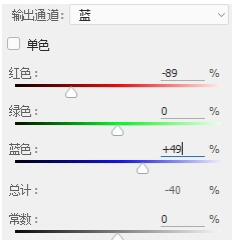
4. But the flower does not turn red. This is because it still contains some green. Let’s lower the green color.
Select the green channel, reduce the red and blue values, and the flower becomes red. The green background is also disturbed, so make the green a little higher.


Knowledge point:
Red = magenta-blue, and magenta = red blue
So, we can get
Red=(red-blue)/(blue-blue)
We have derived another conclusion: a color can be replaced by the two primary colors that make up it.
The above is the detailed content of How to use PS Channel Mixer_PS Channel Mixer usage tutorial. For more information, please follow other related articles on the PHP Chinese website!

Hot AI Tools

Undresser.AI Undress
AI-powered app for creating realistic nude photos

AI Clothes Remover
Online AI tool for removing clothes from photos.

Undress AI Tool
Undress images for free

Clothoff.io
AI clothes remover

Video Face Swap
Swap faces in any video effortlessly with our completely free AI face swap tool!

Hot Article

Hot Tools

Notepad++7.3.1
Easy-to-use and free code editor

SublimeText3 Chinese version
Chinese version, very easy to use

Zend Studio 13.0.1
Powerful PHP integrated development environment

Dreamweaver CS6
Visual web development tools

SublimeText3 Mac version
God-level code editing software (SublimeText3)

Hot Topics
 1386
1386
 52
52
 How to fix: err_response_headers_multiple_access_control_allow_origin error in Google Chrome
Mar 21, 2025 pm 06:19 PM
How to fix: err_response_headers_multiple_access_control_allow_origin error in Google Chrome
Mar 21, 2025 pm 06:19 PM
Article discusses fixing "err_response_headers_multiple_access_control_allow_origin" error in Chrome by addressing multiple Access-Control-Allow-Origin headers.
 How much does Microsoft PowerToys cost?
Apr 09, 2025 am 12:03 AM
How much does Microsoft PowerToys cost?
Apr 09, 2025 am 12:03 AM
Microsoft PowerToys is free. This collection of tools developed by Microsoft is designed to enhance Windows system functions and improve user productivity. By installing and using features such as FancyZones, users can customize window layouts and optimize workflows.
 How to fix: err_incomplete_chunked_encoding error in Google Chrome
Mar 21, 2025 pm 06:02 PM
How to fix: err_incomplete_chunked_encoding error in Google Chrome
Mar 21, 2025 pm 06:02 PM
The article discusses the "err_incomplete_chunked_encoding" error in Google Chrome, offering fixes like reloading the page, clearing cache, and disabling extensions. It also explores common causes and preventive measures.
 What is the purpose of PowerToys?
Apr 03, 2025 am 12:10 AM
What is the purpose of PowerToys?
Apr 03, 2025 am 12:10 AM
PowerToys is a free collection of tools launched by Microsoft to enhance productivity and system control for Windows users. It provides features through standalone modules such as FancyZones management window layout and PowerRename batch renaming files, making user workflow smoother.
 How to fix: err_response_headers_multiple_location error in Google Chrome
Mar 21, 2025 pm 06:05 PM
How to fix: err_response_headers_multiple_location error in Google Chrome
Mar 21, 2025 pm 06:05 PM
The article discusses the "err_response_headers_multiple_location" error in Google Chrome, caused by servers sending multiple Location headers. It provides solutions like refreshing the page, clearing cache, disabling extensions, and checki
 Does PowerToys need to be running?
Apr 02, 2025 pm 04:41 PM
Does PowerToys need to be running?
Apr 02, 2025 pm 04:41 PM
PowerToys needs to be run in the background to achieve its full functionality. 1) It relies on system-level hooks and event listening, such as FancyZones monitoring window movement. 2) Reasonable resource usage, usually 50-100MB of memory, and almost zero CPU usage when idle. 3) You can set up power-on and use PowerShell scripts to implement it. 4) When encountering problems, check the log files, disable specific tools, and ensure that they are updated to the latest version. 5) Optimization suggestions include disabling infrequently used tools, adjusting settings, and monitoring resource usage.
 How to fix: err_timed_out error in Google Chrome
Mar 26, 2025 am 11:45 AM
How to fix: err_timed_out error in Google Chrome
Mar 26, 2025 am 11:45 AM
Article discusses fixing "err_timed_out" error in Google Chrome, caused by poor internet, server issues, DNS problems, and more. Offers solutions like checking connection, clearing cache, and resetting settings.
 What is the best alternative to PowerToys?
Apr 08, 2025 am 12:17 AM
What is the best alternative to PowerToys?
Apr 08, 2025 am 12:17 AM
ThebestalternativestoPowerToysforWindowsusersareAutoHotkey,WindowGrid,andWinaeroTweaker.1)AutoHotkeyoffersextensivescriptingforautomation.2)WindowGridprovidesintuitivegrid-basedwindowmanagement.3)WinaeroTweakerallowsdeepcustomizationofWindowssettings



