 Software Tutorial
Software Tutorial
 Computer Software
Computer Software
 Graphics and text steps for designing three-dimensional posters with explosive lines using AI
Graphics and text steps for designing three-dimensional posters with explosive lines using AI
Graphics and text steps for designing three-dimensional posters with explosive lines using AI
How to make line posters look three-dimensional? PHP editor Strawberry will reveal the secret for you! For designers, line posters are an effective tool to convey concepts. But how do you make your poster stand out and become more attractive and three-dimensional? The following step-by-step guide will provide you with the answers. By following these steps, you'll be able to create stunning three-dimensional line posters that will make your design stand out from the crowd.
Open ai, create a new drawing board, any size:
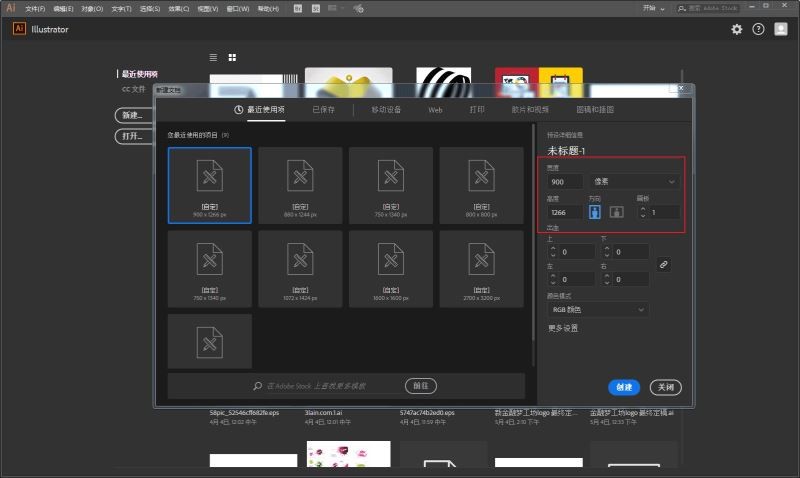
Text tool, select a suitable font, type and adjust to the appropriate size: select the number, ctrl shift o outline , no fill, stroke black, then change the stroke pixel to 0.01, use the scissors tool to click on the anchor point shown in the picture, cut the path, delete the excess line segments, and then use the Delete Anchor Point Tool to delete the anchor point pointed by the arrow. , after finishing it, it will look like this:
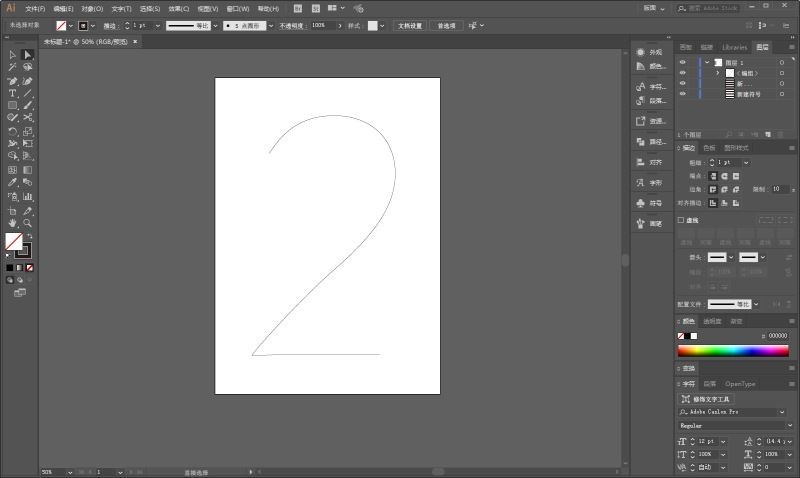
Use the rectangle tool to draw two sets of patterns next to it,
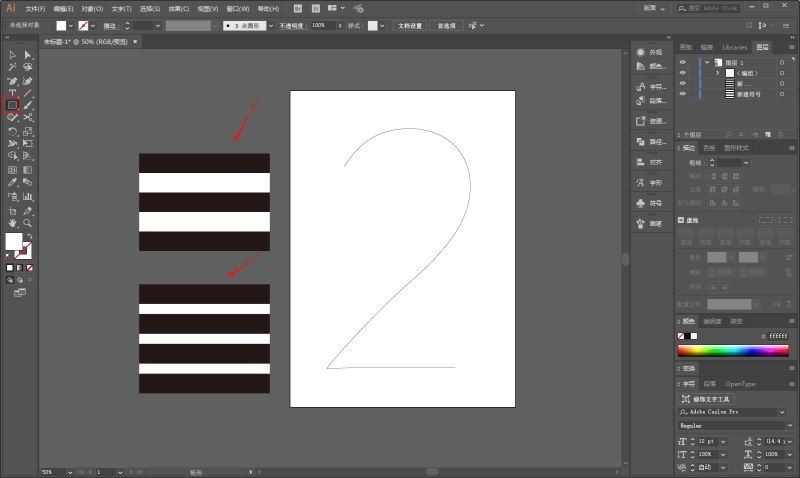
Open the symbol panel, and put the two groups Drag the pattern in, and the parameters will be the default:
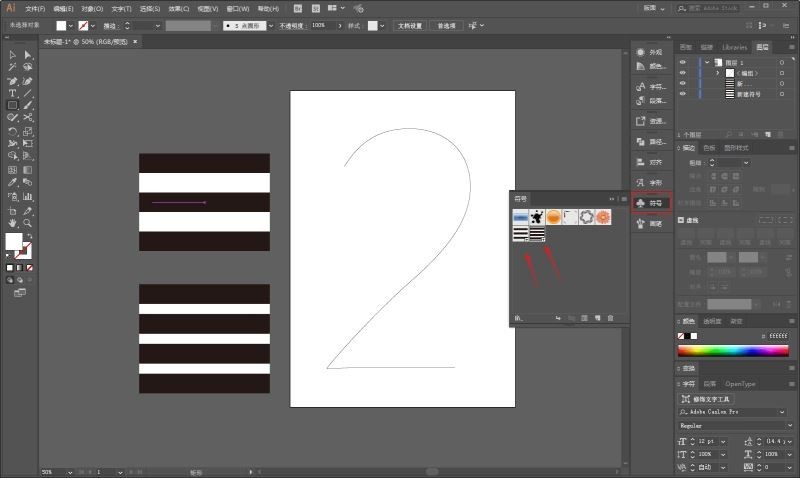
Select the number, execute Effect-3D-Extrude and Bevel, select the appropriate angle and extrusion thickness,
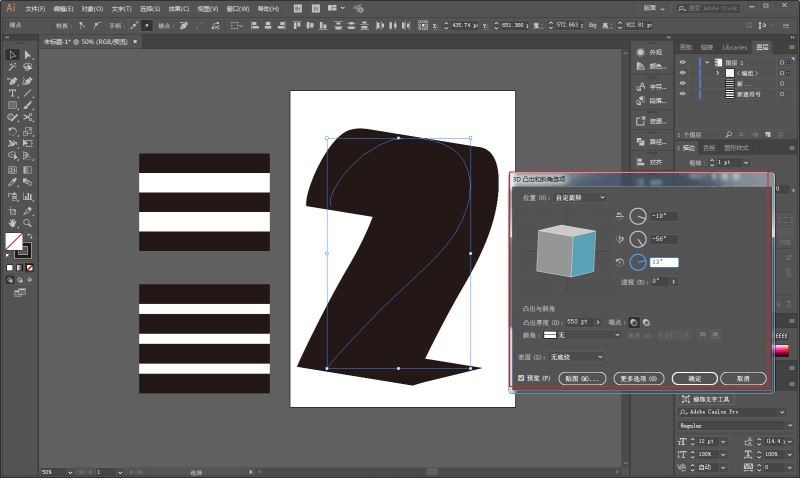
If you feel that the overall size or perspective needs to be adjusted, you can click OK and adjust it first.
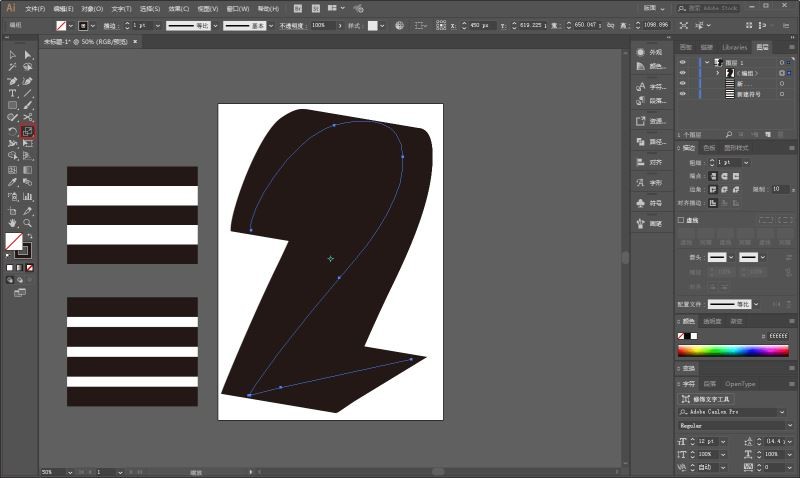
Then double-click the 3D option in the appearance panel and continue to click on settings.
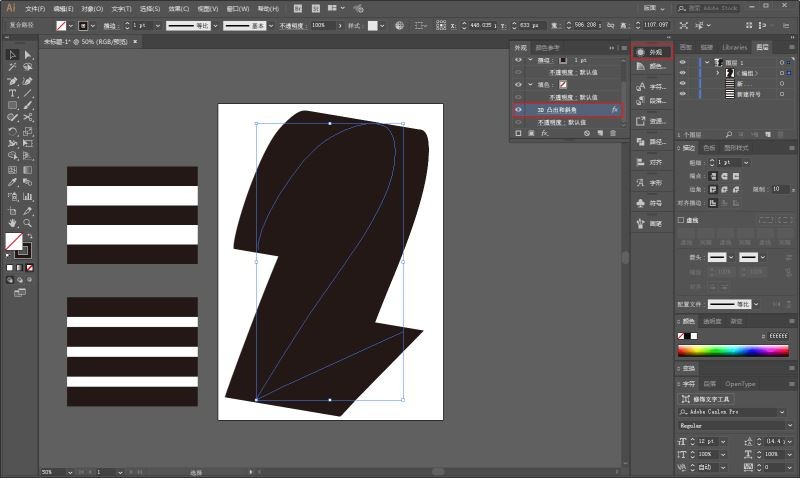
Click on the texture in the 3D option:
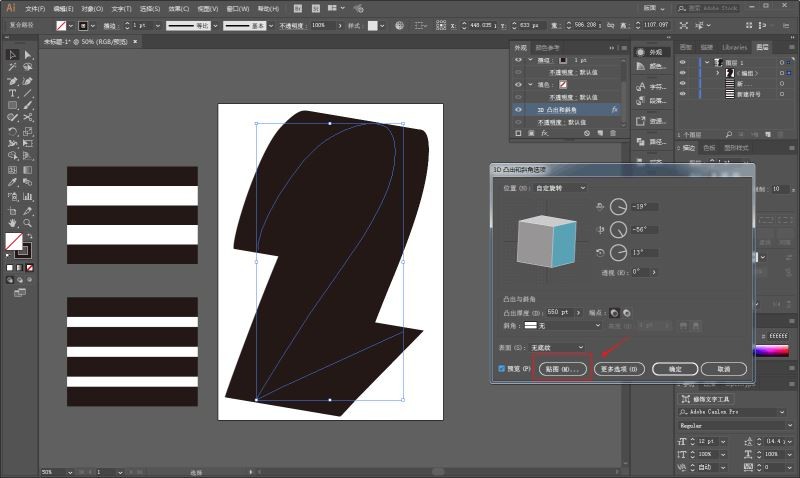
You can see here that the two newly created symbols are inside, and the red positions in the picture indicate Now the location of the map is to be mapped. So you only need to select the pattern you need, click to zoom in and out to fit it, and paste it on every side! For example, there are 10 faces here:
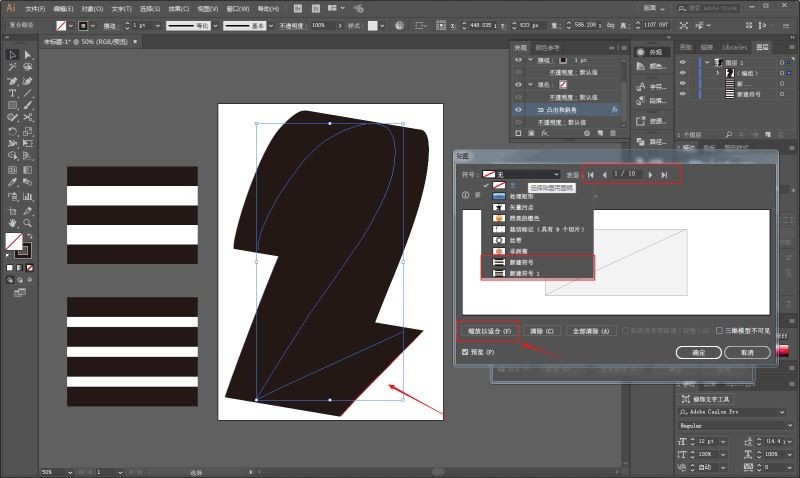
After pasting, it will look like this:
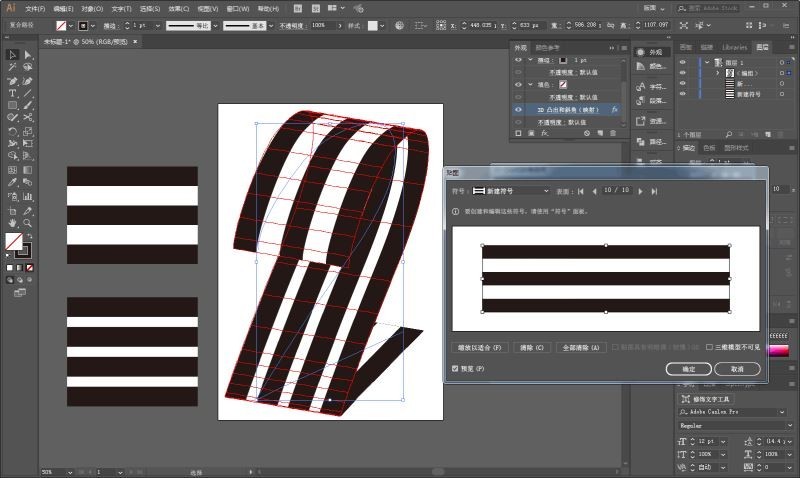
Drag the three-dimensional text into PS and add text layout:
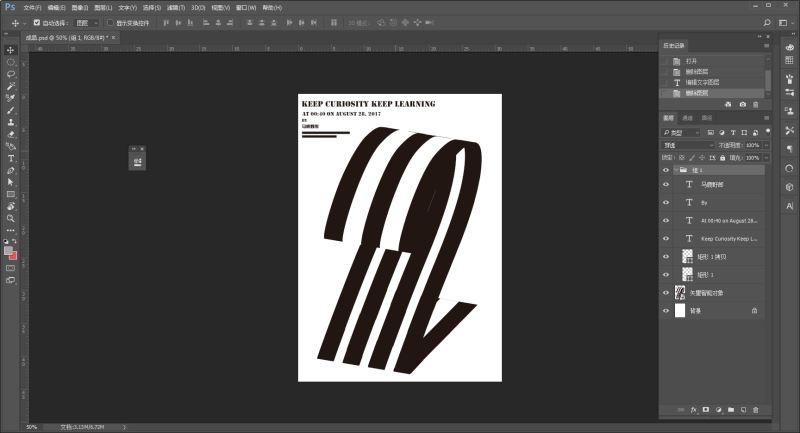
Let’s get some old-fashioned effects. Drag the prepared paper material into PS:
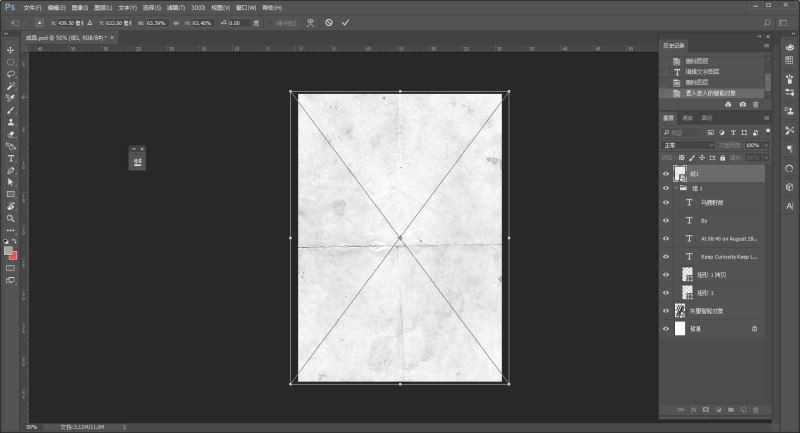
Change the blending mode to Multiply :
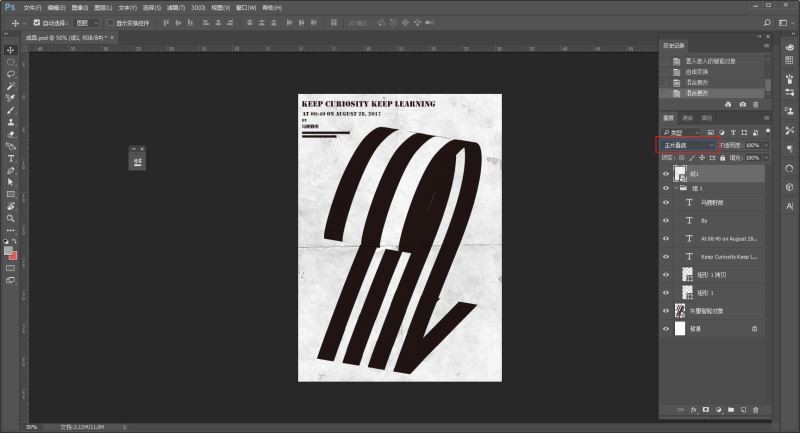
ctrl j Duplicate a layer to enhance the effect:
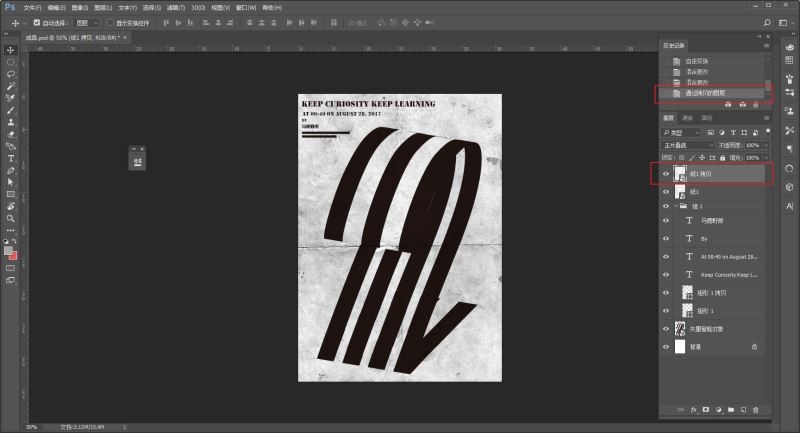
Drag in another piece of paper material, and change the blending mode to Multiply :
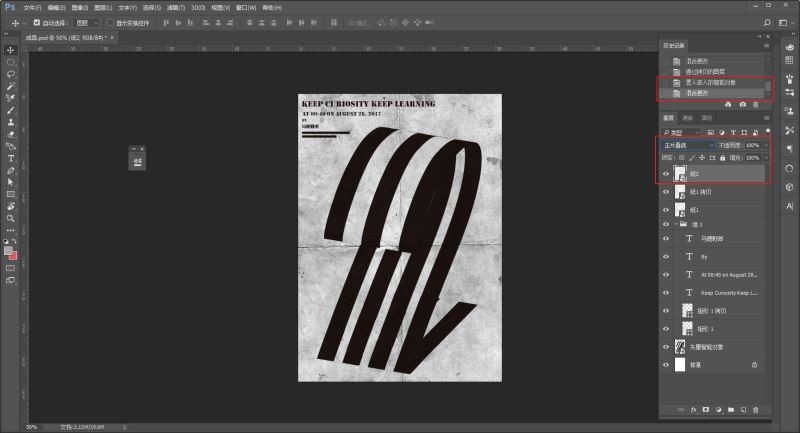
It’s basically done. Finally, export the picture and put it into the prototype to see the effect:
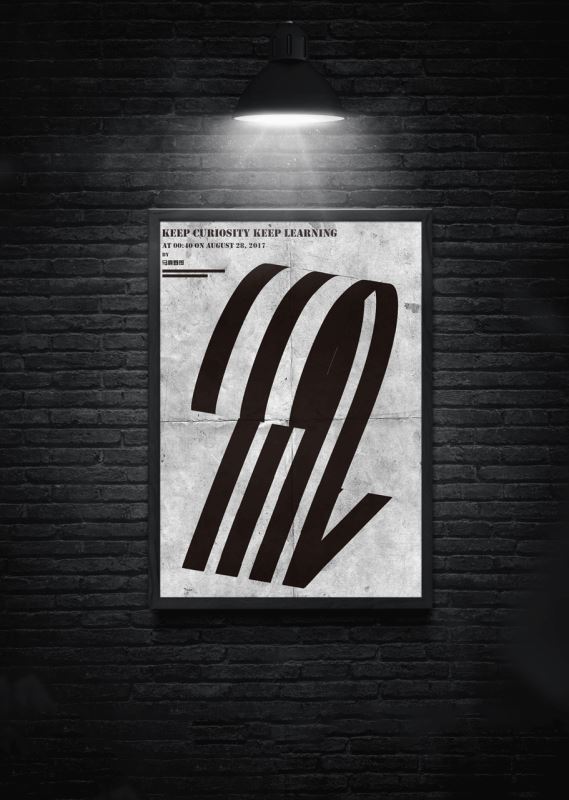
The above is the detailed content of Graphics and text steps for designing three-dimensional posters with explosive lines using AI. For more information, please follow other related articles on the PHP Chinese website!

Hot AI Tools

Undresser.AI Undress
AI-powered app for creating realistic nude photos

AI Clothes Remover
Online AI tool for removing clothes from photos.

Undress AI Tool
Undress images for free

Clothoff.io
AI clothes remover

AI Hentai Generator
Generate AI Hentai for free.

Hot Article

Hot Tools

Notepad++7.3.1
Easy-to-use and free code editor

SublimeText3 Chinese version
Chinese version, very easy to use

Zend Studio 13.0.1
Powerful PHP integrated development environment

Dreamweaver CS6
Visual web development tools

SublimeText3 Mac version
God-level code editing software (SublimeText3)

Hot Topics
 1377
1377
 52
52
![[PROVEN] Steam Error e87 Fix: Get Gaming Again in Minutes!](https://img.php.cn/upload/article/202503/18/2025031817560457401.jpg?x-oss-process=image/resize,m_fill,h_207,w_330) [PROVEN] Steam Error e87 Fix: Get Gaming Again in Minutes!
Mar 18, 2025 pm 05:56 PM
[PROVEN] Steam Error e87 Fix: Get Gaming Again in Minutes!
Mar 18, 2025 pm 05:56 PM
Article discusses causes of Steam Error e87, including network issues, security software, server problems, outdated clients, and corrupted files. Offers prevention and solution strategies.[159 characters]
 Steam Error e87: What It Is & How to Fix It
Mar 18, 2025 pm 05:51 PM
Steam Error e87: What It Is & How to Fix It
Mar 18, 2025 pm 05:51 PM
Steam Error e87 occurs during Steam client updates or launches due to connection issues. Fix it by restarting devices, checking server status, changing DNS, disabling security software, clearing cache, or reinstalling Steam.
 Easy Fix: Steam Error e87 Explained & Solved
Mar 18, 2025 pm 05:53 PM
Easy Fix: Steam Error e87 Explained & Solved
Mar 18, 2025 pm 05:53 PM
Steam Error e87, caused by connectivity issues, can be fixed without reinstalling by restarting, checking internet, and clearing cache. Adjusting Steam settings helps prevent future occurrences.
 How to Fix Steam Error Code e87: The ULTIMATE Guide
Mar 18, 2025 pm 05:51 PM
How to Fix Steam Error Code e87: The ULTIMATE Guide
Mar 18, 2025 pm 05:51 PM
Article discusses fixing Steam Error Code e87, caused by network issues, corrupt files, or client problems. Provides troubleshooting steps and prevention tips.
 Steam Error e87: Why It Happens & 5 Ways to Fix It
Mar 18, 2025 pm 05:55 PM
Steam Error e87: Why It Happens & 5 Ways to Fix It
Mar 18, 2025 pm 05:55 PM
Steam Error e87 disrupts gaming on Steam due to connectivity issues. The article discusses causes like unstable internet and server overload, and offers fixes like restarting Steam and checking for updates.
 how to add page numbers in google docs
Mar 14, 2025 pm 02:57 PM
how to add page numbers in google docs
Mar 14, 2025 pm 02:57 PM
The article details how to add, customize, start from a specific page, and remove page numbers in Google Docs using step-by-step instructions.
 Steam Error Code e87: Get Back to Gaming FAST!
Mar 18, 2025 pm 05:52 PM
Steam Error Code e87: Get Back to Gaming FAST!
Mar 18, 2025 pm 05:52 PM
The article discusses Steam Error Code e87, its causes like network issues, server problems, and corrupted files, and provides fixes and preventive measures to avoid it.Character count: 159
 How to fix: err_response_headers_multiple_access_control_allow_origin error in Google Chrome
Mar 21, 2025 pm 06:19 PM
How to fix: err_response_headers_multiple_access_control_allow_origin error in Google Chrome
Mar 21, 2025 pm 06:19 PM
Article discusses fixing "err_response_headers_multiple_access_control_allow_origin" error in Chrome by addressing multiple Access-Control-Allow-Origin headers.



