How to draw email icon with AI
How to use AI to draw beautiful email icons? This problem bothers many designers. Now, PHP editor Zimo will introduce you to a simple method of using AI drawing tools to draw email icons. The following content will elaborate on the steps and techniques required to draw email icons to help you easily master AI design.
Open ai, create a new document, select [Rectangle Tool], draw a square shape,
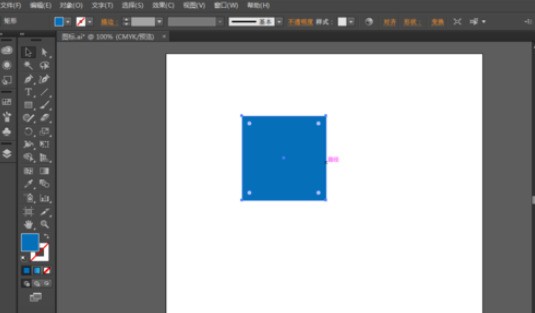
Select [Selection Tool], and select the anchor point along the right angle of the square. Drag in the direction of the center to turn the right angles into rounded corners.
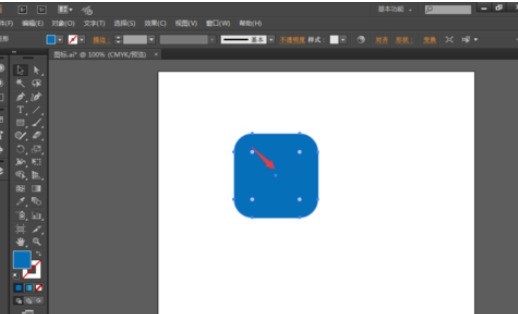
Select the [Rectangle Tool] and draw a rectangle as the email icon.
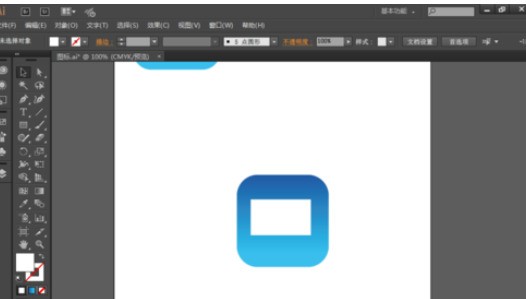
Select the [Pen Tool], add anchor points in the upper left corner of the rectangle, below the center point of the rectangle, and in the upper right corner of the rectangle, and set the stroke to 3px,
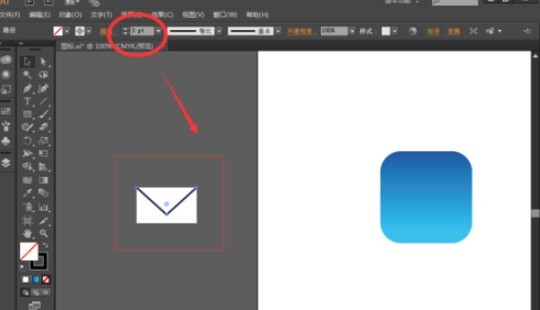
the two lines below the envelope , draw it with the pen tool as in step 4.
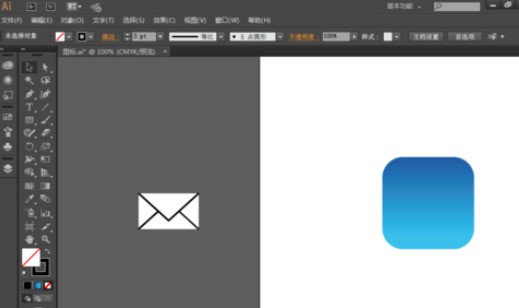
Select the [Partial Selection Tool], select the corner of the drawn envelope graphic near the center point, and pull it upward into a circle,
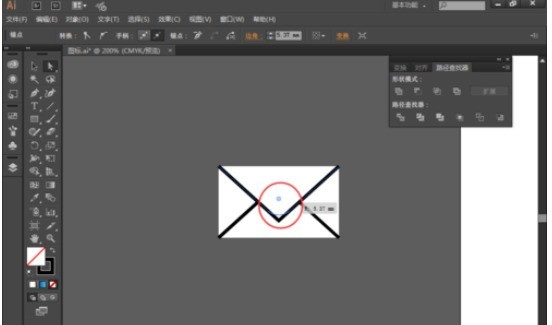
Press shift, select the graphics drawn with the pen tool in the above steps with the mouse, select [Object]---[Extend], convert non-ordinary graphics into ordinary graphics, as shown in the picture, then find [Path Finder] and select [ Union], merge them into one graphic.
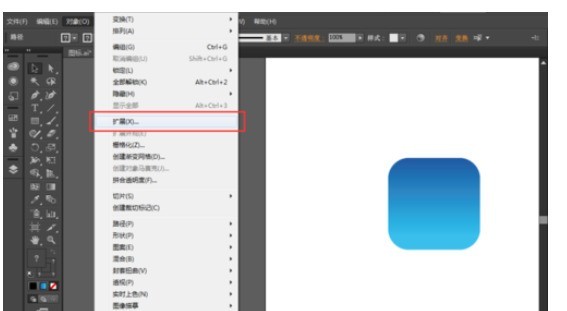
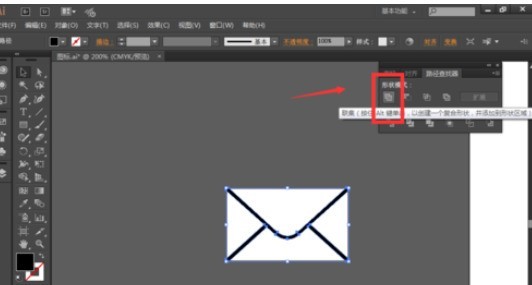
Select the drawn envelope graphic, find [Path Finder] and select [Minus Top] to create a hollow effect,
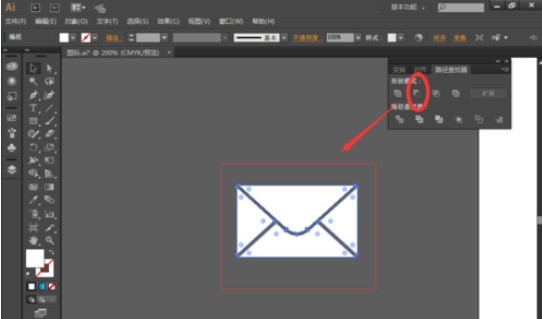
Select the envelope graphic and background graphic, click on the background graphic, find [Alignment] and select [Horizontal Center Alignment], [Vertical Center Distribution], and now the email icon will be drawn.
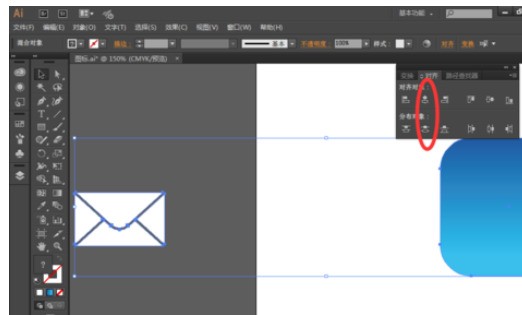
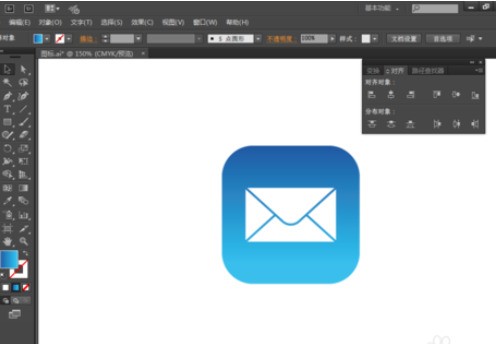
The above is the detailed content of How to draw email icon with AI. For more information, please follow other related articles on the PHP Chinese website!

Hot AI Tools

Undresser.AI Undress
AI-powered app for creating realistic nude photos

AI Clothes Remover
Online AI tool for removing clothes from photos.

Undress AI Tool
Undress images for free

Clothoff.io
AI clothes remover

AI Hentai Generator
Generate AI Hentai for free.

Hot Article

Hot Tools

Notepad++7.3.1
Easy-to-use and free code editor

SublimeText3 Chinese version
Chinese version, very easy to use

Zend Studio 13.0.1
Powerful PHP integrated development environment

Dreamweaver CS6
Visual web development tools

SublimeText3 Mac version
God-level code editing software (SublimeText3)

Hot Topics
 How to center images in html web pages
Apr 05, 2024 pm 12:18 PM
How to center images in html web pages
Apr 05, 2024 pm 12:18 PM
In HTML, there are two ways to center-align an image: use CSS: margin: 0 auto; to center the image horizontally, and display: block; to make it occupy the entire width. Use the HTML: <center> element to center the image horizontally, but it is less flexible and does not comply with the latest web standards.
 How to adjust text position in dreamweaver
Apr 09, 2024 am 02:24 AM
How to adjust text position in dreamweaver
Apr 09, 2024 am 02:24 AM
Adjusting the text position in Dreamweaver can be completed by the following steps: Select the text and use the text position adjuster to make horizontal adjustments: left alignment, right alignment, center alignment; 2. Make vertical adjustments: top alignment, bottom alignment, vertical center; 3. Press Shift key and use the arrow keys to fine-tune the position; 4. Use shortcut keys to quickly align: left alignment (Ctrl/Cmd + L), right alignment (Ctrl/Cmd + R), center alignment (Ctrl/Cmd + C).
 How to center the text box in html
Apr 22, 2024 am 10:33 AM
How to center the text box in html
Apr 22, 2024 am 10:33 AM
There are many ways to center the HTML text box: text input box: use the CSS code input[type="text"] { text-align: center; } text area: use the CSS code textarea { text-align: center; } horizontal centering: Use the text-align: center style on the text box parent element to center it vertically: use the vertical-align attribute input[type="text"] { vertical-align: middle; }Flexbox: use display:
 How to center ul content in css
Apr 26, 2024 pm 12:24 PM
How to center ul content in css
Apr 26, 2024 pm 12:24 PM
Center UL content in CSS: Use the text-align property: Set the alignment of text, including the content of list items. Use the margin attribute: Set the left and right margins of the element, and use margin: auto to achieve horizontal centering. Use the display attribute: Set the element to inline-block, then center it vertically using text-align: center. Use flexbox properties: Horizontal and vertical centering through justify-content: center and align-items: center.
 Analysis and solutions to the causes of misaligned typography in WordPress
Mar 05, 2024 am 11:45 AM
Analysis and solutions to the causes of misaligned typography in WordPress
Mar 05, 2024 am 11:45 AM
Analysis of causes and solutions to misaligned typography in WordPress When building a website using WordPress, you may encounter misaligned typography, which will affect the overall beauty and user experience of the website. There are many reasons for typography misalignment, which may be caused by theme compatibility issues, plug-in conflicts, CSS style conflicts, etc. This article will analyze common causes of misaligned typography in WordPress and provide some solutions, including specific code examples. 1. Reason Analysis Theme Compatibility Issues: Some WordPress
 How to center the font in sublime
Apr 03, 2024 am 10:21 AM
How to center the font in sublime
Apr 03, 2024 am 10:21 AM
Methods to align text in Sublime Text include: using shortcut keys (paragraph: Ctrl + Alt + C, single line: Ctrl + Alt + E), using the "Align" option on the menu bar, and installing alignment plug-ins (such as AlignTab, Alignment Plugin ), or manual alignment (centered: fills spaces, justified: creates borders).
 Guide to solving misalignment of WordPress web pages
Mar 05, 2024 pm 01:12 PM
Guide to solving misalignment of WordPress web pages
Mar 05, 2024 pm 01:12 PM
Guide to solving misaligned WordPress web pages In WordPress website development, sometimes we encounter web page elements that are misaligned. This may be due to screen sizes on different devices, browser compatibility, or improper CSS style settings. To solve this misalignment, we need to carefully analyze the problem, find possible causes, and debug and repair it step by step. This article will share some common WordPress web page misalignment problems and corresponding solutions, and provide specific code examples to help develop
 How to center the frame in html
Apr 22, 2024 am 10:45 AM
How to center the frame in html
Apr 22, 2024 am 10:45 AM
There are four ways to center the HTML frame: margin: 0 auto;: Center the frame horizontally. text-align: center;: Center the frame content horizontally. display: flex; align-items: center;: Center the frame vertically. position: absolute; top: 50%; left: 50%; transform: translate(-50%, -50%);: Uses CSS transforms to position the frame in the center of the fixed-size frame's container.






