 Software Tutorial
Software Tutorial
 Computer Software
Computer Software
 Introduction to how to use the pen tool to design retro curves in photoshop cs6
Introduction to how to use the pen tool to design retro curves in photoshop cs6
Introduction to how to use the pen tool to design retro curves in photoshop cs6
Are you looking for tips on designing retro curves using the Pen Tool in Photoshop CS6? PHP editor Baicao has specially prepared a detailed tutorial for you, which will guide you step by step to master this technique easily. With this tutorial, you'll learn how to create elegant, flowing curves to help you create eye-catching vintage designs. Read on as we reveal the secret to designing retro curves with the Pen Tool!
First of all, we choose the colors to use according to our own preferences. Here I choose the following colors.
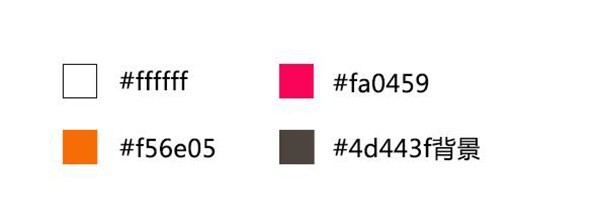
Then we create a new file 600×480 and fill the background with a paint bucket
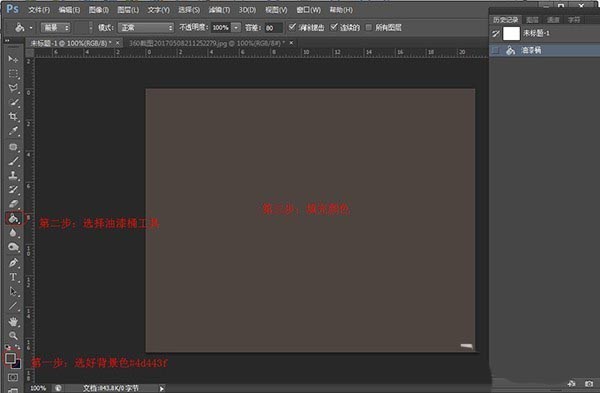
The grid is now displayed and the grid size is set to 60px a grid. (Method to adjust the grid size: Edit - Preferences - Guides, Grids and Slices - Set the grid line spacing to 60)
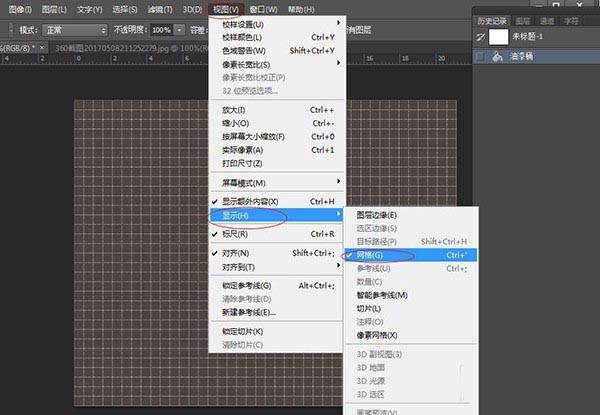
We then use the pen tool to create as desired Create a selection in the shape of a curve, and fill the selection with the color #fa0459, as shown below:
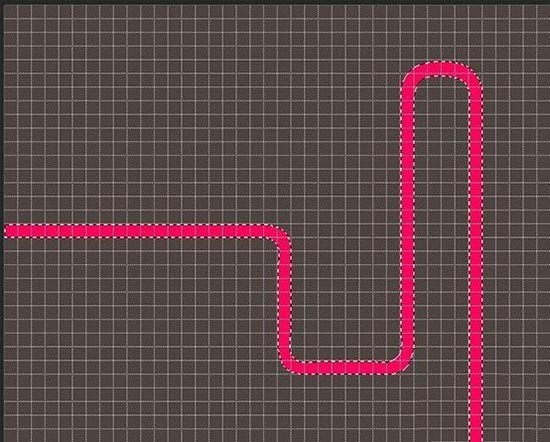
Then we repeat the previous step, filling the selection with the colors #f56e05, #ffffff, as shown in the picture :
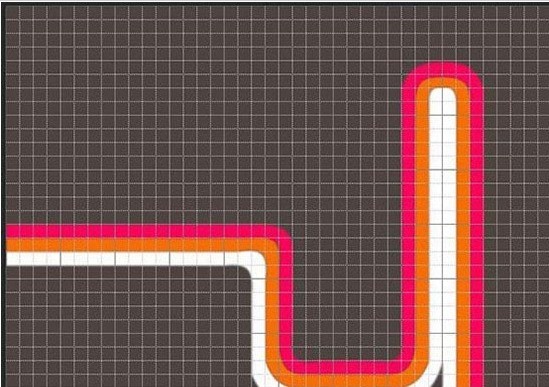
You can add some more curves according to your own needs. I have added other curves here to make it more design-friendly.
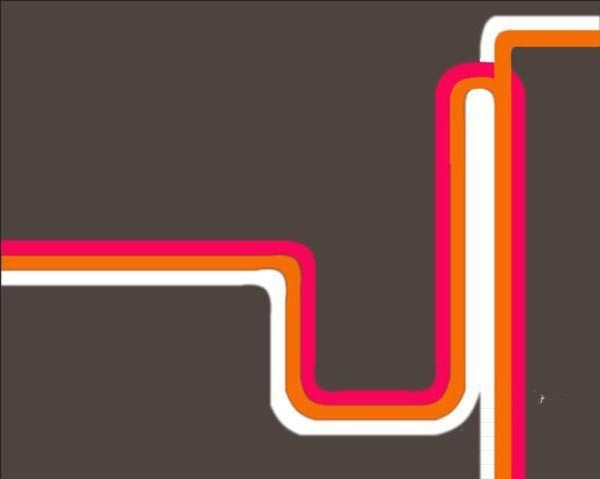
In the last step, we just add the text we want.

The above is the detailed content of Introduction to how to use the pen tool to design retro curves in photoshop cs6. For more information, please follow other related articles on the PHP Chinese website!

Hot AI Tools

Undresser.AI Undress
AI-powered app for creating realistic nude photos

AI Clothes Remover
Online AI tool for removing clothes from photos.

Undress AI Tool
Undress images for free

Clothoff.io
AI clothes remover

Video Face Swap
Swap faces in any video effortlessly with our completely free AI face swap tool!

Hot Article

Hot Tools

Notepad++7.3.1
Easy-to-use and free code editor

SublimeText3 Chinese version
Chinese version, very easy to use

Zend Studio 13.0.1
Powerful PHP integrated development environment

Dreamweaver CS6
Visual web development tools

SublimeText3 Mac version
God-level code editing software (SublimeText3)

Hot Topics
 1664
1664
 14
14
 1422
1422
 52
52
 1316
1316
 25
25
 1267
1267
 29
29
 1239
1239
 24
24
 How much does Microsoft PowerToys cost?
Apr 09, 2025 am 12:03 AM
How much does Microsoft PowerToys cost?
Apr 09, 2025 am 12:03 AM
Microsoft PowerToys is free. This collection of tools developed by Microsoft is designed to enhance Windows system functions and improve user productivity. By installing and using features such as FancyZones, users can customize window layouts and optimize workflows.



