
When you work for long periods of time in Photoshop, a white background can be stressful on your eyes. Therefore, it is important to set a custom workspace background color to create a more comfortable working environment. In this article, PHP editor Xigua will show you how to quickly and easily change the workspace background color in Photoshop. Read on to learn the detailed steps and give yourself a more enjoyable and personalized workspace.
First, we open Photoshop. When we first enter Photoshop, it is the initial page. The color of the initial page is the style color of Photoshop itself. We need to enter the work page first.
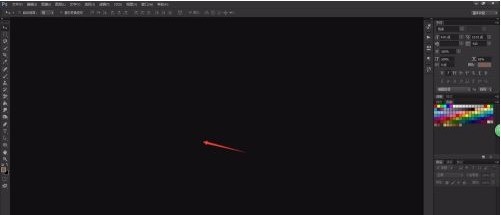
Click [File] in the menu bar above Photoshop, select New or Open, and open any canvas to enter the Photoshop work page.
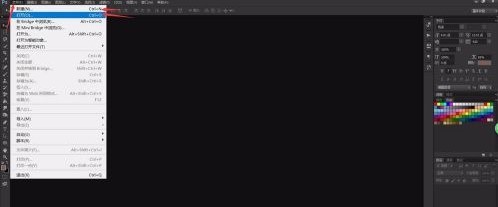
Entering the Photoshop work page, we can see that the color next to the canvas is gray. When we right-click on a blank position in the workspace, the system will pop up a series of color settings.
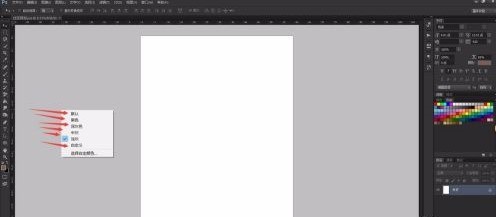
The default colors of Photoshop are mainly gray. If we need to set other colors, click [Select Custom Color] to set the color.
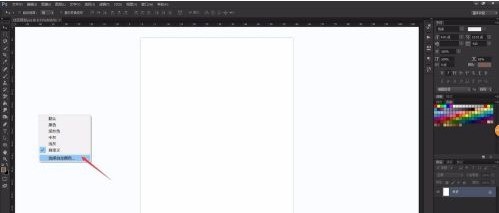
The system will pop up the color setting window. We can customize the background color by dragging the mouse to select the background color of the workspace we want.
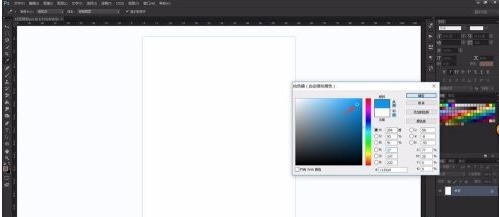
After setting the custom color, we select [Customize] in the menu to change the background color of the workspace to the color we set.
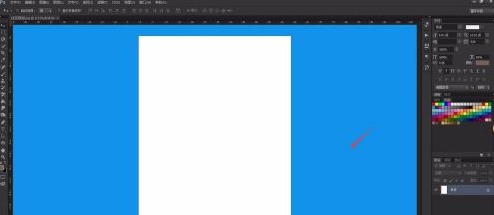
It is best to use a gray-based color for the background of Photoshop’s workspace, so that you can modify the image more objectively and avoid the background color from affecting the viewing of the image.
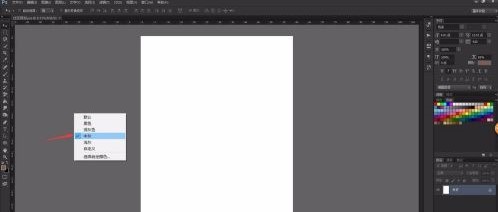
The above is the detailed content of How to set the background color of the workspace in photoshop_How to set the background color of the workspace in photoshop. For more information, please follow other related articles on the PHP Chinese website!




