Photoshop制作喜庆的化妆品产品促销海报
制作海报之前,可以找一些设计不错的版式参考一下,其中一些构图、装饰元素、字体排版等都可以转为己用,有素材的可以使用素材,没有的就自己动手绘制。
最终效果
1、新建大小自定的画布,新建图层开始画帷幕。用钢笔工具抠外形,填充色块、渐变和阴影。
2、把帷幕分成两个部分,如图1、2分开做。
3、用钢笔勾出1部分的外形,就叫图层1。新建图层,剪贴到图层1上,再用画笔在新建图层上填充亮色,颜色自定。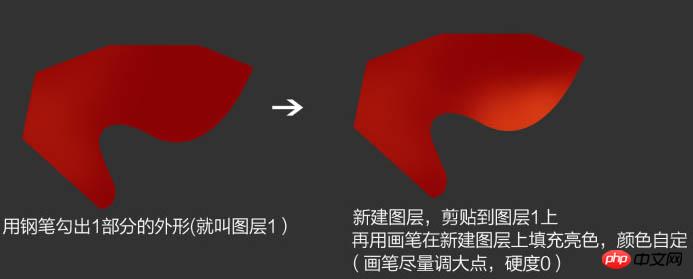
4、新建一个图层,继续剪切到下面的图层1上,用钢笔勾出褶皱的部分,大小和白线图所画,用画笔在新建图层上用黑色画笔填充黑色。
5、给图层1添加描边和内发光,参数如下。

6、去掉不要的地方描边效果,右键点击图层1的这个图标,选择“创建图层”,然后左边的两个图层样式会变成两个图层,然后在各自的图层上添加蒙版,擦掉不要的地方。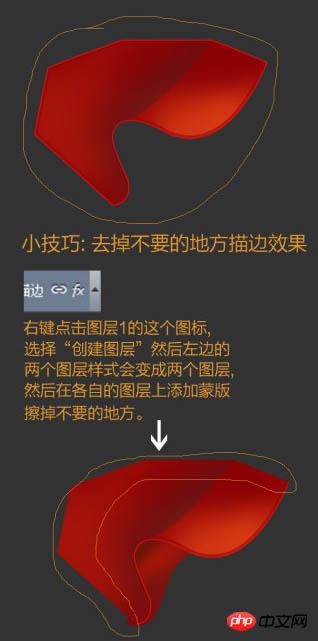
7、用画笔勾出2部分外形命名图层2,图层2放到图层1的下面。
8、新建图层剪切到图层2,用画笔填充暗色部分。
9、帷幕部分完成的效果如下。
10、画桌面:新建图层填充黑色,剪切到红色背景图层。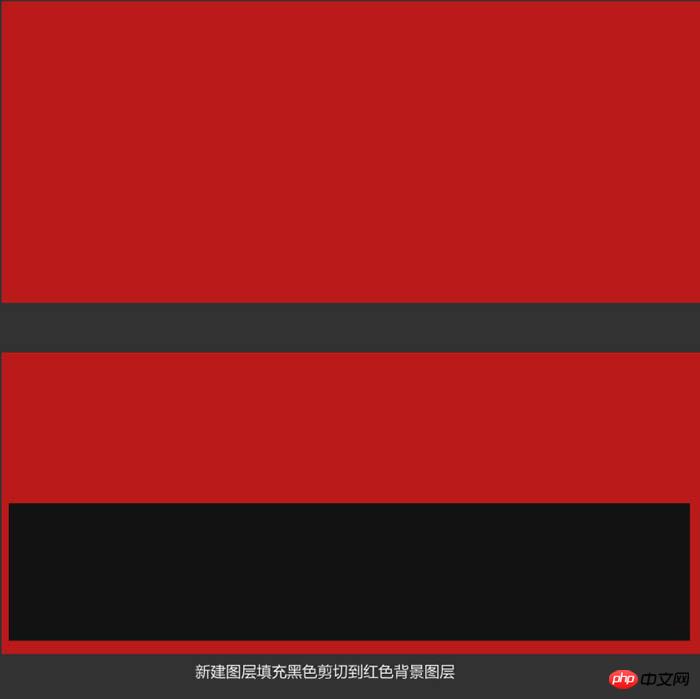
11、高斯模糊黑色图层,数值在30左右,然后降低不透明度,数值自定。
12、给黑色图层建蒙版,用黑色画笔给过渡下,再复制一个黑色图层,放到红色图层顶部。
13、给桌面添加高光边,新建白色图层,如图,再高斯模糊,数值在8左右。
14、给白边添加动感模糊,角度0,数值自定,图层模式改为“叠加”,然后再复制一层增加亮度,如果觉得太亮可以降低不透明度。
15、在添加文案元素,到这一步就算完成一小半了。
16、新建白色图层自定义大小,添加杂色,数值180左右。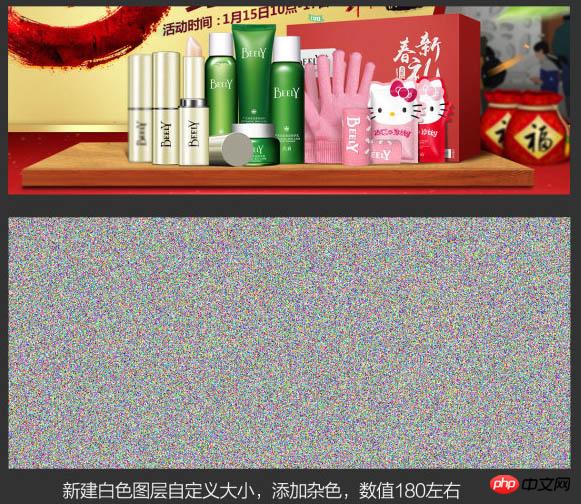
17、执行动感模糊,数值350左右,再用液化工具扭曲纹理,再用色阶或者曲线增加画面的明暗对比度。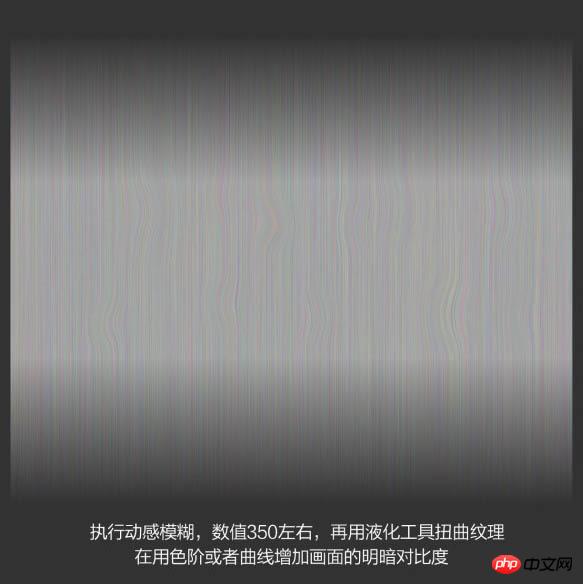
18、在纹理层下面新建长方形填充白色,把纹理层剪贴到此图层。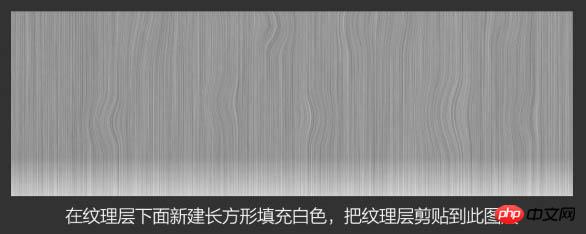
19、在纹理层上新建图层填充黄色,图层模式改为“叠加”,剪贴到下图层,选中纹理层,执行色阶或曲线,增加纹理的明暗对比。
20、新建如图两个长方形,添加透视,把木质纹理分别剪切进去。
21、给木板添加亮边,方法见前面桌面制作方法,给下面木板添加暗色,图层样式为叠加。
22、做到这里,就开始增加投影了,产品图片可以网上找。
23、给产品添加投影。
24、添加桌面光照效果。
25、添加两个小福袋。
26、添加些彩带,添加气氛。
27、给整个画面用曲线调整下对比度。
最终效果:

Hot AI Tools

Undresser.AI Undress
AI-powered app for creating realistic nude photos

AI Clothes Remover
Online AI tool for removing clothes from photos.

Undress AI Tool
Undress images for free

Clothoff.io
AI clothes remover

AI Hentai Generator
Generate AI Hentai for free.

Hot Article

Hot Tools

Notepad++7.3.1
Easy-to-use and free code editor

SublimeText3 Chinese version
Chinese version, very easy to use

Zend Studio 13.0.1
Powerful PHP integrated development environment

Dreamweaver CS6
Visual web development tools

SublimeText3 Mac version
God-level code editing software (SublimeText3)

Hot Topics
 1359
1359
 52
52
 8 Ways to Fix Contact Photos and Posters Disabled in iOS 17
Sep 22, 2023 am 10:33 AM
8 Ways to Fix Contact Photos and Posters Disabled in iOS 17
Sep 22, 2023 am 10:33 AM
Learn the correct way to set up Contact Photos and Posters Contact Photos and Posters is a new feature that can be set up in iOS 17 for your contact cards and other contacts saved on your iPhone. For those who don’t know, the feature allows you to personalize the look of your call screen with custom posters, which you can design with photos, names, colors, fonts, emojis, and Memoji. Once created, contact posters can be shared with your saved contacts or restricted so that only a few selected people can view them. To learn how to create your own contact poster and how to share it with others, you can check out the guide at the following link: Contact Photos and Contact Posters Disabled: 8 Fixes Explained Despite Setting Contact Photos
 6 Fixes: How to solve the problem of contact poster not displaying properly on iPhone?
Sep 17, 2023 pm 12:41 PM
6 Fixes: How to solve the problem of contact poster not displaying properly on iPhone?
Sep 17, 2023 pm 12:41 PM
1. Check if your iPhone supports iOS17 If the contact poster feature does not work on your iPhone, the first thing you should do is check if your iPhone supports iOS17. This new feature is only available on iPhones running iOS 17, so be sure to update your phone to the latest update. Additionally, even if your iPhone is running iOS17, your contacts should have iPhones with iOS17 updates. Here is a list of all iPhones that support iOS17: iPhone15, 15PlusiPhone15Pro, 15ProMaxiPhone14, 14PlusiPhone14Pro, 1
 How to personalize your iPhone on the latest iOS 17
Sep 21, 2023 am 08:17 AM
How to personalize your iPhone on the latest iOS 17
Sep 21, 2023 am 08:17 AM
How to Personalize Calls on iPhone Apple’s iOS 17 introduces a new feature called Contact Posters that allows you to personalize the look of your call screen on your iPhone. This feature allows you to design a poster using selected photos, colors, fonts, and Memoji as contact cards. So when you make a call, your custom image will appear on the recipient's iPhone exactly as you envisioned. You can choose to share your unique contact poster with all your saved contacts, or choose who can see it. Likewise, during a call exchange, you will also see other people's contact posters. Additionally, Apple lets you set specific contact photos for individual contacts, making calls from those contacts
 How to make a word poster
Mar 19, 2024 pm 07:50 PM
How to make a word poster
Mar 19, 2024 pm 07:50 PM
Don't think that Word can only edit and process simple text. In fact, as one of the commonly used office software, Word's functions are very powerful, but some functions have not been discovered or used by the public, and they are not known to the public. For example, did you know that Word can create posters? If you haven't used Word to make a poster, then try it with me and let's make a simple and beautiful Word poster! 1. First, we create and open a word document. Then, find [Page Design] in the menu bar, then click [Page Spacing], and among the page margin options, we select "Custom Margins". 2. Set the parameters as shown below. We need to set all the page margin parameters to 0. After that, click
 How to protect the privacy of contact photos and posters on iPhone
Sep 18, 2023 am 10:49 AM
How to protect the privacy of contact photos and posters on iPhone
Sep 18, 2023 am 10:49 AM
Who can view your contact photos and posters on iPhone? Apple offers options for personalizing how you appear on someone's iPhone when they call or send a message. The options include Memoji, simple text, or a custom photo with effects as your contact photo and display image. You are free to change these selections at any time and switch between profiles on the contact card. Additionally, Apple is giving you the ability to control who can view and access photos or display images of your choice on iOS17. You can decide to share these with individuals saved in your contact list, or you can set your iPhone to prompt you every time you interact with a contact. If you wish, you can also disable the name permanently
 How to change contact photos on iPhone
Jun 08, 2023 pm 03:44 PM
How to change contact photos on iPhone
Jun 08, 2023 pm 03:44 PM
iOS17 is finally here, and it includes a lot of new features. Let's learn how to change contact photos on iPhone in today's tutorial. Apple's recent WWDC 2023 event unveiled a slew of exciting products and upcoming software updates. One of the notable features of iOS 17 is the option to customize your contact photos and posters, providing a unique way to greet others when they receive a call from you on their iPhone. This innovative feature for iOS is designed to make phone calls more personal and user-friendly, allowing you to choose how they appear on the recipient's screen. If you're eager to get your hands on this new feature and greet your loved ones in a personalized way when making calls, here's how to add it to your iPhone
 iOS 17 NameDrop: How to Easily Share Your Contact Information on iPhone
Jul 30, 2023 pm 05:18 PM
iOS 17 NameDrop: How to Easily Share Your Contact Information on iPhone
Jul 30, 2023 pm 05:18 PM
Apple has introduced a very fast (if not the fastest) way to share your contact information with another iPhone via NameDrop. Here's everything you need to know. What is NameDrop? iOS 17 introduces NameDrop, a revolutionary feature that leverages contact posters. These personalized cards can be created for yourself and other contacts and will appear whenever you make a call. With multiple customizable options such as photos, Memojis, monograms, and more, you can tailor your contact poster to match your personality using your preferred color scheme and fonts. NameDrop automatically shares your poster when your iPhone is in close proximity to other users, allowing both parties to effortlessly
 How to use iPhone to create Christmas contact posters and customize Memoji
Jan 06, 2024 pm 07:58 PM
How to use iPhone to create Christmas contact posters and customize Memoji
Jan 06, 2024 pm 07:58 PM
With the holiday season right around the corner, it's the perfect time to add a festive touch to your iPhone. If you want to personalize your device with a Christmas theme, you'll be happy to know that creating Christmas contact posters and Memoji is a fun and easy task. Here's a step-by-step guide to making your phone reflect the holiday spirit in no time. The following video from iDeviceHelp shows us how to create Christmas contact posters and Memoji on iPhone. To access your contact cards: Start by launching the Phone app on your iPhone. Navigate to your Contacts, where you will find your contact card. This is where our festival journey begins. Edit or create a contact poster: If you already have a contact poster, feel free to




