
Video batch output is a problem often encountered when working in film and television post-production. How to perform video batch output operation in Edius software? PHP editor Xiaoxin brings you detailed steps for batch output of Edius videos, from creating an output list to setting output parameters, and then exporting videos in batches. He will explain it to you one by one, so that you can easily master the operation process of batch output of Edius videos.
1. Set the in point at the beginning of the video file to be output and the out point at the end.
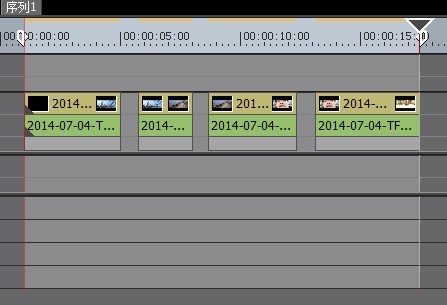
2. Click [File>Output>Add to Batch Output], and the [Output to File] dialog box will pop up.
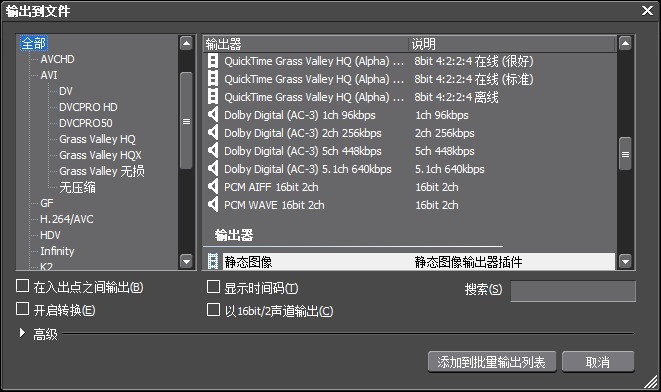
3. Select the video format of the output video file, and check [Output between input and output points], and then click [Add to batch output list].
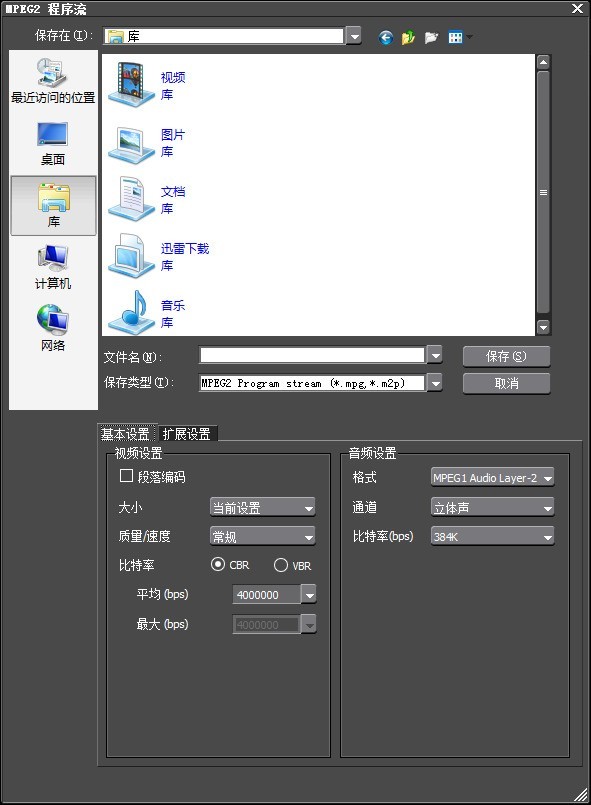
4. In the pop-up save box, enter the file name to be saved as and some video settings, click Save; then repeat the above steps to add all the videos to be output to the batch output. Then click [File>Output>Batch Output], make sure there are no errors and click [Output].
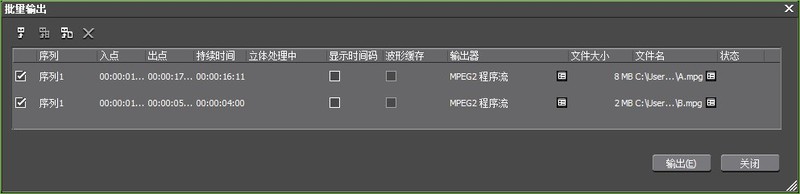
Enter the output interface at this time and wait for the output to complete. During the file output period, be sure not to mess with the computer, otherwise it will be easy to lose all your efforts. When the output progress bar displays 100%, the output is completed. Click [Close] to view the video files you created in the output folder.
The above is the detailed content of The operation process of batch outputting edius videos. For more information, please follow other related articles on the PHP Chinese website!




