
When modeling with Blender, it is crucial to quickly select connected faces. PHP editor Zimo introduced two methods to quickly select connected faces, including shortcut keys and menu options. By mastering these techniques, you can significantly increase your productivity. Read on for detailed tutorials to learn how to quickly select connected faces and improve your modeling skills.
1. First find a model material from the computer, click on the file to open it in Blender, and press the [Tab] key to enter [Edit Mode].
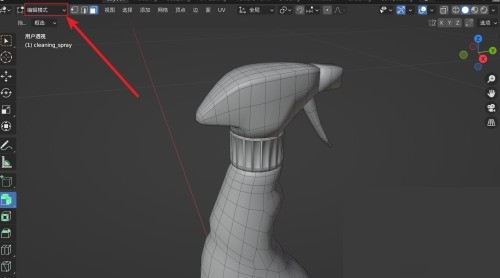
2. Then turn on the [face selection mode], select a face patch on the model in the view, and click the [Select] button on the menu bar.
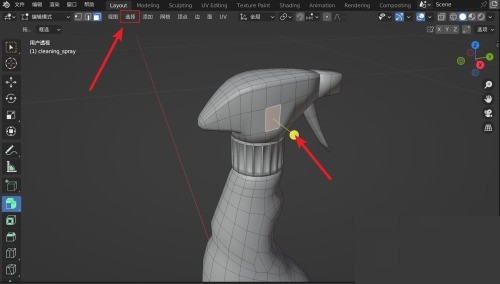
3. Finally, in the [Select] menu list, open the [Select Connected Elements] list and select [Connected Flat Surfaces]; in the pop-up [Fine-Tuning] window, select Adjust the angle of the connected faces to quickly select the connected faces.

The above is the detailed content of How to quickly select connected faces in Blender_Blender tutorial to quickly select connected faces. For more information, please follow other related articles on the PHP Chinese website!
 Blue screen code 0x000009c
Blue screen code 0x000009c
 A collection of common computer commands
A collection of common computer commands
 You need permission from admin to make changes to this file
You need permission from admin to make changes to this file
 Tutorial on turning off Windows 11 Security Center
Tutorial on turning off Windows 11 Security Center
 How to set up a domain name that automatically jumps
How to set up a domain name that automatically jumps
 What are the virtual currencies that may surge in 2024?
What are the virtual currencies that may surge in 2024?
 The reason why header function returns 404 failure
The reason why header function returns 404 failure
 How to use js code
How to use js code




