Introduction to how to import Minecraft maps into Blender
Struggling to know how to import Minecraft maps into Blender? Don’t worry anymore, PHP editor Zimo will provide you with a detailed tutorial. This article will provide an in-depth analysis of the import process, from preparation to final rendering, taking you step by step to complete it easily. Read on to unlock endless possibilities for Minecraft map creation in Blender!
First we open Mineways.
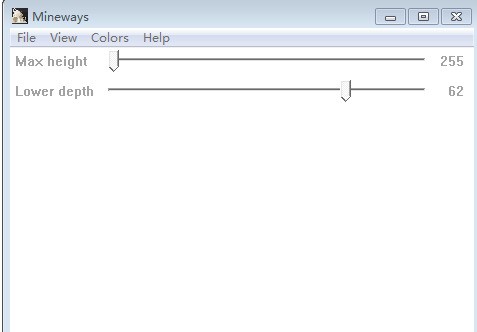
Then we click File in the upper left corner
This is where we put the mouse in the pop-up small interface The first Open world is there. Your map in Minecraft will be displayed.
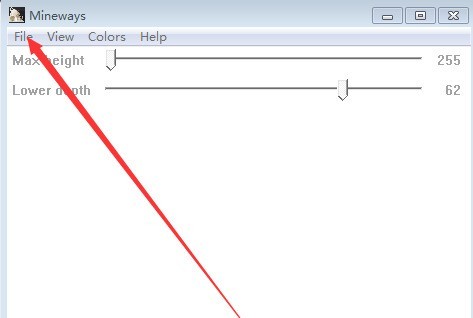
If it is not displayed, it may be that the loading failed. At this time, click the second Open... in the File small interface to open your map in Minecraft. Select the level.dat file and click Open.
[The path cannot contain Chinese characters, otherwise the loading may fail! 】
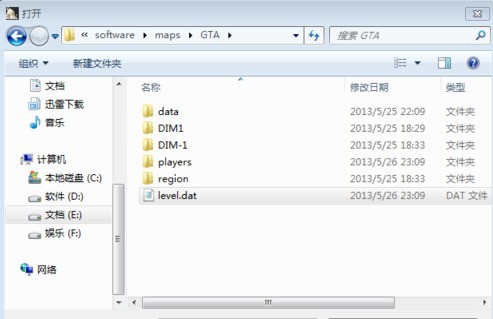
Right-click and drag out a purple box, click File again, and click Export for Rendering on the sixth line in the small interface. Select the save path and enter the file name you want to use, and click Save.
Then a window will pop up, this is the map settings, just click OK.
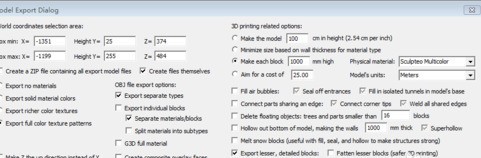
If you have completed the above steps, congratulations, you have got the finished product, now you just need to import the finished product. Open Blender [if it is all in English, please refer to my experience - how to Chineseize Blender], click on the file in the upper left corner, open user settings, a window will pop up, and switch to the fourth one at the top: plug-ins. Click [Install from file] in the lower left corner. Choose to install mcprep.
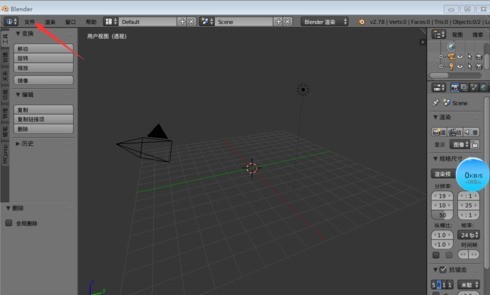
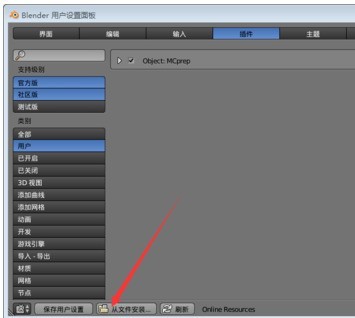
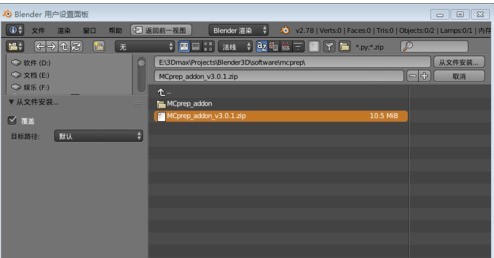
After the installation is complete, check mcprep, click [Save User Settings] in the lower left corner, and then close the window.
Subsequently, you will find an additional mcprep on the left. Yes, this is the plug-in. Click on it and select OBJ world import in Mineways. Open the finished map you previously saved using Mineways.
That is, the next step is the file of obj.
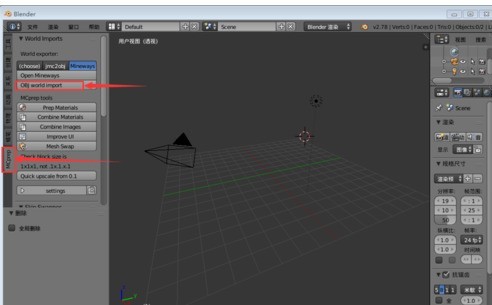
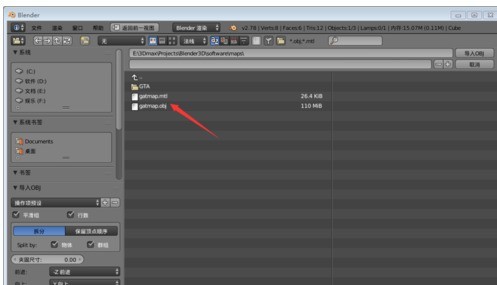
After clicking at this time, Blender will not respond for a while. The time depends on the size of your imported map. When you see a sudden jump and a lot of extra objects in the perspective, , the import is completed.
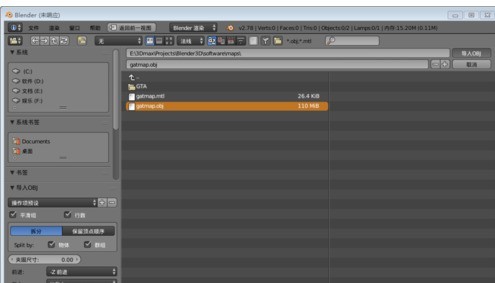
Pictures of the finished product are presented. Check the texture for better results.
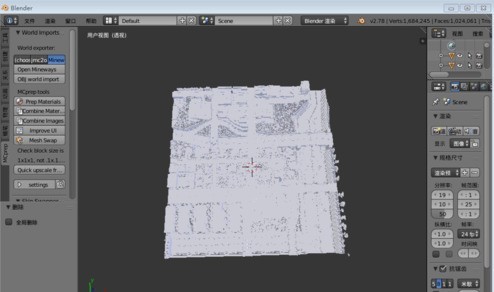
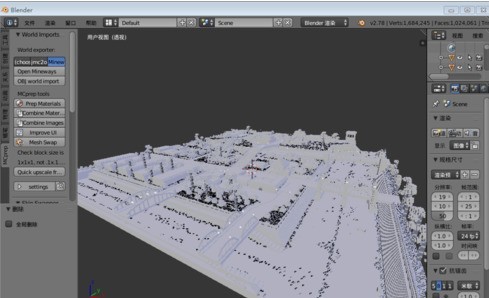
The above is the detailed content of Introduction to how to import Minecraft maps into Blender. For more information, please follow other related articles on the PHP Chinese website!

Hot AI Tools

Undresser.AI Undress
AI-powered app for creating realistic nude photos

AI Clothes Remover
Online AI tool for removing clothes from photos.

Undress AI Tool
Undress images for free

Clothoff.io
AI clothes remover

AI Hentai Generator
Generate AI Hentai for free.

Hot Article

Hot Tools

Notepad++7.3.1
Easy-to-use and free code editor

SublimeText3 Chinese version
Chinese version, very easy to use

Zend Studio 13.0.1
Powerful PHP integrated development environment

Dreamweaver CS6
Visual web development tools

SublimeText3 Mac version
God-level code editing software (SublimeText3)

Hot Topics
 how to unlink rockstar account from steam
Mar 11, 2025 pm 07:39 PM
how to unlink rockstar account from steam
Mar 11, 2025 pm 07:39 PM
This article explains how to unlink a Rockstar Games Social Club account from Steam. The process involves using the Rockstar Games Launcher to manage linked accounts, removing the Steam connection without impacting game progress or future Steam purc
![[PROVEN] Steam Error e87 Fix: Get Gaming Again in Minutes!](https://img.php.cn/upload/article/202503/18/2025031817560457401.jpg?x-oss-process=image/resize,m_fill,h_207,w_330) [PROVEN] Steam Error e87 Fix: Get Gaming Again in Minutes!
Mar 18, 2025 pm 05:56 PM
[PROVEN] Steam Error e87 Fix: Get Gaming Again in Minutes!
Mar 18, 2025 pm 05:56 PM
Article discusses causes of Steam Error e87, including network issues, security software, server problems, outdated clients, and corrupted files. Offers prevention and solution strategies.[159 characters]
 why is steam downloading so slow
Mar 11, 2025 pm 07:36 PM
why is steam downloading so slow
Mar 11, 2025 pm 07:36 PM
Slow Steam downloads stem from various factors: network congestion (home or ISP), Steam/game server issues, limited bandwidth, high latency, and computer hardware limitations. Troubleshooting involves checking internet speed, optimizing Steam settin
 Steam Error e87: What It Is & How to Fix It
Mar 18, 2025 pm 05:51 PM
Steam Error e87: What It Is & How to Fix It
Mar 18, 2025 pm 05:51 PM
Steam Error e87 occurs during Steam client updates or launches due to connection issues. Fix it by restarting devices, checking server status, changing DNS, disabling security software, clearing cache, or reinstalling Steam.
 Easy Fix: Steam Error e87 Explained & Solved
Mar 18, 2025 pm 05:53 PM
Easy Fix: Steam Error e87 Explained & Solved
Mar 18, 2025 pm 05:53 PM
Steam Error e87, caused by connectivity issues, can be fixed without reinstalling by restarting, checking internet, and clearing cache. Adjusting Steam settings helps prevent future occurrences.
 Steam Error e87: Why It Happens & 5 Ways to Fix It
Mar 18, 2025 pm 05:55 PM
Steam Error e87: Why It Happens & 5 Ways to Fix It
Mar 18, 2025 pm 05:55 PM
Steam Error e87 disrupts gaming on Steam due to connectivity issues. The article discusses causes like unstable internet and server overload, and offers fixes like restarting Steam and checking for updates.
 How to Fix Steam Error Code e87: The ULTIMATE Guide
Mar 18, 2025 pm 05:51 PM
How to Fix Steam Error Code e87: The ULTIMATE Guide
Mar 18, 2025 pm 05:51 PM
Article discusses fixing Steam Error Code e87, caused by network issues, corrupt files, or client problems. Provides troubleshooting steps and prevention tips.
 how to add page numbers in google docs
Mar 14, 2025 pm 02:57 PM
how to add page numbers in google docs
Mar 14, 2025 pm 02:57 PM
The article details how to add, customize, start from a specific page, and remove page numbers in Google Docs using step-by-step instructions.






