 Software Tutorial
Software Tutorial
 Computer Software
Computer Software
 How to enable developer mode in 360 Security Guard_Steps to enable developer mode in 360 Security Guard
How to enable developer mode in 360 Security Guard_Steps to enable developer mode in 360 Security Guard
How to enable developer mode in 360 Security Guard_Steps to enable developer mode in 360 Security Guard
Have you encountered the problem that 360 Security Guard cannot turn on the developer mode? PHP editor Strawberry has brought you detailed solutions. This article will guide you step by step to enable developer mode in 360 Security Guard to help you easily debug and develop applications. Read the following content now to solve your problems!
1. Turn on the computer and find the [360 Security Guard] software on the desktop. Right-click the mouse and click the [Open] option in the pop-up shortcut menu.
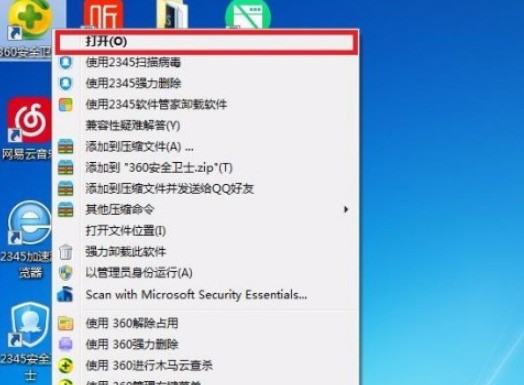
#2. On the 360 Security Guard homepage, go to the upper right corner to find the menu image, and click the [Main Menu] icon in the menu bar.

3. Click the [Settings] tab in the submenu in the menu bar.
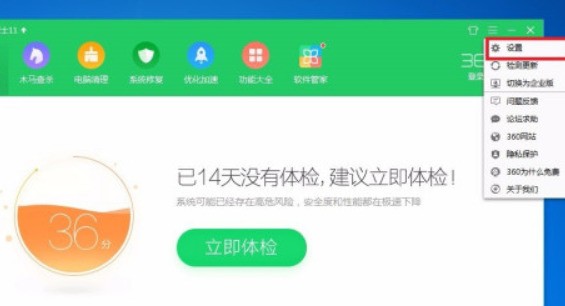
#4. Find the [Security Protection Center] option in the 360 Settings Center window.
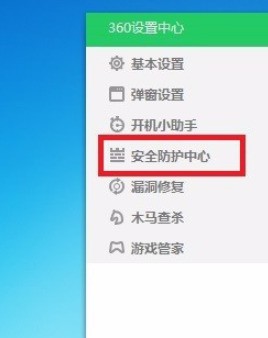
#5. Find the [Developer Mode] option in the Security Protection Center options.
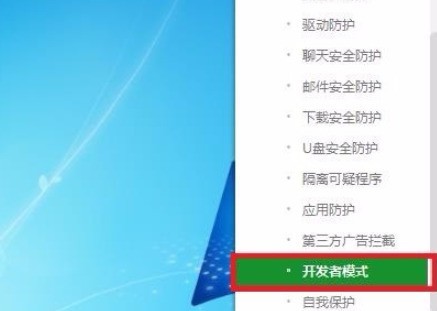
#6. Find the [Developer Mode] option in the developer mode and [tick] the following options.
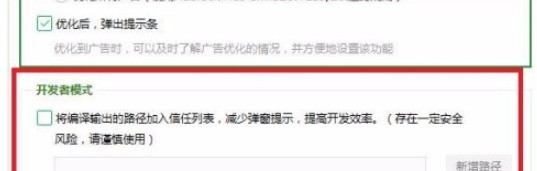
#7. Click the [OK] button in the pop-up 360 Settings Center dialog box.
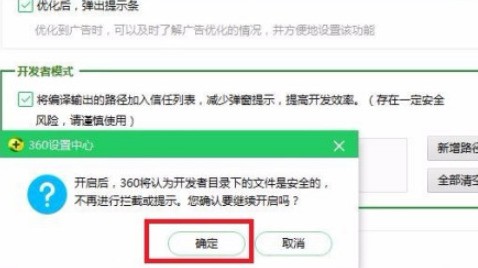
#8. After the setting is completed, return to the 360 Settings Center window and click the [OK] button.
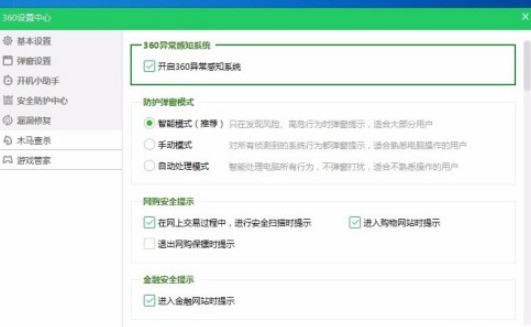
The above is the detailed content of How to enable developer mode in 360 Security Guard_Steps to enable developer mode in 360 Security Guard. For more information, please follow other related articles on the PHP Chinese website!

Hot AI Tools

Undresser.AI Undress
AI-powered app for creating realistic nude photos

AI Clothes Remover
Online AI tool for removing clothes from photos.

Undress AI Tool
Undress images for free

Clothoff.io
AI clothes remover

AI Hentai Generator
Generate AI Hentai for free.

Hot Article

Hot Tools

Notepad++7.3.1
Easy-to-use and free code editor

SublimeText3 Chinese version
Chinese version, very easy to use

Zend Studio 13.0.1
Powerful PHP integrated development environment

Dreamweaver CS6
Visual web development tools

SublimeText3 Mac version
God-level code editing software (SublimeText3)

Hot Topics
 how to unlink rockstar account from steam
Mar 11, 2025 pm 07:39 PM
how to unlink rockstar account from steam
Mar 11, 2025 pm 07:39 PM
how to unlink rockstar account from steam
![[PROVEN] Steam Error e87 Fix: Get Gaming Again in Minutes!](https://img.php.cn/upload/article/202503/18/2025031817560457401.jpg?x-oss-process=image/resize,m_fill,h_207,w_330) [PROVEN] Steam Error e87 Fix: Get Gaming Again in Minutes!
Mar 18, 2025 pm 05:56 PM
[PROVEN] Steam Error e87 Fix: Get Gaming Again in Minutes!
Mar 18, 2025 pm 05:56 PM
[PROVEN] Steam Error e87 Fix: Get Gaming Again in Minutes!
 Steam Error e87: What It Is & How to Fix It
Mar 18, 2025 pm 05:51 PM
Steam Error e87: What It Is & How to Fix It
Mar 18, 2025 pm 05:51 PM
Steam Error e87: What It Is & How to Fix It
 Easy Fix: Steam Error e87 Explained & Solved
Mar 18, 2025 pm 05:53 PM
Easy Fix: Steam Error e87 Explained & Solved
Mar 18, 2025 pm 05:53 PM
Easy Fix: Steam Error e87 Explained & Solved
 how to add page numbers in google docs
Mar 14, 2025 pm 02:57 PM
how to add page numbers in google docs
Mar 14, 2025 pm 02:57 PM
how to add page numbers in google docs
 How to Fix Steam Error Code e87: The ULTIMATE Guide
Mar 18, 2025 pm 05:51 PM
How to Fix Steam Error Code e87: The ULTIMATE Guide
Mar 18, 2025 pm 05:51 PM
How to Fix Steam Error Code e87: The ULTIMATE Guide
 Steam Error e87: Why It Happens & 5 Ways to Fix It
Mar 18, 2025 pm 05:55 PM
Steam Error e87: Why It Happens & 5 Ways to Fix It
Mar 18, 2025 pm 05:55 PM
Steam Error e87: Why It Happens & 5 Ways to Fix It






