 Software Tutorial
Software Tutorial
 Mobile Application
Mobile Application
 How to take screenshots on your computer. A must-read for beginners: 7 ways to take screenshots on your computer
How to take screenshots on your computer. A must-read for beginners: 7 ways to take screenshots on your computer
How to take screenshots on your computer. A must-read for beginners: 7 ways to take screenshots on your computer
Troubled with taking screenshots on your computer? PHP editor Yu carefully compiled 7 practical and effective computer screenshot methods. Whether you're a Windows, macOS, or Linux user, there's a solution for you. Come and take a look, master the convenient screenshot skills, and say goodbye to complicated operations!
When using a computer for work, the screenshot function is often used. So what is a good way to take a screenshot? If you want to capture long pictures, irregular graphics, and extract text from screenshots, how should you do it? Today, let He Hanqian recommend several screenshot methods for you to help you solve the above problems easily.


1. Key combination: Win Shift S
Win Shift S is the screenshot combination that comes with Win10 system button, there are multiple functions to choose from, such as rectangular screenshot, arbitrary shape screenshot, window screenshot, full screen screenshot, etc. He Hanqian often uses any shape screenshot among them. Just use the mouse to draw where you want to screenshot. It is very easy to use.


2. Screenshot and sketch tools
The screenshot and sketch tools are also the image processing tools that come with the Win system. Click on the Start menu in the lower left corner to find the Snipping and Sketching tools. After clicking to open, hold down the Ctrl N key to take a screenshot. This function is the same as the Win Shift S key combination.


3. WeChat screenshots
After logging in to WeChat, hold down the Alt A key to enable WeChat screenshots. You can also manually adjust the size of the selection, edit text, and create mosaics, which are very powerful functions.


4.QQ screenshot
After logging in to QQ, hold down the Ctrl Alt A key combination to enable it QQ screenshots can also recognize text in pictures and are often used to extract text. The function is even more powerful than WeChat screenshots.


5. Cutting long pictures in Excel
When making tables, it is often necessary to cut long pictures and separate them. After the rate is reduced and the image is intercepted, the image will be very blurry. At this time, we can intercept the long image in Excel by copying and pasting it to WeChat or QQ. First select the part of the table to be intercepted, then Ctrl C to copy, and then copy it to WeChat or QQ. Just paste it into the edit box of QQ to generate a long picture, and then copy or cut it out to use.


6. Shortcut key: PrintScreenSysRq
PrintScreenSysRq is the key combination of Print Screen (copy screen) and SysRq. They used to be separate, but were later merged together. Press the PrintScreenSysRq key in the upper left corner of the keyboard's control key area, which is to the right of the F12 key, to quickly capture the full screen of the computer without any changes or reactions. Just paste it directly.


7. Key combination: Alt PrintScreenSysRq
Alt PrintScreenSysRq key combination can intercept the current operation interface and task The column will not be intercepted, and the intercepted image can be pasted directly.
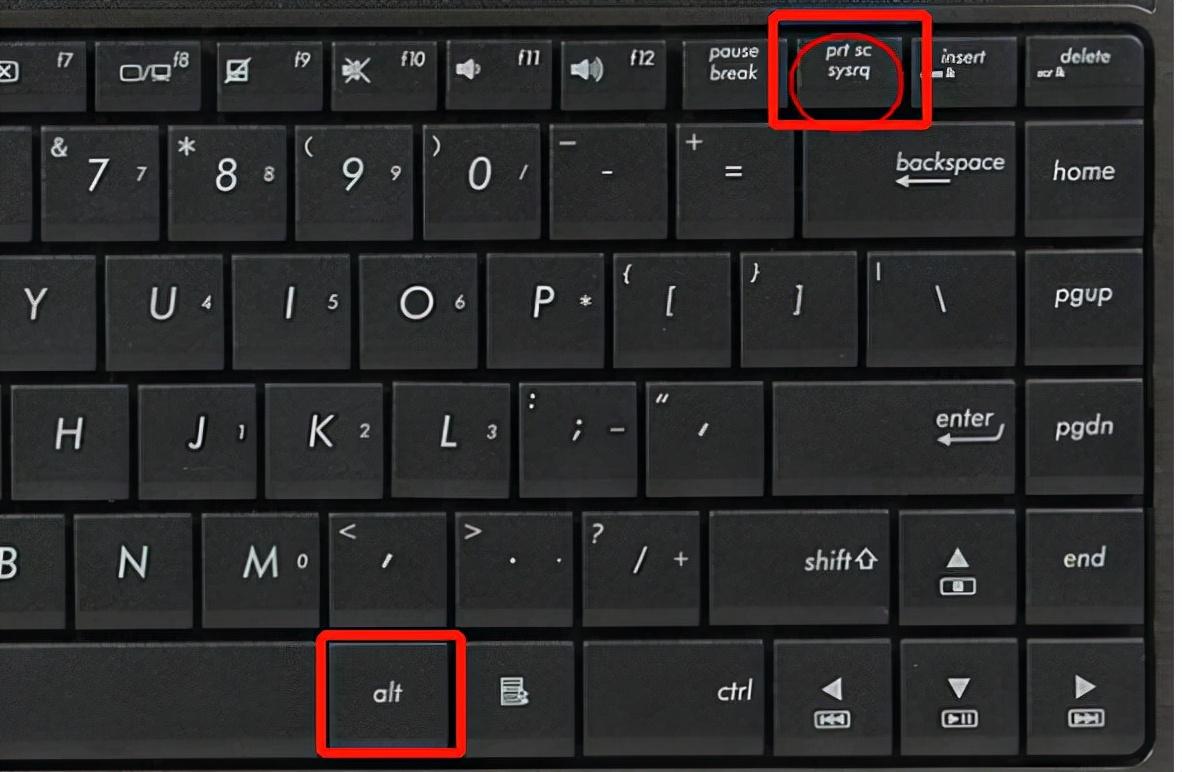
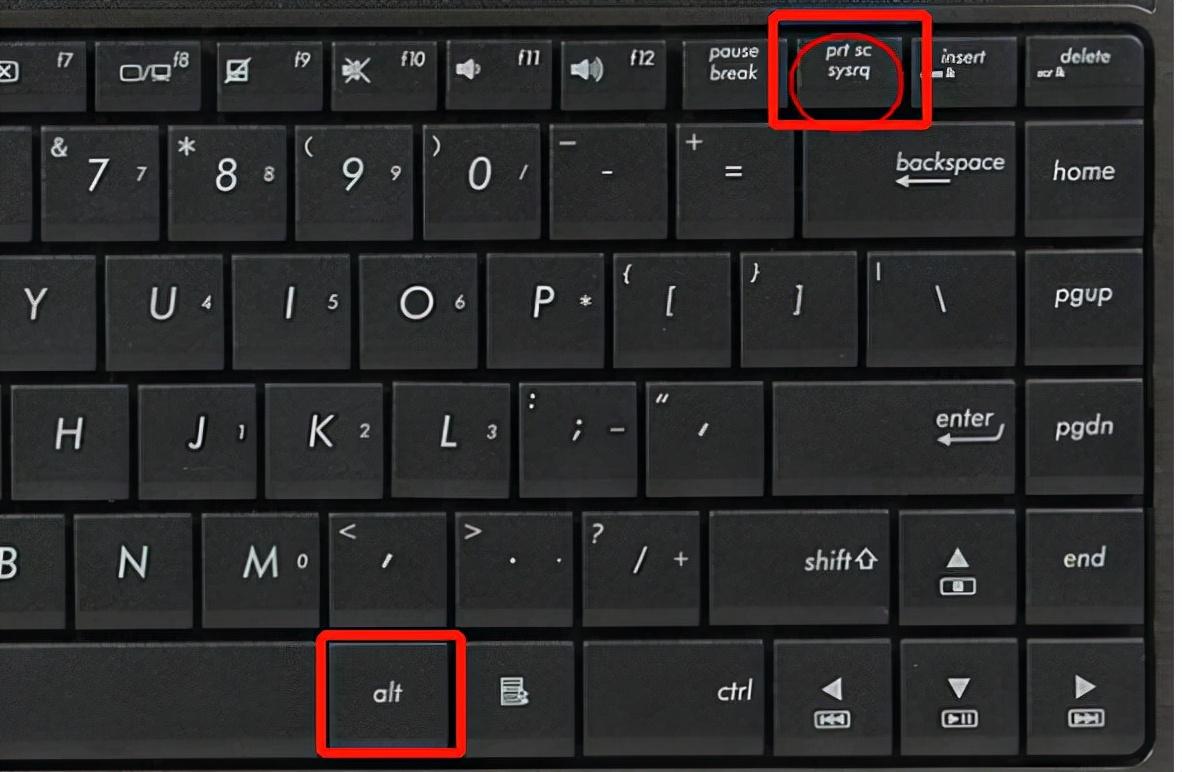
That’s it for today’s sharing. Friends who like it can follow us and we will recommend an office tip for you every day. .
The above is all the content shared in this article. I hope it can help friends. How to take screenshots on the computer. "A must-read for newbies: 7 ways to take screenshots on the computer." If you think this article is good, you can give it a like! Don’t forget to check out our learning website when you’re in a bad mood!
The above is the detailed content of How to take screenshots on your computer. A must-read for beginners: 7 ways to take screenshots on your computer. For more information, please follow other related articles on the PHP Chinese website!

Hot AI Tools

Undresser.AI Undress
AI-powered app for creating realistic nude photos

AI Clothes Remover
Online AI tool for removing clothes from photos.

Undress AI Tool
Undress images for free

Clothoff.io
AI clothes remover

Video Face Swap
Swap faces in any video effortlessly with our completely free AI face swap tool!

Hot Article

Hot Tools

Notepad++7.3.1
Easy-to-use and free code editor

SublimeText3 Chinese version
Chinese version, very easy to use

Zend Studio 13.0.1
Powerful PHP integrated development environment

Dreamweaver CS6
Visual web development tools

SublimeText3 Mac version
God-level code editing software (SublimeText3)

Hot Topics
 What computer configuration is required for vscode
Apr 15, 2025 pm 09:48 PM
What computer configuration is required for vscode
Apr 15, 2025 pm 09:48 PM
VS Code system requirements: Operating system: Windows 10 and above, macOS 10.12 and above, Linux distribution processor: minimum 1.6 GHz, recommended 2.0 GHz and above memory: minimum 512 MB, recommended 4 GB and above storage space: minimum 250 MB, recommended 1 GB and above other requirements: stable network connection, Xorg/Wayland (Linux)
 How to run java code in notepad
Apr 16, 2025 pm 07:39 PM
How to run java code in notepad
Apr 16, 2025 pm 07:39 PM
Although Notepad cannot run Java code directly, it can be achieved by using other tools: using the command line compiler (javac) to generate a bytecode file (filename.class). Use the Java interpreter (java) to interpret bytecode, execute the code, and output the result.
 How to use VSCode
Apr 15, 2025 pm 11:21 PM
How to use VSCode
Apr 15, 2025 pm 11:21 PM
Visual Studio Code (VSCode) is a cross-platform, open source and free code editor developed by Microsoft. It is known for its lightweight, scalability and support for a wide range of programming languages. To install VSCode, please visit the official website to download and run the installer. When using VSCode, you can create new projects, edit code, debug code, navigate projects, expand VSCode, and manage settings. VSCode is available for Windows, macOS, and Linux, supports multiple programming languages and provides various extensions through Marketplace. Its advantages include lightweight, scalability, extensive language support, rich features and version
 What is the main purpose of Linux?
Apr 16, 2025 am 12:19 AM
What is the main purpose of Linux?
Apr 16, 2025 am 12:19 AM
The main uses of Linux include: 1. Server operating system, 2. Embedded system, 3. Desktop operating system, 4. Development and testing environment. Linux excels in these areas, providing stability, security and efficient development tools.
 How to check the warehouse address of git
Apr 17, 2025 pm 01:54 PM
How to check the warehouse address of git
Apr 17, 2025 pm 01:54 PM
To view the Git repository address, perform the following steps: 1. Open the command line and navigate to the repository directory; 2. Run the "git remote -v" command; 3. View the repository name in the output and its corresponding address.
 Linux Architecture: Unveiling the 5 Basic Components
Apr 20, 2025 am 12:04 AM
Linux Architecture: Unveiling the 5 Basic Components
Apr 20, 2025 am 12:04 AM
The five basic components of the Linux system are: 1. Kernel, 2. System library, 3. System utilities, 4. Graphical user interface, 5. Applications. The kernel manages hardware resources, the system library provides precompiled functions, system utilities are used for system management, the GUI provides visual interaction, and applications use these components to implement functions.
 Can vscode be used on mac
Apr 15, 2025 pm 07:45 PM
Can vscode be used on mac
Apr 15, 2025 pm 07:45 PM
VS Code performs well on macOS and can improve development efficiency. The installation and configuration steps include: installing VS Code and configuring. Install language-specific extensions (such as ESLint for JavaScript). Install the extensions carefully to avoid excessive startup slowing down. Learn basic features such as Git integration, terminal and debugger. Set the appropriate theme and code fonts. Note potential issues: extended compatibility, file permissions, etc.
 vscode terminal usage tutorial
Apr 15, 2025 pm 10:09 PM
vscode terminal usage tutorial
Apr 15, 2025 pm 10:09 PM
vscode built-in terminal is a development tool that allows running commands and scripts within the editor to simplify the development process. How to use vscode terminal: Open the terminal with the shortcut key (Ctrl/Cmd). Enter a command or run the script. Use hotkeys (such as Ctrl L to clear the terminal). Change the working directory (such as the cd command). Advanced features include debug mode, automatic code snippet completion, and interactive command history.





