
Are you stuck in the problem that PPT files cannot be displayed on the seewo whiteboard? PHP editor Xiaoxin provides you with a solution! Seewo Whiteboard’s PPT import function allows you to easily solve PPT file display problems. Below, we will introduce in detail the specific steps of importing PPT into seewo whiteboard to help you solve problems efficiently!
Enter the seewo whiteboard software. If you have already created the courseware and want to directly import the PPT courseware, just click on the seewo whiteboard in the upper left corner and click the [Import Courseware] option to start importing.
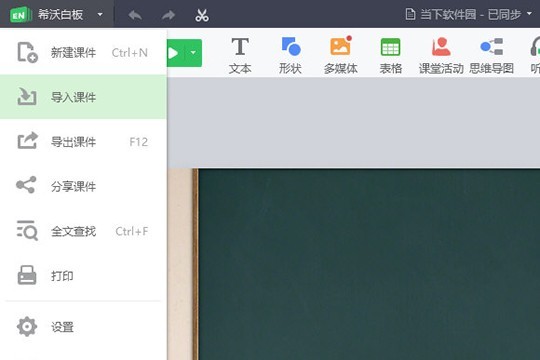
The window interface for importing courseware pops up. You can select the courseware format you want to import on your computer. The software supports most courseware, including enb, enbx, ppt and pptx. Select Just open it after completion. The
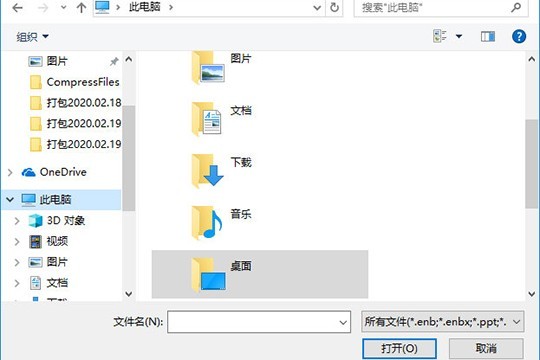
software will pop up the prompt below. During the process of importing PPT, animations, text effects and hyperlinks may be lost. This is something that everyone needs to pay attention to, as shown in the picture:
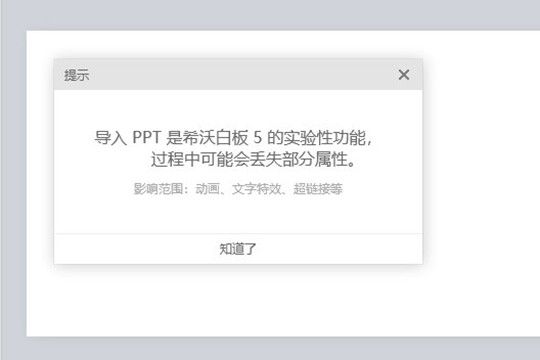
Just wait for the PPT to be imported successfully, and you can see the title and content of the imported PPT in the software, such as As shown in the picture:
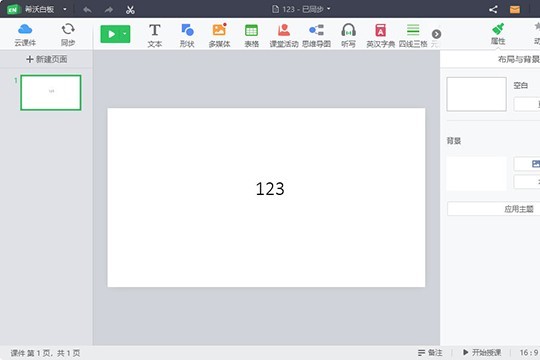
If you have not created a new courseware, you only need to click the [Import PPT] option in the upper right corner to import it during the courseware creation process, as shown in the picture:
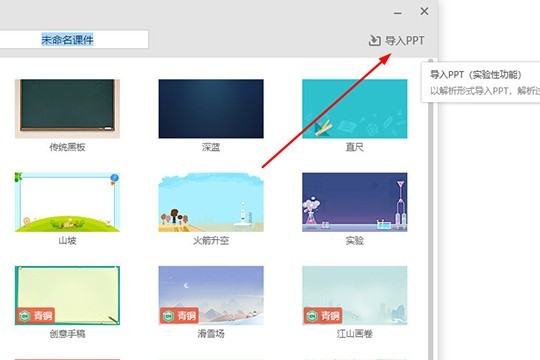
The above is the detailed content of Detailed tutorial on importing PPT into seewo whiteboard. For more information, please follow other related articles on the PHP Chinese website!
 How to light up Douyin close friends moment
How to light up Douyin close friends moment
 microsoft project
microsoft project
 What is phased array radar
What is phased array radar
 How to use fusioncharts.js
How to use fusioncharts.js
 Yiou trading software download
Yiou trading software download
 The latest ranking of the top ten exchanges in the currency circle
The latest ranking of the top ten exchanges in the currency circle
 What to do if win8wifi connection is not available
What to do if win8wifi connection is not available
 How to recover files emptied from Recycle Bin
How to recover files emptied from Recycle Bin




