 Software Tutorial
Software Tutorial
 Computer Software
Computer Software
 How to make a PS official seal_PS official seal making tutorial
How to make a PS official seal_PS official seal making tutorial
How to make a PS official seal_PS official seal making tutorial
Making a beautiful official seal is an important part of improving corporate image and credibility. It is also very convenient for an individual or team to have an exclusive official seal. However, many people struggle with not knowing how to use Photoshop to create an official seal. Now, PHP editor Apple brings you a detailed PS official seal production tutorial to teach you how to easily create a professional official seal from scratch. This article will guide you step by step in using the tools and functions of Photoshop, from creating a canvas to adding text, graphics and effects, covering all aspects of official seal production. After reading this article, you will master the skills of PS official seal production, adding a sense of professionalism and convenience to your business or personal work.
1. First open PS, create a new file of 600 by 600 pixels, as shown below:
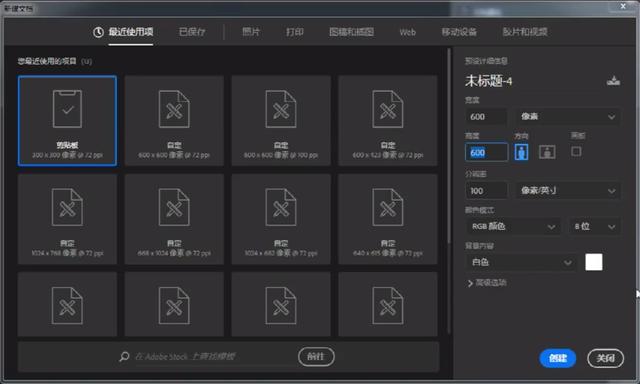
2. Then use the ellipse tool, select the path in tool mode, and draw a Circle path, and use the path selection tool to adjust the position of the path, as shown in the following figure:
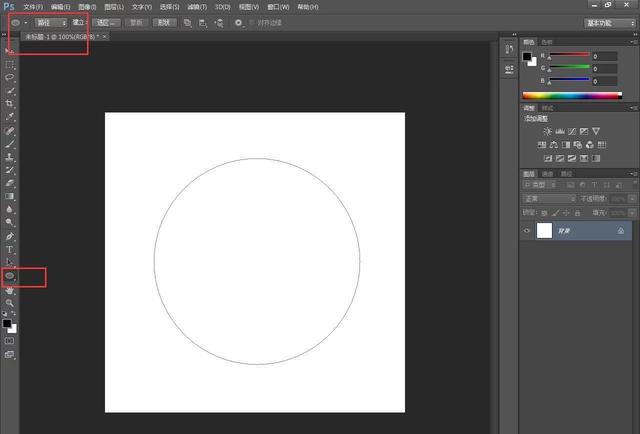
3. Then use the text tool, place the cursor on the path and click, and a Path text, enter the text directly, the text will move around the circle of the path, as shown in the following figure:
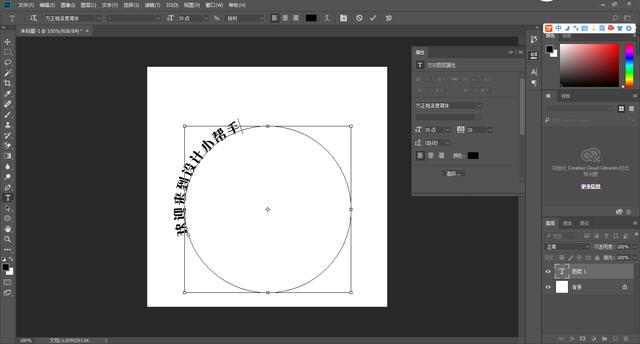
4. Then adjust the color of the text to red, change the font to bold, and then Use the Character Panel to adjust the baseline offset of the text and adjust the character spacing. As shown in the picture below:
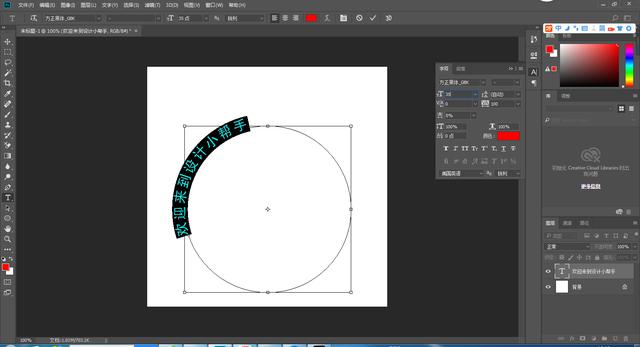
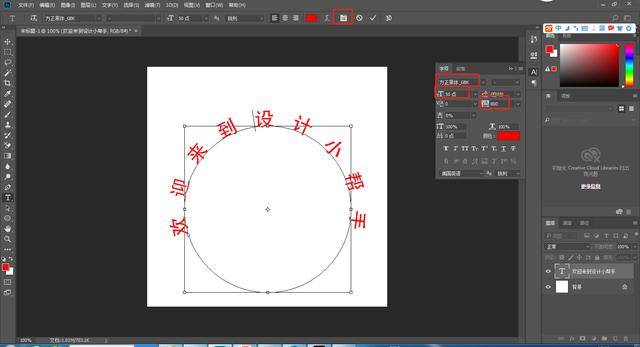
5. Then use the Ellipse tool, tool mode to set the shape, draw a red circle, set the fill to none, and set the stroke to red. And freely transform and adjust the position and angle, as shown in the figure below:
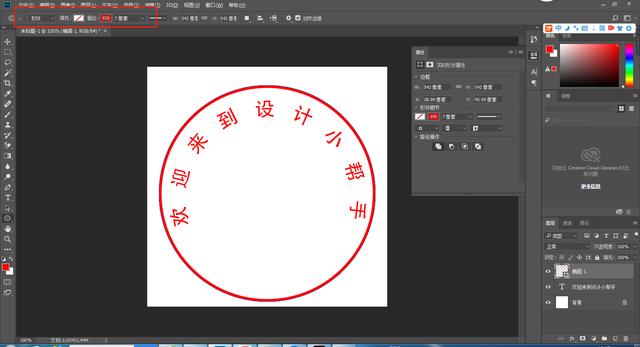
6. Use the polygon tool to draw a five-pointed star and adjust the position, as shown in the figure below:
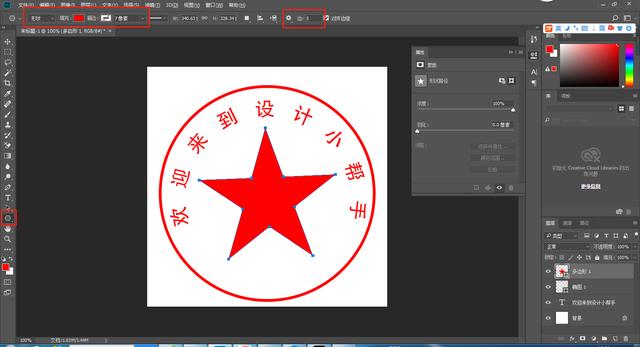
7. Create a group, put all the layers into the group, then place a mottled texture picture on the top layer of the layer, set the layer mode to Screen, adjust Image size and contrast, as shown below:
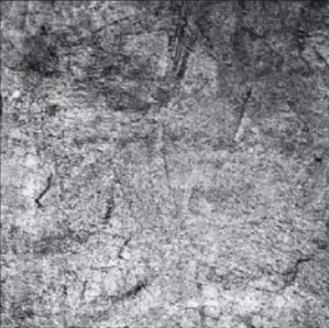

The above is the detailed content of How to make a PS official seal_PS official seal making tutorial. For more information, please follow other related articles on the PHP Chinese website!

Hot AI Tools

Undresser.AI Undress
AI-powered app for creating realistic nude photos

AI Clothes Remover
Online AI tool for removing clothes from photos.

Undress AI Tool
Undress images for free

Clothoff.io
AI clothes remover

Video Face Swap
Swap faces in any video effortlessly with our completely free AI face swap tool!

Hot Article

Hot Tools

Notepad++7.3.1
Easy-to-use and free code editor

SublimeText3 Chinese version
Chinese version, very easy to use

Zend Studio 13.0.1
Powerful PHP integrated development environment

Dreamweaver CS6
Visual web development tools

SublimeText3 Mac version
God-level code editing software (SublimeText3)

Hot Topics
 1664
1664
 14
14
 1423
1423
 52
52
 1317
1317
 25
25
 1268
1268
 29
29
 1242
1242
 24
24
 How much does Microsoft PowerToys cost?
Apr 09, 2025 am 12:03 AM
How much does Microsoft PowerToys cost?
Apr 09, 2025 am 12:03 AM
Microsoft PowerToys is free. This collection of tools developed by Microsoft is designed to enhance Windows system functions and improve user productivity. By installing and using features such as FancyZones, users can customize window layouts and optimize workflows.



