How to add table data to navicat
Adding table data in Navicat requires the following steps: Establish a connection with the database. Select the table to add data to. Open the Data Editor. Add new row. Input data. save Changes.

How to add table data in Navicat
Step 1: Establish a connection with the database
In Navicat, click "Connect" > "MySQL Connection", enter the database server, username and password, and then click "OK" to connect to the database.
Step 2: Select the table to which you want to add data
Expand the database in the "Object Tree" and select the table to which you want to add data.
Step 3: Open the Data Editor
Right-click on the selected table and select Editor>Data Editor to open Data Editor".
Step 4: Add a new row
Click the "Add Record" button at the bottom of the "Data Editor" and a blank row will be added.
Step 5: Enter data
Enter the data to be added in the cells of each field.
Step 6: Save changes
After you have completed entering all data, click the "Save Changes" button to write the data to the database.
Additional Tips:
- Make sure that the data types you enter in the Data Editor match the table's column definitions.
- Please check the entered data carefully before submitting it.
- You can also use SQL statements to add data directly to the table through the Query Editor.
The above is the detailed content of How to add table data to navicat. For more information, please follow other related articles on the PHP Chinese website!

Hot AI Tools

Undresser.AI Undress
AI-powered app for creating realistic nude photos

AI Clothes Remover
Online AI tool for removing clothes from photos.

Undress AI Tool
Undress images for free

Clothoff.io
AI clothes remover

Video Face Swap
Swap faces in any video effortlessly with our completely free AI face swap tool!

Hot Article

Hot Tools

Notepad++7.3.1
Easy-to-use and free code editor

SublimeText3 Chinese version
Chinese version, very easy to use

Zend Studio 13.0.1
Powerful PHP integrated development environment

Dreamweaver CS6
Visual web development tools

SublimeText3 Mac version
God-level code editing software (SublimeText3)

Hot Topics
 1387
1387
 52
52
 How to open phpmyadmin
Apr 10, 2025 pm 10:51 PM
How to open phpmyadmin
Apr 10, 2025 pm 10:51 PM
You can open phpMyAdmin through the following steps: 1. Log in to the website control panel; 2. Find and click the phpMyAdmin icon; 3. Enter MySQL credentials; 4. Click "Login".
 MySQL: An Introduction to the World's Most Popular Database
Apr 12, 2025 am 12:18 AM
MySQL: An Introduction to the World's Most Popular Database
Apr 12, 2025 am 12:18 AM
MySQL is an open source relational database management system, mainly used to store and retrieve data quickly and reliably. Its working principle includes client requests, query resolution, execution of queries and return results. Examples of usage include creating tables, inserting and querying data, and advanced features such as JOIN operations. Common errors involve SQL syntax, data types, and permissions, and optimization suggestions include the use of indexes, optimized queries, and partitioning of tables.
 MySQL's Place: Databases and Programming
Apr 13, 2025 am 12:18 AM
MySQL's Place: Databases and Programming
Apr 13, 2025 am 12:18 AM
MySQL's position in databases and programming is very important. It is an open source relational database management system that is widely used in various application scenarios. 1) MySQL provides efficient data storage, organization and retrieval functions, supporting Web, mobile and enterprise-level systems. 2) It uses a client-server architecture, supports multiple storage engines and index optimization. 3) Basic usages include creating tables and inserting data, and advanced usages involve multi-table JOINs and complex queries. 4) Frequently asked questions such as SQL syntax errors and performance issues can be debugged through the EXPLAIN command and slow query log. 5) Performance optimization methods include rational use of indexes, optimized query and use of caches. Best practices include using transactions and PreparedStatemen
 Why Use MySQL? Benefits and Advantages
Apr 12, 2025 am 12:17 AM
Why Use MySQL? Benefits and Advantages
Apr 12, 2025 am 12:17 AM
MySQL is chosen for its performance, reliability, ease of use, and community support. 1.MySQL provides efficient data storage and retrieval functions, supporting multiple data types and advanced query operations. 2. Adopt client-server architecture and multiple storage engines to support transaction and query optimization. 3. Easy to use, supports a variety of operating systems and programming languages. 4. Have strong community support and provide rich resources and solutions.
 How to connect to the database of apache
Apr 13, 2025 pm 01:03 PM
How to connect to the database of apache
Apr 13, 2025 pm 01:03 PM
Apache connects to a database requires the following steps: Install the database driver. Configure the web.xml file to create a connection pool. Create a JDBC data source and specify the connection settings. Use the JDBC API to access the database from Java code, including getting connections, creating statements, binding parameters, executing queries or updates, and processing results.
 phpmyadmin connection mysql
Apr 10, 2025 pm 10:57 PM
phpmyadmin connection mysql
Apr 10, 2025 pm 10:57 PM
How to connect to MySQL using phpMyAdmin? The URL to access phpMyAdmin is usually http://localhost/phpmyadmin or http://[your server IP address]/phpmyadmin. Enter your MySQL username and password. Select the database you want to connect to. Click the "Connection" button to establish a connection.
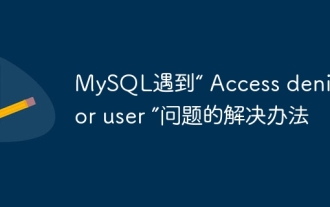 Solution to MySQL encounters 'Access denied for user' problem
Apr 11, 2025 pm 05:36 PM
Solution to MySQL encounters 'Access denied for user' problem
Apr 11, 2025 pm 05:36 PM
How to solve the MySQL "Access denied for user" error: 1. Check the user's permission to connect to the database; 2. Reset the password; 3. Allow remote connections; 4. Refresh permissions; 5. Check the database server configuration (bind-address, skip-grant-tables); 6. Check the firewall rules; 7. Restart the MySQL service. Tip: Make changes after backing up the database.
 Navicat's automatic backup of MySQL data
Apr 11, 2025 pm 05:30 PM
Navicat's automatic backup of MySQL data
Apr 11, 2025 pm 05:30 PM
Steps to automatically back up MySQL data using Navicat: Install and connect to the MySQL server. Create a backup task, specifying the backup source, file location, and name. Configure backup options, including backup type, frequency, and retention time. Set up an automatic backup plan, enable automatic backup, set time and frequency. Preview the backup settings and perform the backup. Monitor backup progress and history.




