
The size of the superscript and subscript of the formula in MathType can be adjusted as needed. In this article, PHP editor Youzi will explain in detail how to change the size of MathType's superscript and subscript, including increasing and decreasing superscript and subscript, setting the absolute size, and adjusting the offset relative to the baseline. Read on to learn how to easily customize the superscript and subscript sizes in MathType formulas.
1. Open MathType and edit the formula as shown in the picture.
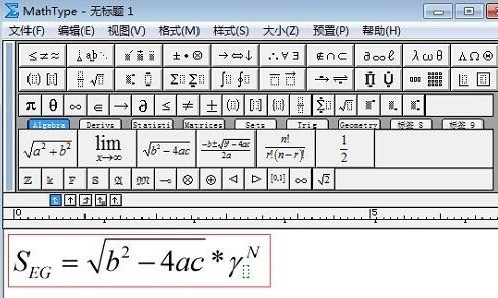
2. Select the superscript and subscript that need to be changed in size, click [Size (Z)] on the menu bar above,
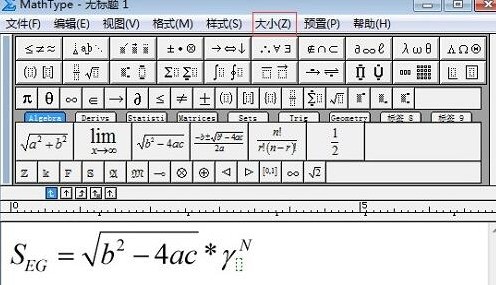
3. In [ Under the Size (Z)] menu, if you want to make it larger, click to select [Large], then the superscript and subscript will change the size (as shown in the figure below). On the other hand, if you want to make it smaller, click to select [Smaller].
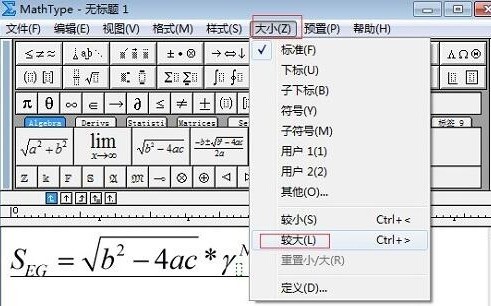
4. Of course, if you want to set it directly to a fixed ratio size, you don’t need to change it one by one like this. Click [Size (Z)], and then click [Define].
5. The [Define Size] dialog box will pop up, and you can limit the size of the upper and lower subscripts. Set the relative sizes of the upper and lower subscripts according to your own preferences. After setting, click [OK].
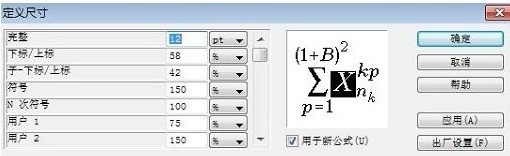
The above is the detailed content of How to change the superscript and subscript size of MathType formulas. For more information, please follow other related articles on the PHP Chinese website!




