
Troubled by the Windows 8 search function not working properly? Don't worry, PHP editor Yuzai will introduce in detail how to reset the search to help you solve this problem. Resetting search can clear cached data and resolve issues with inaccurate or unresponsive search results. By following this guide, you can easily master the steps to reset Windows 8 Search and restore it to normal use.
Swipe from the right edge of the screen to the middle, click [Settings], and click [Change computer settings]. Or search for keywords such as [settings] or [power] and select the corresponding search results.
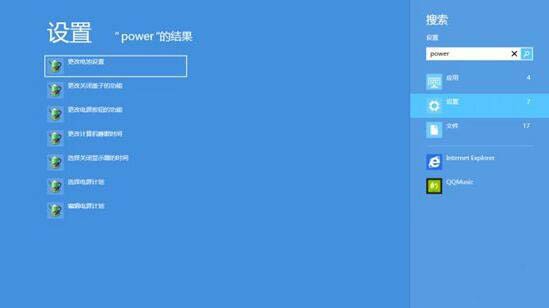
(If you are using a mouse, point to the lower right corner of the screen, move the mouse pointer up, click [Settings], and then click [Change computer settings].)
Tap or click [Search and Apply], then tap or click [Search]. Change the desired settings.

The above is the detailed content of Graphic method for resetting WIN8 search. For more information, please follow other related articles on the PHP Chinese website!




