PS创建漂亮独一无二的咖啡渍笔刷
今天的教程非常特别,您将全程感受一个咖啡渍笔刷的美好诞生。可以说搞定了这个教程,对笔刷的了解就大概到位了
今天的教程非常特别,您将全程感受一个咖啡渍笔刷的美好诞生。可以说搞定了这个教程,对笔刷的了解就大概到位了。小编没钱,不能任性地给每个同学们都来一个素材打包,家里实在没素材的,文末有福利送上 ^ ^
咖啡环总是被认为在一起“意外”事故中,非常难看的一个印记。流动的液体使纸张难以恢复原状。幸运的是,他们在生活中真的很容易实现,甚至是不可避免的。跟随我的演示,看看如何创建、如何将它转变成笔刷,以及使用你自己创建的咖啡环笔刷。
想要获得咖啡环,首先你得把你的杯托换成一张白纸。但我更喜欢自己动手做。
步骤 1
收集一种硬纸片或其他类型的文件,但要保证它能够让咖啡渍印在上面而不起褶皱。一把小刷子或一小块海绵有助于控制液体。最关键的元素是一杯咖啡,咖啡浓度越深越好。

步骤 2
把咖啡杯放在纸板上,用刷子轻轻的抹一些在杯子底部边缘,这可比咖啡意外流出杯子好控制。

步骤 3
移动咖啡杯,用不同咖啡量来控制咖啡环的不同厚度。创造更多的咖啡环。

步骤 4
创建环的不同样式:让一些重叠,创造只有一部分的环,一些有飞溅,一些没有。他们容易快速的创建,所以不要局限于单一的光环,添加一些多样化的环。

步骤 5
将纸张放在干燥的空气中。不要使用热源或吹风机,他们会移动液体,破坏自然模式。你可以通过用纸巾的角仔细蘸咖啡液体,纸巾会快速吸收多余的液体且不会在纸上扩散开。

将图片数字化
咖啡渍干了后,将它进行数字化处理,先将其用平板扫描下。
步骤 1
如果你选择了不合适的卡片进行扫描,那么就将它剪成个体环和扫描小块地方。否则凹凸不平的表面会使你的扫描照明异常。扫描环至少是600 dpi高质量的图像。
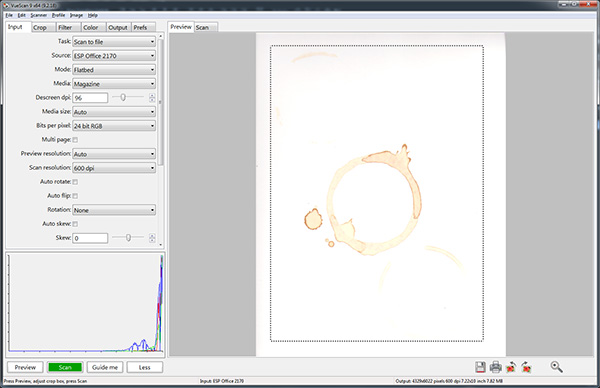
步骤 2
用PS打开扫描的图像。使用多边形套索工具(L)选择在一个选区。
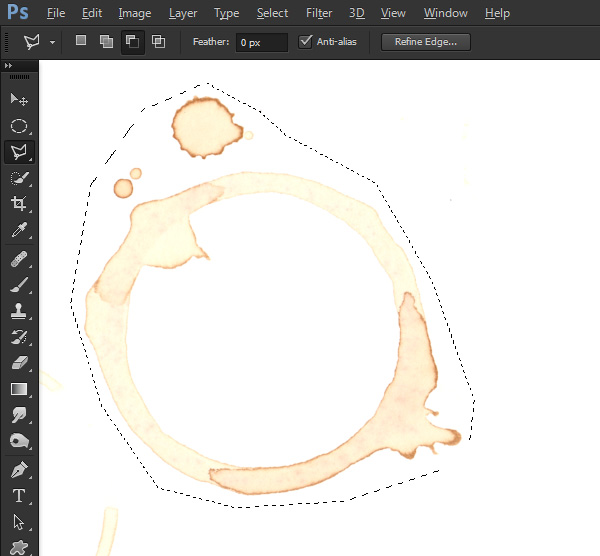
步骤 3
通过图层>新建>通过复制图层(control+J),复制得到一个咖啡环新层。然后去图像>调整>去色(control+shift+u)。PS只能利用灰度信息来创建一个笔刷,所以最好是认为它是没有任何颜色信息的。

步骤 4
点击图像>调整>色阶(Control+L),进行水平调整。将白色滑块移动到直方图右边的边缘。然后将黑色滑块向右移动到最大限度的白色区域。这将大大提高咖啡环的对比。
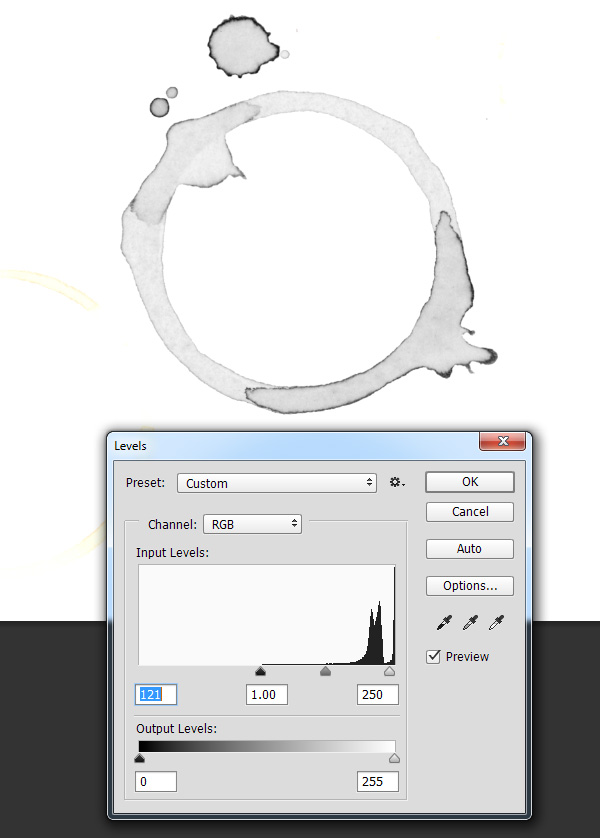
步骤 5
隐藏背景层。然后寻找无意中被选中的杂散咖啡环。使用画笔工具(B),用白色填充它们。

步骤 6
你需要自定义笔刷,按住Ctrl键,点击图层的缩略图,创建选区。点击编辑>自定义画笔预设,给你的咖啡环笔刷取一个名字。
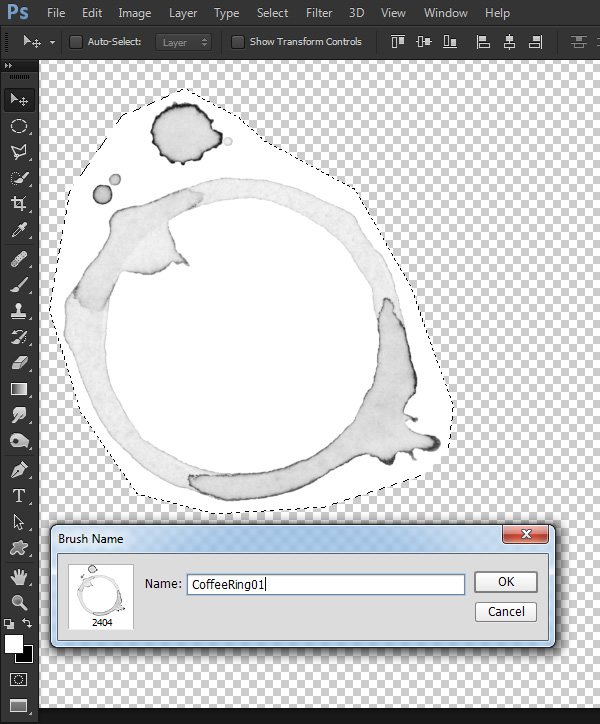
步骤 7
如果你的画笔工具,仍然是选中的,它将默认选中新定义的画笔。如果不是,你可以通过窗口>画笔预设面板找到它。新定义的画笔将在名单的最底层。

步骤 8
笔刷就像PS中的任何其他笔刷,您可以控制大小,透明度,角度,混合模式,颜色等等。自定义笔刷更像是盖邮戳,只需单击应用。

使用自定义笔刷
我鼓励你制作自己的自定义笔刷,并将他们应用在你的项目中。自定义笔刷在你前进的道路上能帮上很大的忙。我已经总结了一组自定义咖啡环刷免费供您使用。它们是干净大胆的高分辨率的笔刷。
相比这个作者,今天这个算小型事故吧?《用生命做素材!6款超高质量纸边烧焦纹理下载及教程》
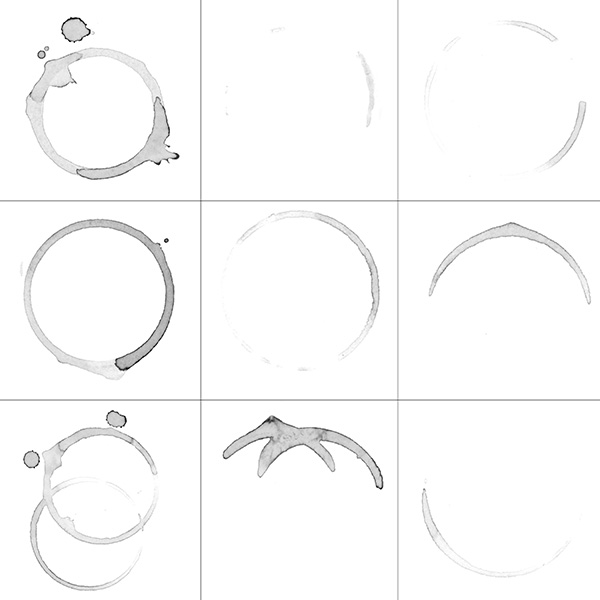
步骤 1
在文章末尾下载笔刷。然后打开画笔预设面板,在面板菜单右上方,选择载入画笔,选择刚刚下载咖啡渍笔刷。

步骤 2
在你的笔刷预设列表中向下滚动直到底部,找到你新的高分辨率的美味咖啡环刷。
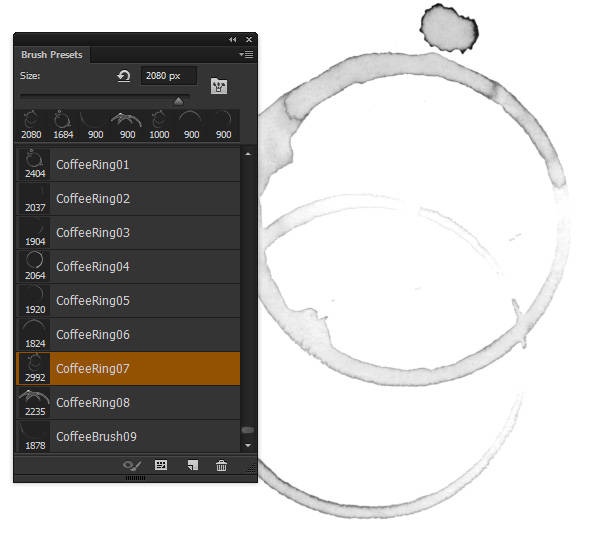
然后在任何地方去大胆地使用咖啡环吧,不用担心不愉快的事情!
还没完。忘了点什么?
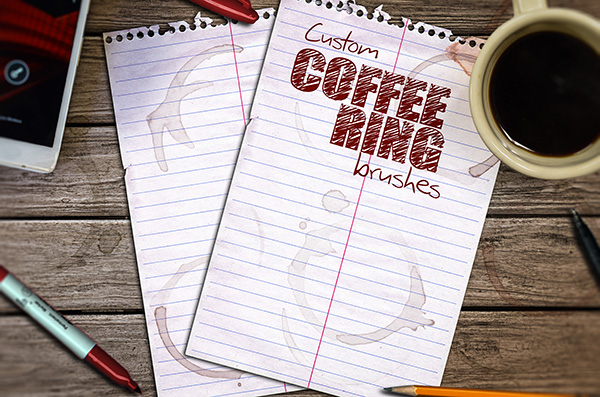

Hot AI Tools

Undresser.AI Undress
AI-powered app for creating realistic nude photos

AI Clothes Remover
Online AI tool for removing clothes from photos.

Undress AI Tool
Undress images for free

Clothoff.io
AI clothes remover

Video Face Swap
Swap faces in any video effortlessly with our completely free AI face swap tool!

Hot Article

Hot Tools

Notepad++7.3.1
Easy-to-use and free code editor

SublimeText3 Chinese version
Chinese version, very easy to use

Zend Studio 13.0.1
Powerful PHP integrated development environment

Dreamweaver CS6
Visual web development tools

SublimeText3 Mac version
God-level code editing software (SublimeText3)

Hot Topics
 1389
1389
 52
52
 What is the reason why PS keeps showing loading?
Apr 06, 2025 pm 06:39 PM
What is the reason why PS keeps showing loading?
Apr 06, 2025 pm 06:39 PM
PS "Loading" problems are caused by resource access or processing problems: hard disk reading speed is slow or bad: Use CrystalDiskInfo to check the hard disk health and replace the problematic hard disk. Insufficient memory: Upgrade memory to meet PS's needs for high-resolution images and complex layer processing. Graphics card drivers are outdated or corrupted: Update the drivers to optimize communication between the PS and the graphics card. File paths are too long or file names have special characters: use short paths and avoid special characters. PS's own problem: Reinstall or repair the PS installer.
 What are the common questions about exporting PDF on PS
Apr 06, 2025 pm 04:51 PM
What are the common questions about exporting PDF on PS
Apr 06, 2025 pm 04:51 PM
Frequently Asked Questions and Solutions when Exporting PS as PDF: Font Embedding Problems: Check the "Font" option, select "Embed" or convert the font into a curve (path). Color deviation problem: convert the file into CMYK mode and adjust the color; directly exporting it with RGB requires psychological preparation for preview and color deviation. Resolution and file size issues: Choose resolution according to actual conditions, or use the compression option to optimize file size. Special effects issue: Merge (flatten) layers before exporting, or weigh the pros and cons.
 How to speed up the loading speed of PS?
Apr 06, 2025 pm 06:27 PM
How to speed up the loading speed of PS?
Apr 06, 2025 pm 06:27 PM
Solving the problem of slow Photoshop startup requires a multi-pronged approach, including: upgrading hardware (memory, solid-state drive, CPU); uninstalling outdated or incompatible plug-ins; cleaning up system garbage and excessive background programs regularly; closing irrelevant programs with caution; avoiding opening a large number of files during startup.
 How to solve the problem of loading when PS is always showing that it is loading?
Apr 06, 2025 pm 06:30 PM
How to solve the problem of loading when PS is always showing that it is loading?
Apr 06, 2025 pm 06:30 PM
PS card is "Loading"? Solutions include: checking the computer configuration (memory, hard disk, processor), cleaning hard disk fragmentation, updating the graphics card driver, adjusting PS settings, reinstalling PS, and developing good programming habits.
 How to set password protection for export PDF on PS
Apr 06, 2025 pm 04:45 PM
How to set password protection for export PDF on PS
Apr 06, 2025 pm 04:45 PM
Export password-protected PDF in Photoshop: Open the image file. Click "File"> "Export"> "Export as PDF". Set the "Security" option and enter the same password twice. Click "Export" to generate a PDF file.
 How to use PS Pen Tool
Apr 06, 2025 pm 10:15 PM
How to use PS Pen Tool
Apr 06, 2025 pm 10:15 PM
The Pen Tool is a tool that creates precise paths and shapes, and is used by: Select the Pen Tool (P). Sets Path, Fill, Stroke, and Shape options. Click Create anchor point, drag the curve to release the Create anchor point. Press Ctrl/Cmd Alt/Opt to delete the anchor point, drag and move the anchor point, and click Adjust curve. Click the first anchor to close the path to create a shape, and double-click the last anchor to create an open path.
 Is slow PS loading related to computer configuration?
Apr 06, 2025 pm 06:24 PM
Is slow PS loading related to computer configuration?
Apr 06, 2025 pm 06:24 PM
The reason for slow PS loading is the combined impact of hardware (CPU, memory, hard disk, graphics card) and software (system, background program). Solutions include: upgrading hardware (especially replacing solid-state drives), optimizing software (cleaning up system garbage, updating drivers, checking PS settings), and processing PS files. Regular computer maintenance can also help improve PS running speed.
 How to solve the problem of loading when the PS opens the file?
Apr 06, 2025 pm 06:33 PM
How to solve the problem of loading when the PS opens the file?
Apr 06, 2025 pm 06:33 PM
"Loading" stuttering occurs when opening a file on PS. The reasons may include: too large or corrupted file, insufficient memory, slow hard disk speed, graphics card driver problems, PS version or plug-in conflicts. The solutions are: check file size and integrity, increase memory, upgrade hard disk, update graphics card driver, uninstall or disable suspicious plug-ins, and reinstall PS. This problem can be effectively solved by gradually checking and making good use of PS performance settings and developing good file management habits.




