
Having trouble finding the control panel in Windows 8? Don't worry, PHP editor Apple will bring you a detailed operation guide to solve this problem. This guide will introduce you step by step on how to easily find hidden control panel options in WIN8 system, helping you quickly solve daily system operation problems.
Win R key to bring up the [Run] dialog box, enter gpedit.msc, confirm, and open the [Local Group Policy Editor].
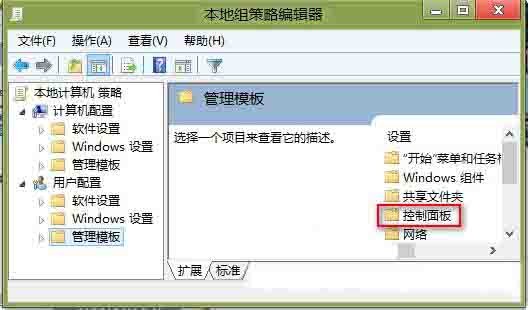
Navigate to [User Configuration → Management Template → Control Panel], double-click [Control Panel], and find [Hide specified [Control Panel] items] in the opened interface.
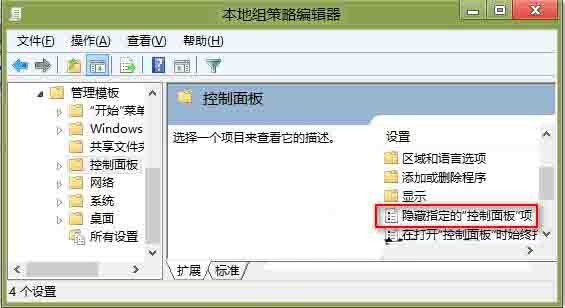
Double-click [Hide specified [Control Panel] items] to open the [Hide specified [Control Panel] items] window,
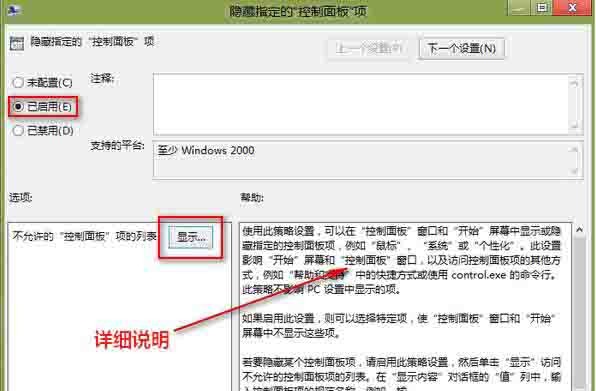
Select [Enabled], and then click the [Show] button in the options area to open the [Show Content] window.

Enter the name of the control panel item that is not allowed to be displayed.
The above is the detailed content of How to hide control panel options in WIN8. For more information, please follow other related articles on the PHP Chinese website!




