
The off-page connector inserted in the Word document may be filled with color, which affects the appearance. Solving this problem is simple. PHP editor Youzi brings you a detailed tutorial on removing the fill color from the off-page connector. The following content will guide you step by step to complete the operation and make your Word document tidier.
1. Click [Insert] above the Word document.
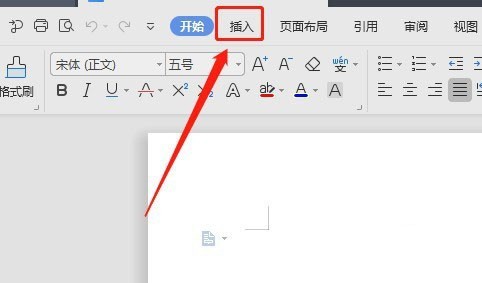
2. Click [Shape] in the toolbar.
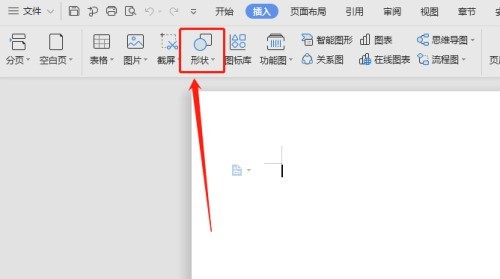
3. Find the flowchart: off-page connector icon in the flowchart in the shape, and click the flowchart: off-page connector icon.
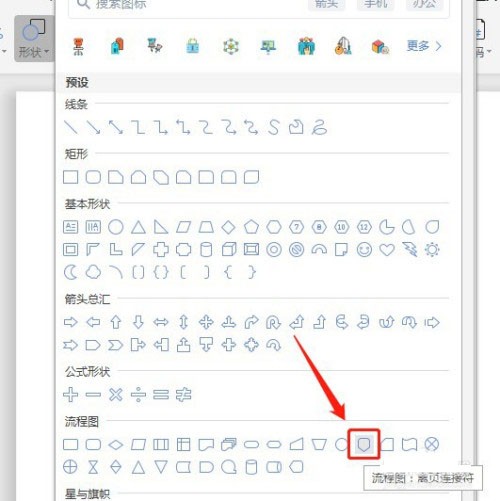
4. Press and hold the left mouse button in the blank space of the document and pull the mouse, so that a flow chart: off-page connector will be inserted.
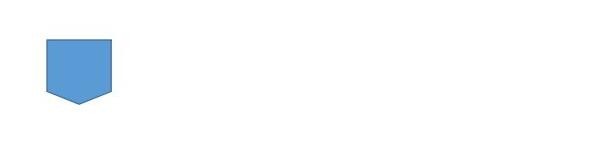
5. Click to select the flow chart in the document: off-page connector, and click the [Shape Fill] icon on the right.
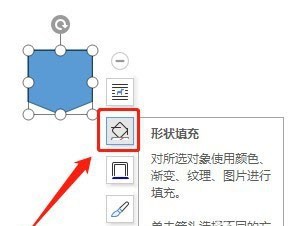
6. Click [No fill color] above the color.

7. In this flow chart: there is no fill color in the off-page connector.
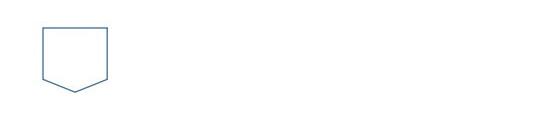
The above is the detailed content of How to prevent the inserted off-page connector from filling color in Word document_How to prevent the inserted off-page connector from filling color in Word document. For more information, please follow other related articles on the PHP Chinese website!
 How to light up Douyin close friends moment
How to light up Douyin close friends moment
 microsoft project
microsoft project
 What is phased array radar
What is phased array radar
 How to use fusioncharts.js
How to use fusioncharts.js
 Yiou trading software download
Yiou trading software download
 The latest ranking of the top ten exchanges in the currency circle
The latest ranking of the top ten exchanges in the currency circle
 What to do if win8wifi connection is not available
What to do if win8wifi connection is not available
 How to recover files emptied from Recycle Bin
How to recover files emptied from Recycle Bin




