
Mind mapping is a great tool when you need to organize your ideas, plan a project, or brainstorm. However, using professional mind mapping software can be inconvenient. So, how to make a mind map using the widely used Microsoft Word? PHP editor Strawberry will introduce you to a simple and easy way to create a Word mind map to help you easily record and organize your thinking. Please continue reading the following detailed tutorial to learn how to create a mind map in Word.
Step one: In the menu bar, click Insert (as shown in the picture).
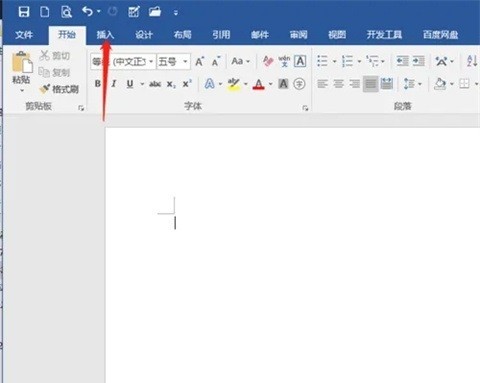
Step 2: Click the shape icon (as shown in the picture).
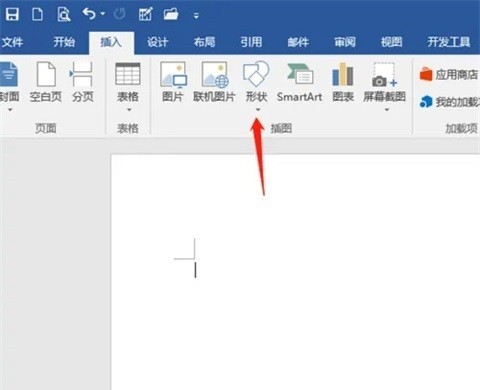
Step 3: Click on the rounded rectangle (as shown in the picture).
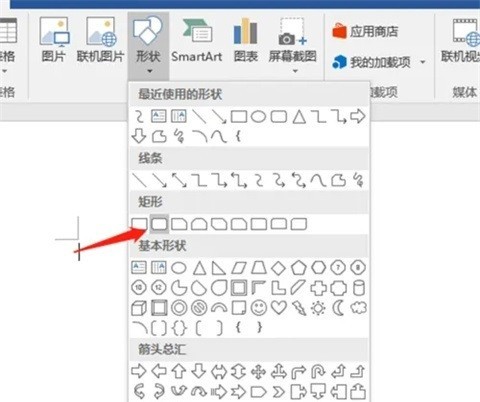
Step 4: Draw a suitable rounded rectangle in the document (as shown in the picture).
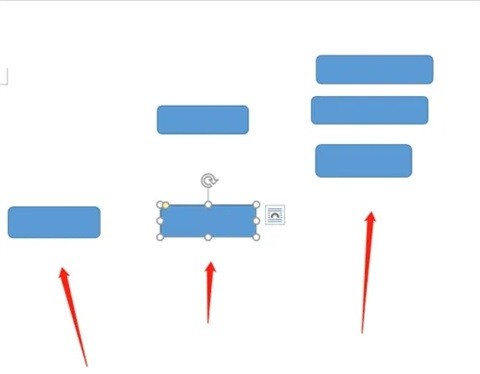
Step 5: In the shape, click to select the curve connector icon (as shown in the picture).
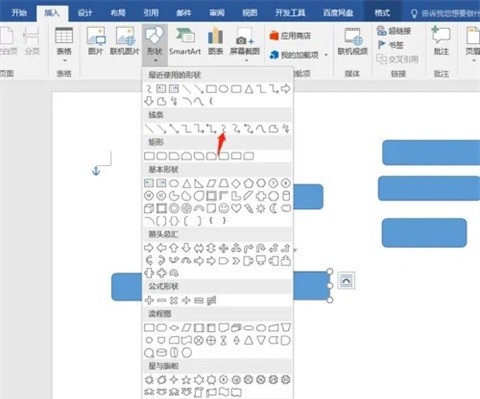
Step 6: Use curve connectors to connect the rounded rectangles (as shown in the picture).
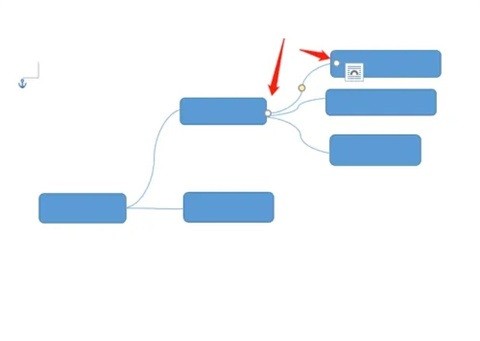
Step 7: Click to select the rounded rectangle, enter text, and a mind map will be drawn (as shown in the picture).
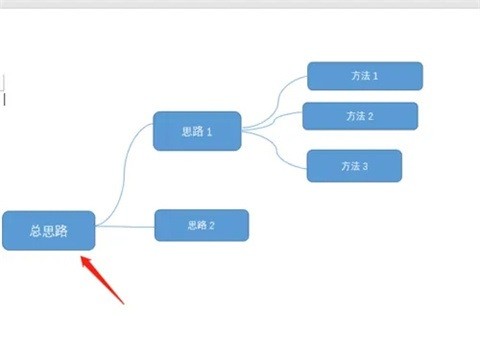
The above is the detailed content of How to use word to make a mind map_How to use word to make a mind map. For more information, please follow other related articles on the PHP Chinese website!




