 Software Tutorial
Software Tutorial
 Office Software
Office Software
 How to make a histogram in Excel 2019_Excel 2019 histogram drawing method
How to make a histogram in Excel 2019_Excel 2019 histogram drawing method
How to make a histogram in Excel 2019_Excel 2019 histogram drawing method
Want to know how to draw a histogram in Excel 2019? PHP editor Xigua will explain in detail how to create a histogram in Excel 2019 today. This tutorial will guide you step-by-step on how to use Excel's histogram tool, allowing you to easily visualize data distribution. Read on to unlock the secret to drawing clear, easy-to-understand histograms to help you analyze and present your data efficiently!
First, we open our computer, and then we open excel2019 on our computer.
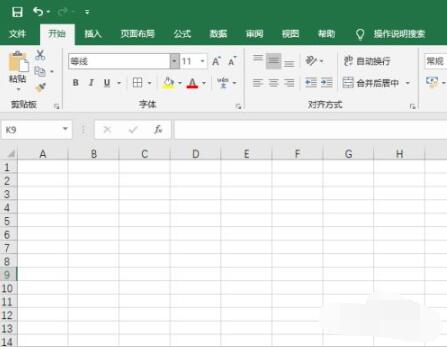
After that we create a table in the document.
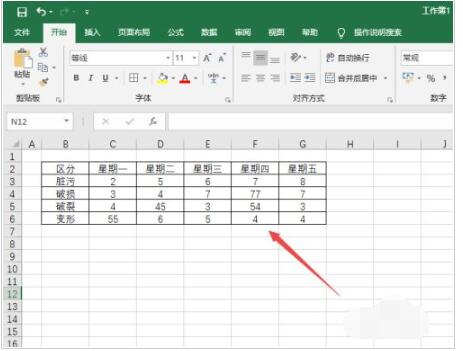
Then we select the area of the table.
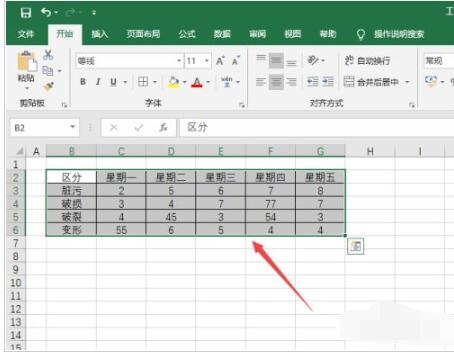
After that we click Insert in the toolbar.
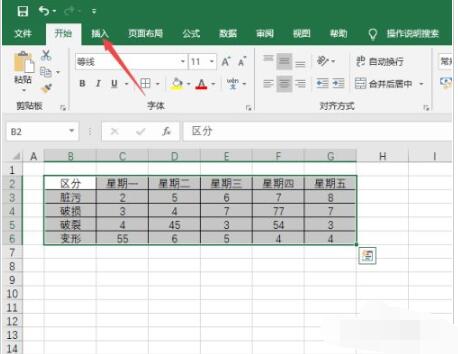
Then we click the drop-down arrow next to the button in the image.
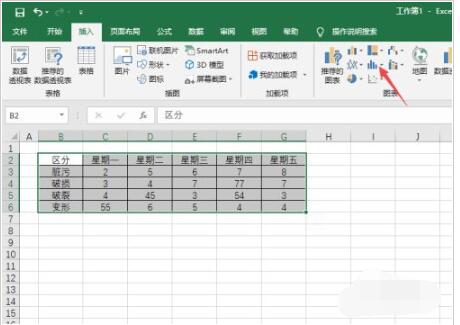
In the pop-up interface, we click on the histogram.
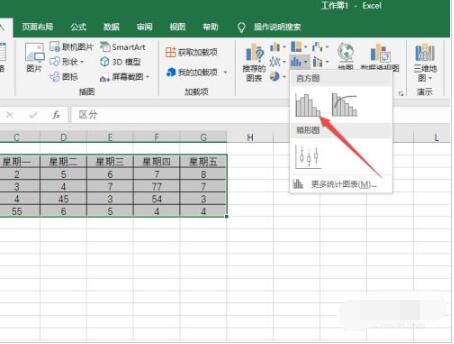
The result is as shown in the figure, so we have made a histogram. I believe everyone can make a histogram by now.
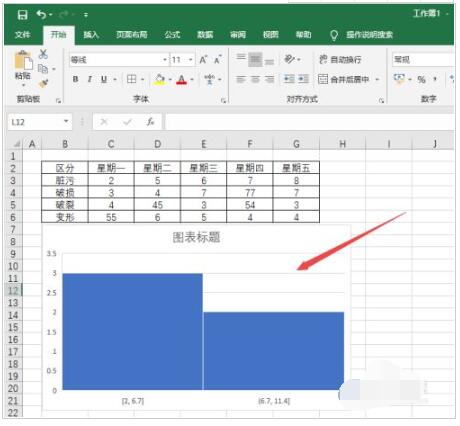
The above is the detailed content of How to make a histogram in Excel 2019_Excel 2019 histogram drawing method. For more information, please follow other related articles on the PHP Chinese website!

Hot AI Tools

Undresser.AI Undress
AI-powered app for creating realistic nude photos

AI Clothes Remover
Online AI tool for removing clothes from photos.

Undress AI Tool
Undress images for free

Clothoff.io
AI clothes remover

AI Hentai Generator
Generate AI Hentai for free.

Hot Article

Hot Tools

Notepad++7.3.1
Easy-to-use and free code editor

SublimeText3 Chinese version
Chinese version, very easy to use

Zend Studio 13.0.1
Powerful PHP integrated development environment

Dreamweaver CS6
Visual web development tools

SublimeText3 Mac version
God-level code editing software (SublimeText3)

Hot Topics
 1376
1376
 52
52
 What software is good for python programming?
Apr 20, 2024 pm 08:11 PM
What software is good for python programming?
Apr 20, 2024 pm 08:11 PM
IDLE and Jupyter Notebook are recommended for beginners, and PyCharm, Visual Studio Code and Sublime Text are recommended for intermediate/advanced students. Cloud IDEs Google Colab and Binder provide interactive Python environments. Other recommendations include Anaconda Navigator, Spyder, and Wing IDE. Selection criteria include skill level, project size and personal preference.
 What software is access?
Apr 10, 2024 am 10:55 AM
What software is access?
Apr 10, 2024 am 10:55 AM
Microsoft Access is a relational database management system (RDBMS) used to store, manage, and analyze data. It is mainly used for data management, import/export, query/report generation, user interface design and application development. Access benefits include ease of use, integrated database management, power and flexibility, integration with Office, and scalability.
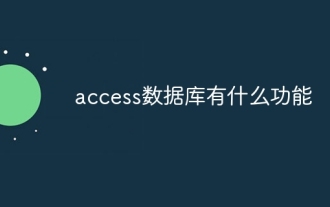 What are the functions of access database?
Apr 10, 2024 pm 12:29 PM
What are the functions of access database?
Apr 10, 2024 pm 12:29 PM
Microsoft Access is a relational database management system for creating, managing, and querying databases, providing the following functionality: Data storage and management Data query and retrieval Form and report creation Data analysis and visualization Relational database management Automation and macros Multi-user support Database security portability
 Detailed guide to installing Jupyter Lab and Jupyter Notebook on CentOS
Feb 10, 2024 pm 09:48 PM
Detailed guide to installing Jupyter Lab and Jupyter Notebook on CentOS
Feb 10, 2024 pm 09:48 PM
JupyterLab and JupyterNotebook are two very popular Python development environments that provide interactive data analysis and programming experience. In this article, we will introduce how to install these two tools on CentOS. Install JupyterLab1. Install Python and pip We need to make sure that Python and pip are installed. Enter the following command in the terminal to check whether they are installed: ```shellpython --versionpip --version``` If not installed, you can use the following Command to install them: sudoyuminstallpython3python3-
 How to use matplotlib to generate charts in python
May 05, 2024 pm 07:54 PM
How to use matplotlib to generate charts in python
May 05, 2024 pm 07:54 PM
To use Matplotlib to generate charts in Python, follow these steps: Install the Matplotlib library. Import Matplotlib and use the plt.plot() function to generate the plot. Customize charts, set titles, labels, grids, colors and markers. Use the plt.savefig() function to save the chart to a file.
 How to view relationship diagram data in mysql
Apr 27, 2024 am 09:51 AM
How to view relationship diagram data in mysql
Apr 27, 2024 am 09:51 AM
MySQL Ways to view diagram data include visualizing the database structure using an ER diagram tool such as MySQL Workbench. Use queries to extract graph data, such as getting tables, columns, primary keys, and foreign keys. Export structures and data using command line tools such as mysqldump and mysql.
 Best practices for building data visualizations using Go and D3.js
Jun 18, 2023 pm 09:13 PM
Best practices for building data visualizations using Go and D3.js
Jun 18, 2023 pm 09:13 PM
In today's digital era, massive data has become a major component in various fields. To better understand and analyze this data, visualization becomes a very useful tool. Go language is an efficient, reliable and easy-to-learn programming language, while D3.js is a powerful JavaScript library that provides rich data visualization technology. This article will introduce the best practices on how to use Go language and D3.js to build visual data. Step One: Prepare the Data Before you start building your data visualization, you first need to get the data right
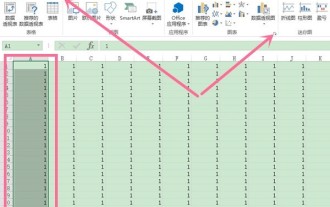 How to create a line chart in excel_Excel line chart creation tutorial
Apr 24, 2024 pm 05:34 PM
How to create a line chart in excel_Excel line chart creation tutorial
Apr 24, 2024 pm 05:34 PM
1. Open the excel table, select the data, click Insert, and then click the expand icon to the right of the chart option. 2. Click Line Chart on the All Charts page, select the type of line chart you want to create, and click OK.



