 Software Tutorial
Software Tutorial
 Mobile Application
Mobile Application
 How to split screen on Huawei Pura70_A summary of split screen methods on Huawei mobile phones
How to split screen on Huawei Pura70_A summary of split screen methods on Huawei mobile phones
How to split screen on Huawei Pura70_A summary of split screen methods on Huawei mobile phones
Question: How to implement split screen on Huawei Pura70? As the need for multitasking continues to grow, mobile phone split-screen functionality has become a must-have feature on modern smartphones. Huawei Pura70 is no exception. It provides a powerful split-screen function, allowing users to use multiple applications on one screen at the same time. This guide will introduce the split-screen operation steps of Huawei Pura70 in detail, providing readers with a solution for easy multi-tasking. PHP editor Xiaoxin will take you step by step to understand the split screen setting and operation process to help users make full use of this practical function of Huawei Pura70.
Multi-tasking page split screen:
Enter the multi-tasking page, then select an application that supports split screen, and click the split-screen icon above the application to enable split screen.
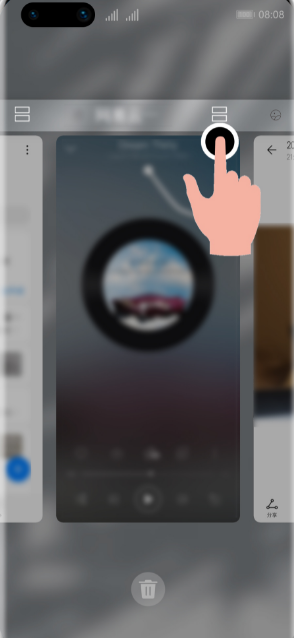
Smart split screen:
When watching a video in full screen, if you receive a text message or message reminder, there will be a banner prompting split screen .
Side app bar split screen:
After opening an app that supports split screen, on the left or right side of the phone screen, slide the screen from outside to inside and Pause and bring up the smart split-screen application bar. Long press and drag the app icon in the app bar to the screen to enable split screen.
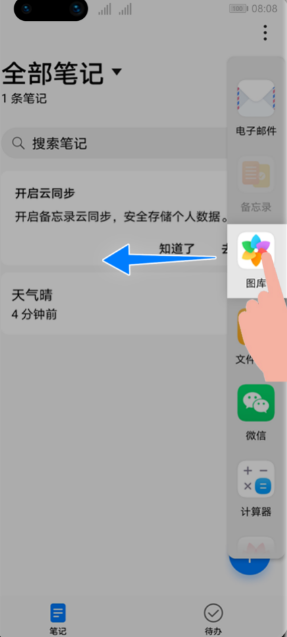
Part of the screen
When the application is in full screen, slide up from the bottom of the screen to the upper left to enter the split-screen state.
Open another application that supports split screen to form a split screen.
Floating window switching split screen
After opening an application that supports split screen, open another floating window application, and long press the horizontal bar in the top middle of the floating window , drag it to the top or bottom (portrait screen state) or left or right (horizontal screen state) of the screen to switch to split-screen state.
The above is the detailed content of How to split screen on Huawei Pura70_A summary of split screen methods on Huawei mobile phones. For more information, please follow other related articles on the PHP Chinese website!

Hot AI Tools

Undresser.AI Undress
AI-powered app for creating realistic nude photos

AI Clothes Remover
Online AI tool for removing clothes from photos.

Undress AI Tool
Undress images for free

Clothoff.io
AI clothes remover

AI Hentai Generator
Generate AI Hentai for free.

Hot Article

Hot Tools

Notepad++7.3.1
Easy-to-use and free code editor

SublimeText3 Chinese version
Chinese version, very easy to use

Zend Studio 13.0.1
Powerful PHP integrated development environment

Dreamweaver CS6
Visual web development tools

SublimeText3 Mac version
God-level code editing software (SublimeText3)

Hot Topics
 I Tried Yope, Gen Z's New Favorite Photo-Sharing App
Mar 05, 2025 am 10:41 AM
I Tried Yope, Gen Z's New Favorite Photo-Sharing App
Mar 05, 2025 am 10:41 AM
Yope: A Gen Z Photo-Sharing App Review – Is It Worth the Hype? I'm always eager to explore new social media apps, especially those focused on photo sharing. Yope (iOS and Android), the current trendy app, launched in September 2024 and boasts impres
 How to Take Photos on Android Without All the Post-Processing Junk
Mar 13, 2025 pm 01:09 PM
How to Take Photos on Android Without All the Post-Processing Junk
Mar 13, 2025 pm 01:09 PM
Your phone's camera does so much filtering, processing, and AI adjustments, it can make you question reality itself. In a world where Google can put you into photos you take, what's even real? If you'd rather avoid letting your phone decide what
 Photoshop Is Officially Available on iPhone
Mar 06, 2025 am 09:56 AM
Photoshop Is Officially Available on iPhone
Mar 06, 2025 am 09:56 AM
Photoshop officially logs on to iPhone! Say goodbye to the limitations of mobile image editing! Photoshop, a benchmark software in the field of image editing, has finally officially landed on iPhone! Photoshop has been the industry standard for more than three decades, but in the field of mobile phone image editing, users have had to rely on other applications. This situation has changed with the release of Photoshop iPhone version on February 25. You can now search for "Photoshop" on the App Store to download this free app. In addition to core imagery and design tools, numerous features are available for free: Selections, layers and masks Click Select Tool Stain Repair Painting
 Completely Uninstall Xiaomi Game Center: No Leftovers!
Mar 18, 2025 pm 06:00 PM
Completely Uninstall Xiaomi Game Center: No Leftovers!
Mar 18, 2025 pm 06:00 PM
The article details steps to completely uninstall Xiaomi Game Center, remove residual files, prevent auto-reinstallation, and verify the app's removal from a device.
 The Fastest Way to Uninstall Xiaomi Game Center (2025)
Mar 18, 2025 pm 06:03 PM
The Fastest Way to Uninstall Xiaomi Game Center (2025)
Mar 18, 2025 pm 06:03 PM
Article discusses the fastest way to uninstall Xiaomi Game Center in 2025 using built-in settings, with optional third-party tools for efficiency.Character count: 159
 Instagram Won't (Usually) Snitch If You Screenshot
Mar 07, 2025 am 09:56 AM
Instagram Won't (Usually) Snitch If You Screenshot
Mar 07, 2025 am 09:56 AM
Instagram Screenshot Notifications: The Complete Guide Ever wondered if taking a screenshot of someone's Instagram Story or post alerts them? Let's clear up the confusion. While screenshots of regular posts and Stories don't trigger notifications,
 How to Uninstall Xiaomi Game Center
Mar 18, 2025 pm 06:01 PM
How to Uninstall Xiaomi Game Center
Mar 18, 2025 pm 06:01 PM
The article provides a detailed guide on uninstalling Xiaomi Game Center, discussing standard and alternative methods, and potential performance improvements post-uninstallation.
 Xiaomi Game Center Stuck? Here's How to Uninstall It!
Mar 18, 2025 pm 06:01 PM
Xiaomi Game Center Stuck? Here's How to Uninstall It!
Mar 18, 2025 pm 06:01 PM
Article discusses uninstalling stuck Xiaomi Game Center, troubleshooting, and exploring gaming alternatives. Main issue is app malfunction and removal.





