
We often encounter situations where there are many blank lines in Word documents, which affects the beauty of reading. In response to this problem, PHP editor Xinyi specially compiled the operation method of deleting blank lines in Word. The following article will introduce in detail various methods of deleting blank lines to help you easily solve this trouble and improve the document reading experience.
First of all, there are two types of blank lines in word, one is the paragraph break character of pressing Enter and line feed, and the other is the line feed character of pressing Shift and Enter. Take the following text as an example.
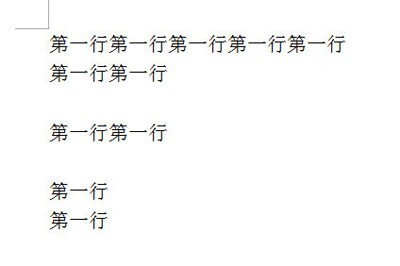
Press the shortcut key CTRL H to pop up the replacement window, enter ^p^p in the search content, and then replace it with input ^p. Note that the ^ symbol is Shift 6 in the English input method state. The ^p symbol represents a paragraph break.

After entering it, click Replace All, and then you will find that the empty lines have been deleted.
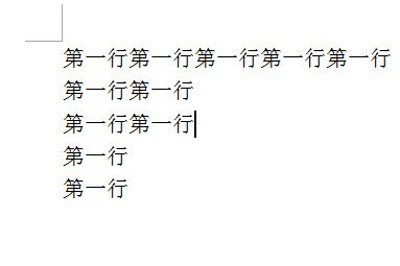
If you want to delete the newline character, then the input mode in the search and replace will be changed. Enter ^l in the search content, and then replace without entering anything. Just click Replace All That’s it.
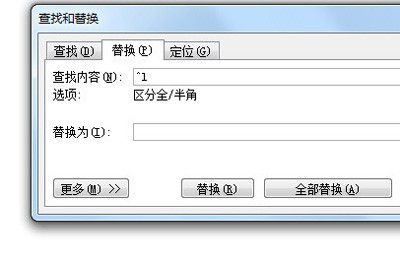
After learning the operation content of deleting blank lines in word in this article, do you think it will be easier to operate it in the future?
The above is the detailed content of How to delete blank lines in word. For more information, please follow other related articles on the PHP Chinese website!




