
Troubled by having to manually open the template document every time you start Word? PHP editor Banana brings a convenient solution to help you get rid of this trouble easily! This article will introduce in detail how to set up Word to automatically open template documents when it starts, so that you can improve your work efficiency and no longer repeat tedious operations. Read on to get detailed guides to make your Word experience easier and more efficient!
Open a document to be saved as a template, select the [File]-[Save As] command,
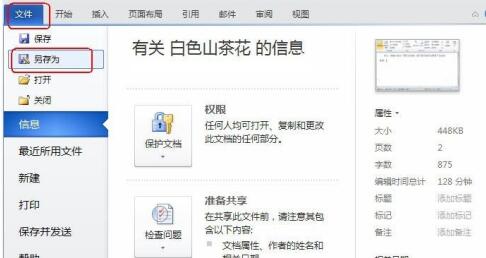
Select the save location in the opened dialog box, in] Select the [Macro-enabled Word Template] option from the Save as Type] drop-down list box, set the file name to 001, click the [Save] button to save the template,
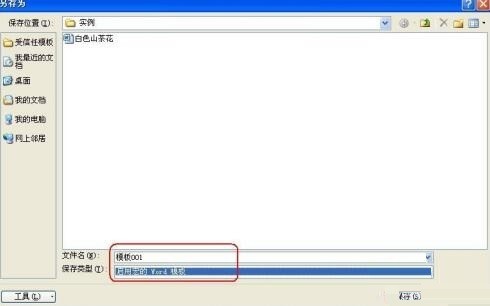
select [File]-[ Options] command, open the [Word Options] dialog box,
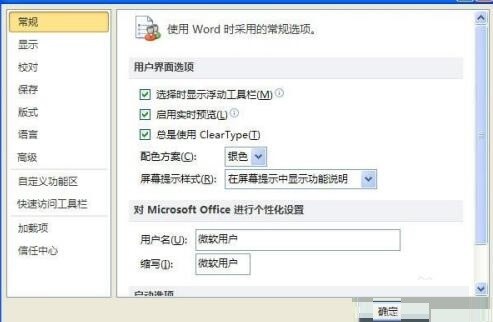
Select the [Advanced] tab, click the [File Location] button in the [General] column,
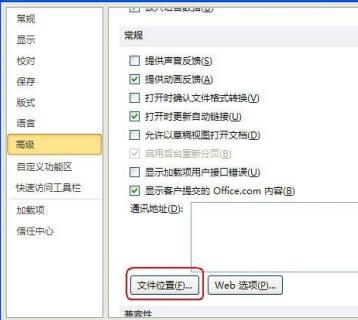
Open the [File Location] dialog box, select the [User Template] option in the [File Type] list box, click the [Modify] button,
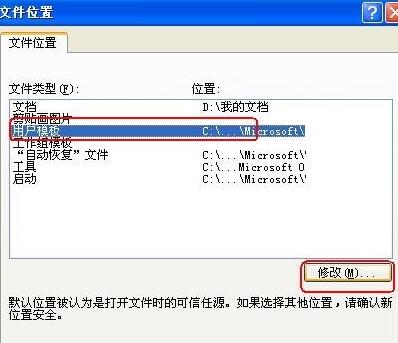
In the [Modify Location] dialog box that opens, select the folder where the saved template is located, click the [OK] button to return to the [File Location] dialog box, and close all dialog boxes in turn.
After setting, close the word program and restart it. Word will automatically open the template document of [Template 001].
The above is the detailed content of How to open a template document automatically when word starts up_How to automatically open a template document when word starts up. For more information, please follow other related articles on the PHP Chinese website!




