
During the use of computers, USB disk virus intrusions are common, which can cause great damage to computer systems and data. In response to this problem, PHP editor Strawberry hereby introduces how to prevent USB disk viruses from invading the computer in Win8 system. The following detailed content will guide you step by step to complete the relevant settings, effectively protecting your computer from USB disk viruses and ensuring data security.
Return to the traditional desktop position of the Win8 computer. After that, press the Win r shortcut key on the keyboard at the same time to open the run window of the computer. After that, enter regedit in the opened window and click Enter to open Win8 The computer's Registry Editor window.
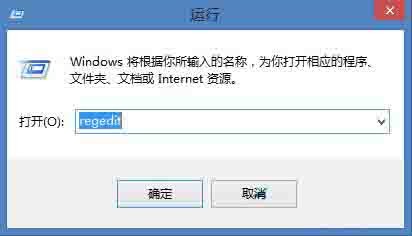
In the left menu of the opened registry editor window, click to expand HKEY_CURRENT_USER→Software→Microsoft→Windows→CurrentVersion→Explorer→MountPoints2, right-click the MountPoints2 option, and then select Slide Down Permissions in the menu.
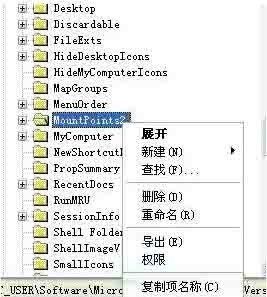
The window as shown below will pop up. Click on each account and select the [Deny] checkbox of [Full Control] below. After each pop-up Click the [Yes (Y)] button in the [Security] prompt box.
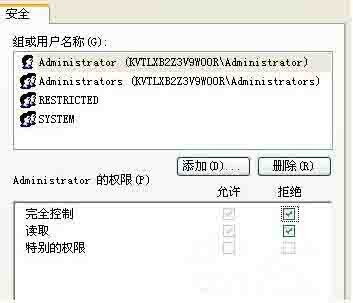
The above is the detailed content of How to prevent USB disk virus from invading computer in WIN8. For more information, please follow other related articles on the PHP Chinese website!




