
When inserting a text box into a document, it often needs to be adjusted according to the size of the input text. Manual adjustment is time-consuming and laborious. PHP editor Apple brings you a method to automatically adjust the size of the text box without manual operation, making your document production more convenient. Two simple and practical methods are introduced in detail below for your reference.
1. Let’s take the text box below as an example.
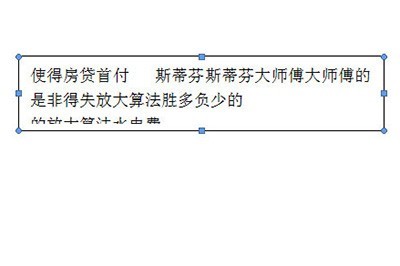
2. First, we select the text box, then right-click and select [Format Text Box] in the menu.
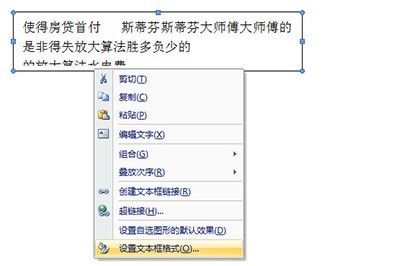
3. Then we select [Text Box] in the format, and check [Word automatically wraps lines in the AutoShape] and [Resize the AutoShape to fit the text] in the options.
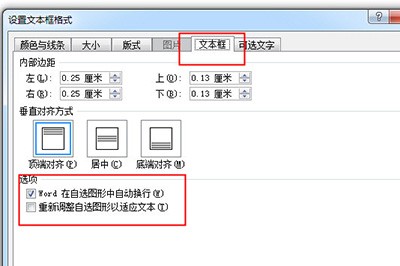
4. Finally click OK, and then you will find that no matter how many words you type, the text box will automatically resize, no matter how you pull or hold it, it can be automatically Automatically adapt.
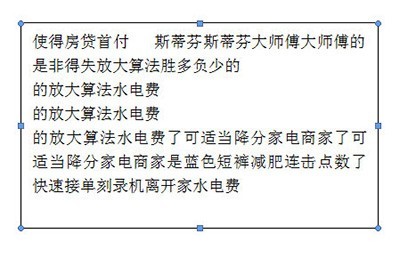
The above is the detailed content of How to automatically adjust the text box size in Word_A simple way to set up Word to automatically adjust the text box size. For more information, please follow other related articles on the PHP Chinese website!
 Disk scheduling algorithm
Disk scheduling algorithm
 The difference between shingled disks and vertical disks
The difference between shingled disks and vertical disks
 Android desktop software recommendations
Android desktop software recommendations
 Why is my phone not turned off but when someone calls me it prompts me to turn it off?
Why is my phone not turned off but when someone calls me it prompts me to turn it off?
 Springcloud five major components
Springcloud five major components
 Bitcoin latest price trend
Bitcoin latest price trend
 Comparative analysis of iqooneo8 and iqooneo9
Comparative analysis of iqooneo8 and iqooneo9
 What is the role of kafka consumer group
What is the role of kafka consumer group
 Flutter framework advantages and disadvantages
Flutter framework advantages and disadvantages




