 Computer Tutorials
Computer Tutorials
 Browser
Browser
 What should I do if the homepage of Sogou High-speed Browser is blank?
What should I do if the homepage of Sogou High-speed Browser is blank?
What should I do if the homepage of Sogou High-speed Browser is blank?
Why is the homepage of Sogou High-speed Browser blank? When using Sogou high-speed browser, the homepage appears blank, which is confusing. PHP editor Xigua is here to provide you with a simple way to solve this problem. The following content will introduce in detail the steps of Sogou High-speed Browser to solve the problem of blank homepage and help you restore the normal use of the browser.
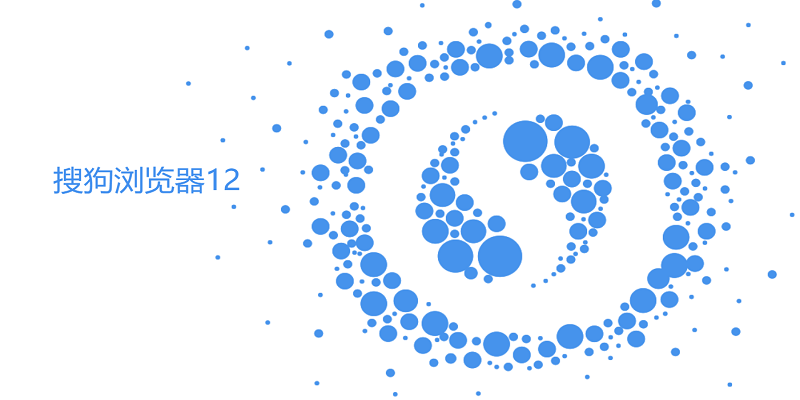
Sogou High-Speed Browser Solution to the Blank Home Page Steps
1. Click to open Sogou High-Speed Browser directly on your computer to view the main page is blank as shown in the picture.
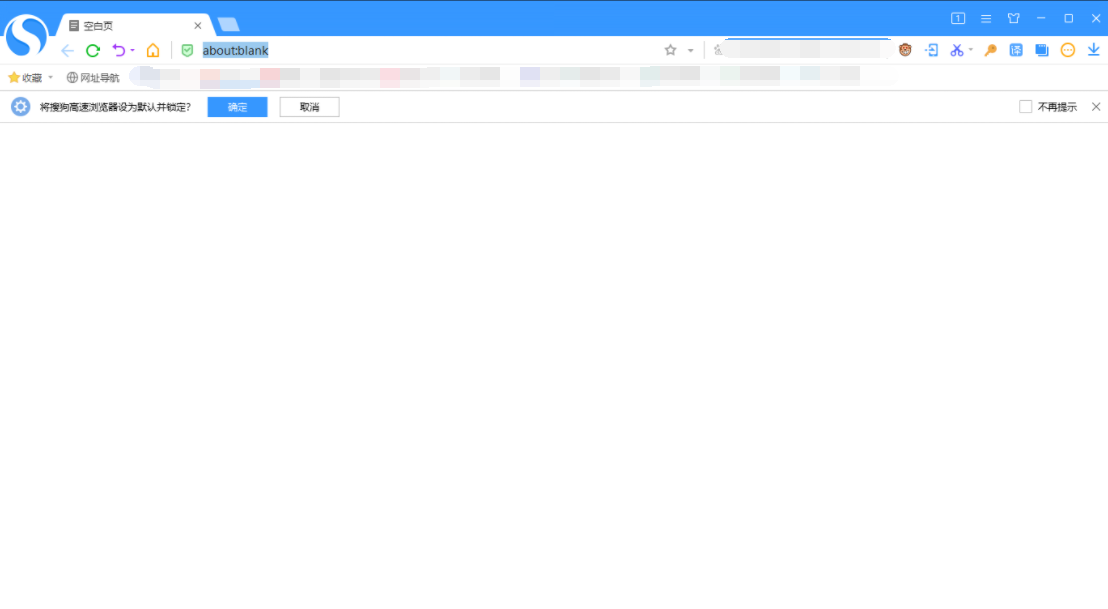
2. Then we click the [three] icon in the upper right corner of the page, and we click [Option] in the sub-option to open it, as shown in the figure Show.
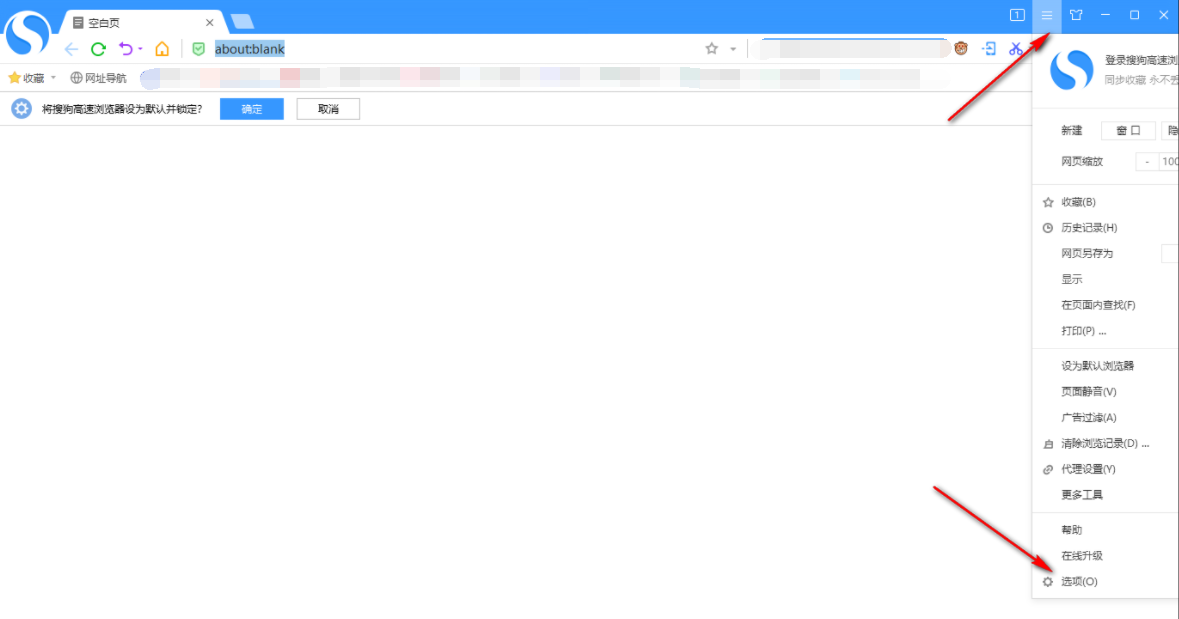
3. When we enter the page, click [Basic Settings] on the left side of the page, and then on the right side of the page, see [Blank Page] is checked, as shown in the figure.
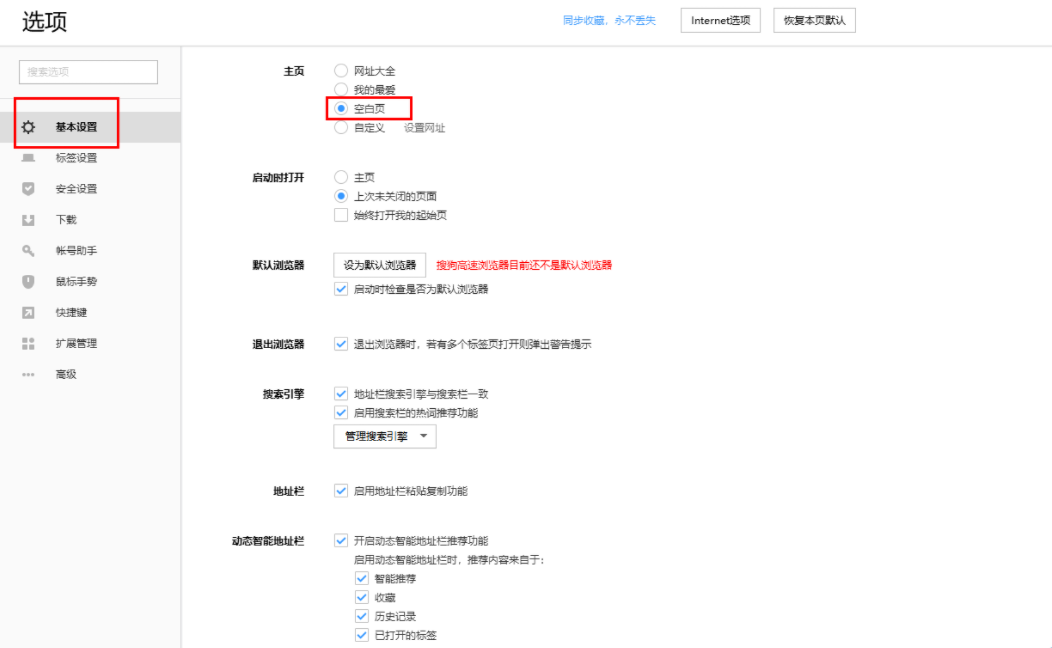
#4. Then we can choose [Website Directory] or customize the URL, as shown in the figure.
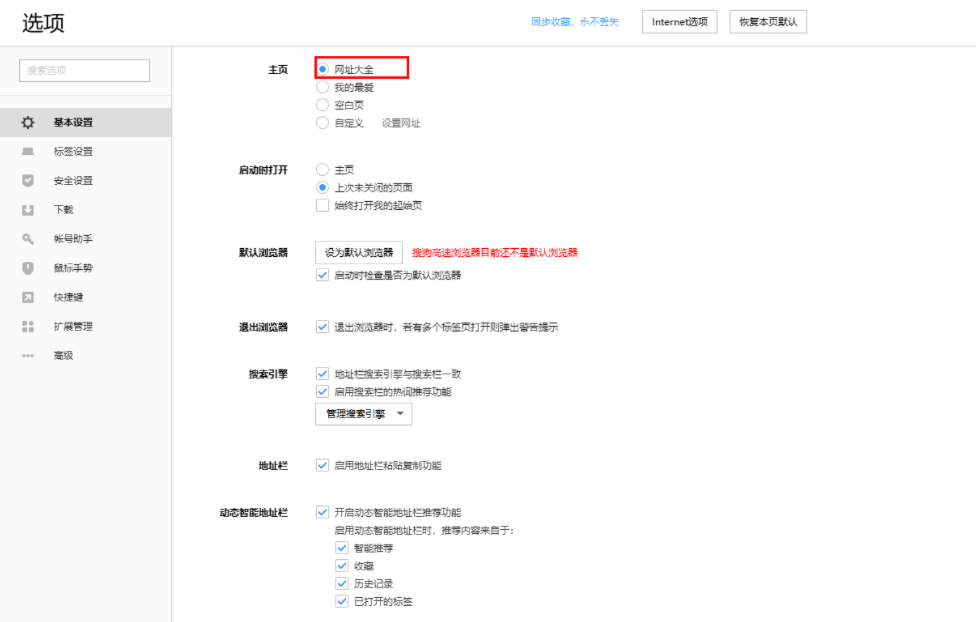
#5. Close our browser and restart it, then the page that opens is the page you set.
The above is the detailed content of What should I do if the homepage of Sogou High-speed Browser is blank?. For more information, please follow other related articles on the PHP Chinese website!

Hot AI Tools

Undresser.AI Undress
AI-powered app for creating realistic nude photos

AI Clothes Remover
Online AI tool for removing clothes from photos.

Undress AI Tool
Undress images for free

Clothoff.io
AI clothes remover

Video Face Swap
Swap faces in any video effortlessly with our completely free AI face swap tool!

Hot Article

Hot Tools

Notepad++7.3.1
Easy-to-use and free code editor

SublimeText3 Chinese version
Chinese version, very easy to use

Zend Studio 13.0.1
Powerful PHP integrated development environment

Dreamweaver CS6
Visual web development tools

SublimeText3 Mac version
God-level code editing software (SublimeText3)

Hot Topics
 1386
1386
 52
52
 How to solve the problem that Sogou High-speed Browser cannot connect to the Internet
Jan 30, 2024 am 08:18 AM
How to solve the problem that Sogou High-speed Browser cannot connect to the Internet
Jan 30, 2024 am 08:18 AM
What should I do if Sogou High-speed Browser cannot access the Internet? When we use Sogou Browser, we cannot access the Internet. What should we do? Let’s introduce it below! We usually use Sogou Browser to browse the web, which is very convenient. However, recently some friends found that they could not access the Internet while using it. How should this situation be solved? What is the specific operation method? The editor has compiled it below How to solve the problem of Sogou high-speed browser being unable to access the Internet? If you don’t know how to solve it, follow me and take a look below! Solution to Sogou High-speed Browser unable to access the Internet 1. First, open "Sogou High-speed Browser" and click the "Menu Bar" above 2. Then click to expand "More Tools" 3. Next, click "Browser Repair" below 4. Finally Click on Quick Fix
 How to set desktop wallpaper on Sogou High-speed Browser
Apr 11, 2024 pm 02:19 PM
How to set desktop wallpaper on Sogou High-speed Browser
Apr 11, 2024 pm 02:19 PM
How to set desktop wallpaper on Sogou High-speed Browser? Sogou High-speed Browser is a very good web browser software. This browser comes with Sogou translation function and can also browse web pages at high speed. When using this browser, we can set the desktop wallpaper according to our own preferences. For Many novice users still don’t know how to set the desktop wallpaper. Next, the editor will introduce to you how to set the desktop wallpaper on Sogou High-speed Browser. Friends who are interested should come and take a look. Introduction to how to set desktop wallpaper on Sogou High-speed Browser 1. Directly find Sogou High-speed Browser on the computer desktop and double-click to open it (as shown in the picture). 2. Next, we position the mouse cursor to the clothes icon in the upper right corner and left-click to enter the skin settings.
 How to set up the Sogou high-speed browser to display the avatar login box
Feb 01, 2024 pm 11:30 PM
How to set up the Sogou high-speed browser to display the avatar login box
Feb 01, 2024 pm 11:30 PM
How to set up the Sogou high-speed browser to display the avatar login box? How do we set up the display of Sogou Browser's avatar frame? Here are the specific steps! There is an avatar box display in the upper left corner of the Sogou browser. As long as we log in with our account and password, the avatar box will be displayed. However, a friend reported that they did not have an avatar box display. So how do I set it up? What are the specific operations? The editor below has sorted out how to set up the Sogou high-speed browser to display the avatar login box. If you don’t know how, follow me and read on! How to set up the display avatar login box in Sogou High-speed Browser. First, open Sogou Browser and click the "Show Menu" icon in the upper right corner. 2. After clicking, a menu window will pop up below. Find and click "Options" at the bottom of the window. 3. It will automatically jump at this time.
 Sogou Browser Settings Compatibility Site
Feb 15, 2024 pm 02:57 PM
Sogou Browser Settings Compatibility Site
Feb 15, 2024 pm 02:57 PM
How to add compatible websites to Sogou Browser? Sometimes, when we visit a webpage, we may encounter a situation where the webpage cannot be opened. The browser will prompt us about the problems we have discovered, such as indicating that it is an unsafe site. Some prompts indicate that the web page you want to visit needs to be set to continue access, which means that the website needs to be converted into compatibility mode and set as a trusted site. Let the editor introduce below how to add Sogou high-speed browser compatibility site. Sogou Browser Setting Compatibility Site Method Sogou High-speed Browser opens web pages in high-speed mode by default, but it can be set to compatibility mode independently. Once you switch to compatibility mode, the system will automatically remember it and still run in compatibility mode the next time you open it. In addition, after switching to compatibility mode, users can also add websites as safe sites
 Set the compatibility mode of Sogou High-speed Browser
Jan 29, 2024 pm 11:48 PM
Set the compatibility mode of Sogou High-speed Browser
Jan 29, 2024 pm 11:48 PM
How to set Sogou high-speed browser compatibility mode? Nowadays, many users are using Sogou High-speed Browser. Its dual-core and high-speed mode settings make opening web pages faster and faster. But this is also the reason why high-speed mode is used. In this mode, Sogou High-speed Browser sometimes encounters situations where web pages cannot be opened and can only be opened in compatibility mode. How to set Sogou high-speed browser compatibility mode? Let the editor take you to see it. Taking a closer look at the methods for setting the compatibility mode of Sogou Browser, there are actually three methods for setting the compatibility mode of Sogou High-speed Browser. Let me start with the specific steps. Sogou High-speed Browser Compatibility Mode Setting Method Step 1: Select the web page you want to open, and right-click any blank space on the open web page.
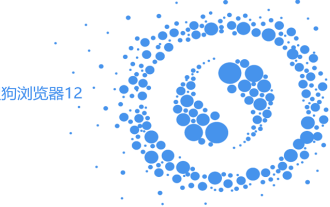 What should I do if the homepage of Sogou High-speed Browser is blank?
Apr 24, 2024 pm 01:40 PM
What should I do if the homepage of Sogou High-speed Browser is blank?
Apr 24, 2024 pm 01:40 PM
What should I do if the homepage of Sogou High-speed Browser is blank? Sogou High-speed Browser is a browsing tool for high-speed web browsing. The homepage interface of this browser is very rich and has a lot of information content to view. Recently, many users have found that when using this browser, the homepage is blank. , there is no content, so how should we solve this situation. This article will bring you the steps to solve the problem of blank homepage using Sogou high-speed browser. Don’t miss it. Sogou High-Speed Browser's method to solve the problem of blank home page: 1. Click to open Sogou High-Speed Browser directly on your computer, and you can see that the main page is blank, as shown in the figure. 2. Then we click the [three] icon in the upper right corner of the page, and we will open the [option] in the sub-option.
 How to change the name of favorite web pages in Sogou High-speed Browser
Jan 31, 2024 pm 04:21 PM
How to change the name of favorite web pages in Sogou High-speed Browser
Jan 31, 2024 pm 04:21 PM
How to change the name of favorite web pages in Sogou High-speed Browser? We can modify the name of the web page to make it more convenient and faster to use! The names of our favorite web pages are relatively long. Not only does the page look messy, but it is also inconvenient to search. In this case, we can modify the name of the favorite web page. So how should we modify it? The editor has compiled the changes to Sogou High-speed Browser below. Save the tutorial on the name of the web page. If you don’t know how, follow me and read on! Tutorial on changing the name of a favorite webpage in Sogou High-speed Browser 1. In Sogou High-speed Browser, click the "Favorites" icon on the left side of the favorites bar, as shown in the figure. 2. In the drop-down menu, click "More Functions", as shown in the figure. 3. In the lower-level menu of more functions, click "Organize Favorites", as shown in the figure.
 How to turn off the account synchronization function in Sogou High-speed Browser
Sep 03, 2024 pm 02:04 PM
How to turn off the account synchronization function in Sogou High-speed Browser
Sep 03, 2024 pm 02:04 PM
How to turn off the account synchronization function of Sogou High-speed Browser? Unsynchronized accounts mean that the data on each device is independent, and users can set different access permissions for different devices to further improve security. In some special circumstances, such as on a public computer or other people's devices, using the synchronization function may lead to the leakage of personal privacy. Turning off sync can better protect user privacy and data security in these situations. For those who don’t know how to turn off the synchronization function, please come and take a look at this graphic overview of the operation process with the editor. Tutorial on turning off the account synchronization function of Sogou High-speed Browser 1. The user opens Sogou Browser software on the computer, and goes to the homepage and clicks the three horizontal icons in the upper right corner. (As shown in the figure) 2. In the drop-down tab that pops up, the user selects the option



