
How to use Wallpaper_Engine to set dynamic wallpaper in WIN10? This problem bothers many users. Wallpaper_Engine is a powerful application that allows users to customize desktop wallpapers, including dynamic wallpapers. This guide will introduce the installation and use process of Wallpaper_Engine, from downloading the software to setting up dynamic wallpaper, guiding you step by step to complete the operation.
Wallpaper Engine is a paid software that can be downloaded and used on Steam.

After downloading Wallpaper, there will be a wizard for you to set the software according to your needs, such as the fps of the video, whether to start the computer, etc. After setting up, you can use Wallpaper normally.
Open Wallpaper. After opening it, you should find that there are only a few wallpapers (because I have been using it for a while, so there are many wallpapers, and there should be only a few when opening it for the first time), and then open the Creative Workshop.

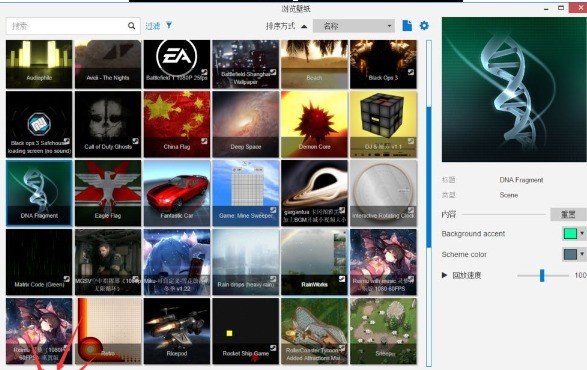
#4. Find what you want in the creative workshop, click Subscribe, Steam will download it, and you can use it after downloading. On the right side of Wallpaper, some parameters can be adjusted according to your needs.

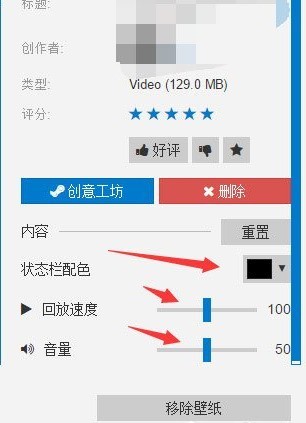
After learning this article about using Wallpaper Engine to operate graphics and text in WIN10, do you think it will be easier to operate it in the future?
The above is the detailed content of Graphics and text operation method using Wallpaper_Engine in WIN10. For more information, please follow other related articles on the PHP Chinese website!
 win10 bluetooth switch is missing
win10 bluetooth switch is missing
 Why do all the icons in the lower right corner of win10 show up?
Why do all the icons in the lower right corner of win10 show up?
 The difference between win10 sleep and hibernation
The difference between win10 sleep and hibernation
 Win10 pauses updates
Win10 pauses updates
 What to do if the Bluetooth switch is missing in Windows 10
What to do if the Bluetooth switch is missing in Windows 10
 win10 connect to shared printer
win10 connect to shared printer
 Clean up junk in win10
Clean up junk in win10
 How to share printer in win10
How to share printer in win10




