
When searching for specific content in a Word2003 document, the traditional method is not efficient. What should I do? PHP editor Xinyi brings you detailed operation steps for document search in Word2003. In just a few simple steps, you can easily find the content you need, say goodbye to tedious searches, and improve office efficiency. Follow our detailed guide now to experience convenient and efficient document search!
First, open the Word2003 software, then click the File menu, and then click the file search command.
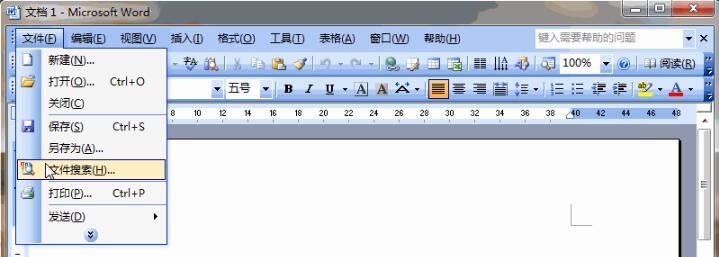
The file search pane appears on the right side of the software. Enter the Word name you want to find in the text box below the search text.
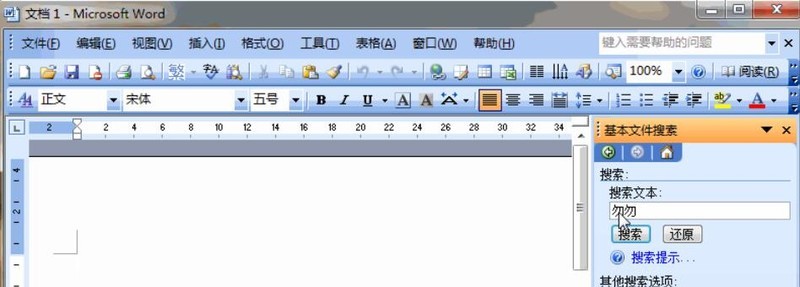
If you know which disk the document is on, you can click the search range and select the disk in the pop-up list box to narrow the search scope.
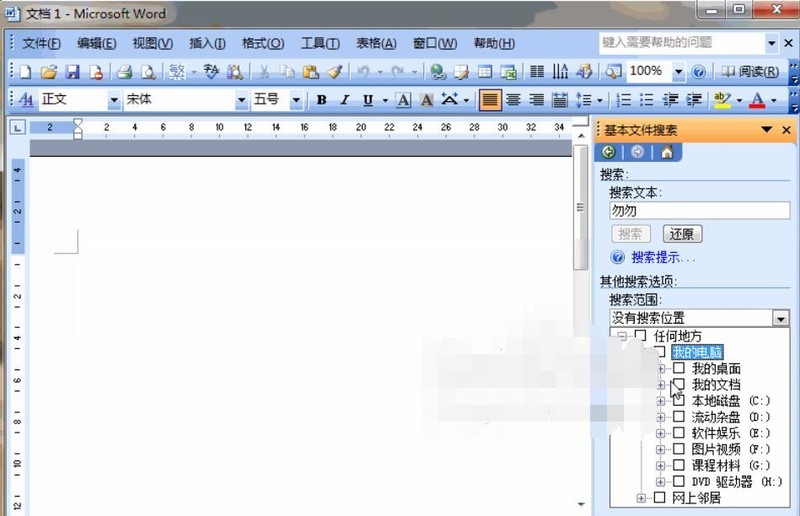
Then click the list box below the search file type, click the number in front of any type, and check the Word type.
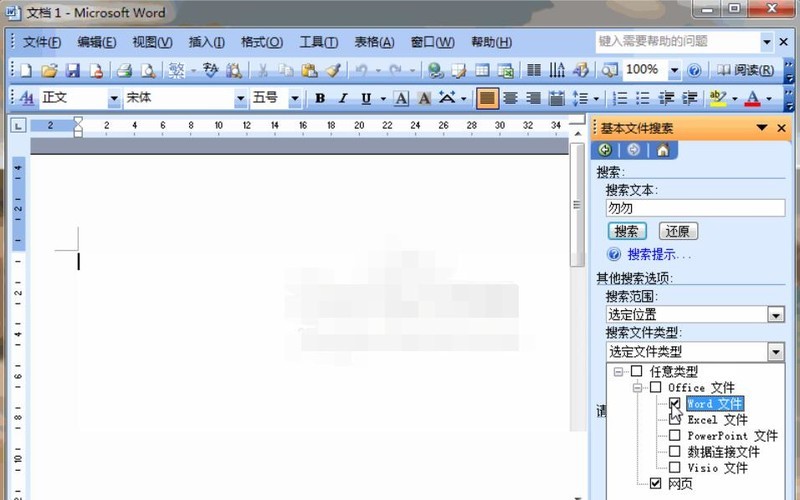
Finally click the search button, and after a while the file will be searched and appear in the list box.
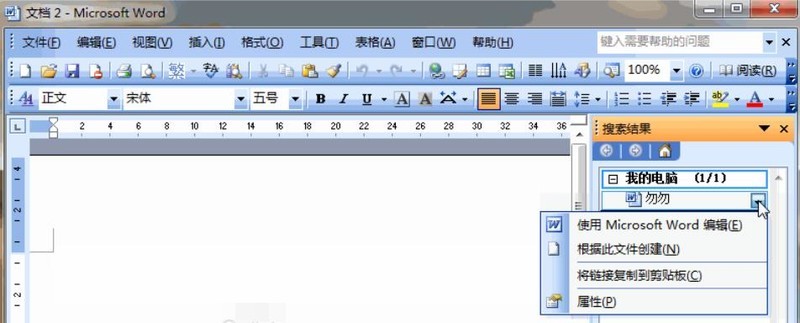
Point to the searched document. A button will appear on the right side of the document. Click on the button and select Edit with Microsoft Word to open the document.
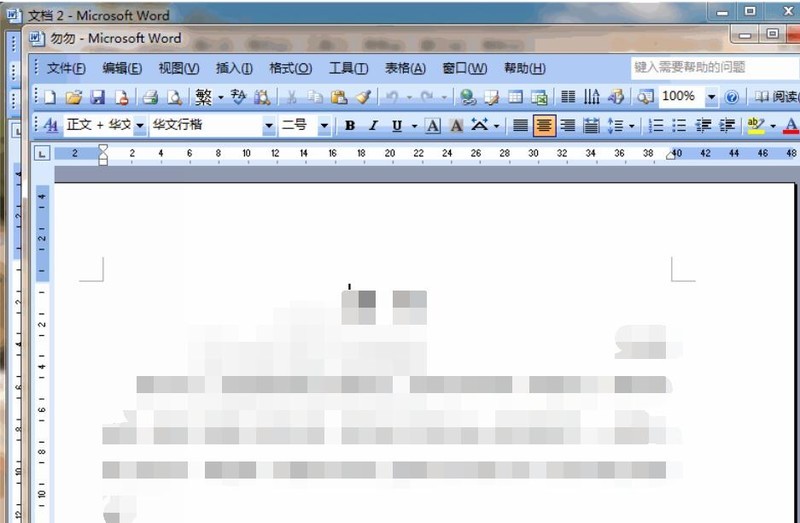
The above is the detailed content of Detailed steps for document search in Word2003. For more information, please follow other related articles on the PHP Chinese website!




