
How to make all Excel drop-down menus expand and display? When setting up a drop-down menu in Excel, sometimes you encounter a situation where only some of the options are displayed. PHP editor Banana will introduce a simple method to help you solve this problem and make all options in the drop-down menu expand and display. Read on for details below to learn how to do this easily.
Step one: First, you need to right-click the control.
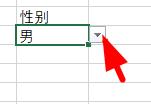
Step 2: Then open the page as shown in the picture.
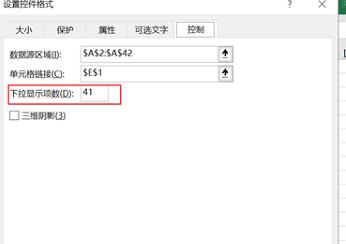
Step 3: Set the number of drop-down display items to 41. This can be set freely according to your needs.
Step 4: Now you can view all the drop-down menus.
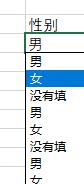
The above is the detailed content of How to set show all in excel drop-down menu_How to set show all in excel drop-down menu. For more information, please follow other related articles on the PHP Chinese website!




