Do Not Disturb Mode Not Working in iPhone: Fix
Answering a call even in Do Not Disturb mode can be a very annoying experience. As the name suggests, Do Not Disturb mode turns off all incoming call notifications and alerts from emails, messages, etc. You can follow these solution sets to fix it.
Fix 1 – Enable Focus Mode
Enable focus mode on your phone.
Step 1 – Swipe down from the top to access Control Center.
Step 2 – Next, enable “Focus Mode” on your phone.
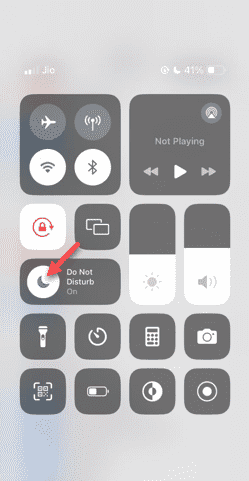
Focus Mode enables Do Not Disturb mode on your phone. It won't cause any incoming call alerts to appear on your phone.
Fix 2 – Change Focus Mode Settings
If there are some issues in the focus mode settings, you should fix them.
Step 1 – Open your iPhone settings window.
Step 2 – Next, open the Focus mode settings.

Step 3 – After a while, turn on the Do Not Disturb module.

Step 4 – Click on the “Options” tab.
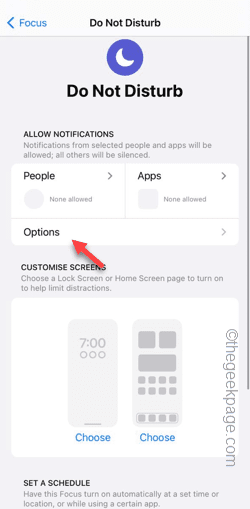
Step 5 – You have to enable the “Hide Notification Badge” mode.
Step 6 – Set “Silent Notifications” to “Always” mode.
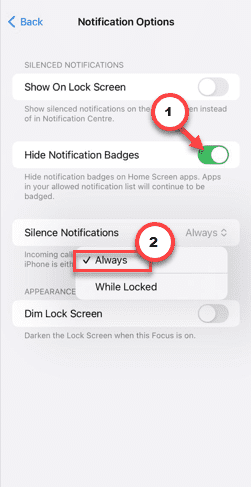
Step 7 – Return to the main Do Not Disturb mode page.
Step 8 – After this, open the People settings.
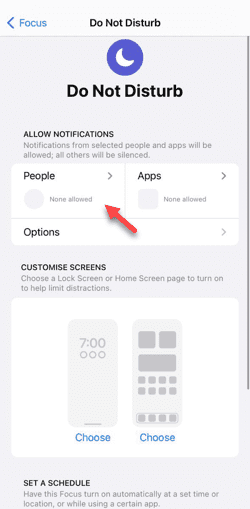
Step 9 – Switch to “Phone” and set “Allow calls from” and set it to “Allow people only” mode.
Step 10 – Click “Add Contact” to add your close contacts. Only calls from these numbers will go through Do Not Disturb mode.
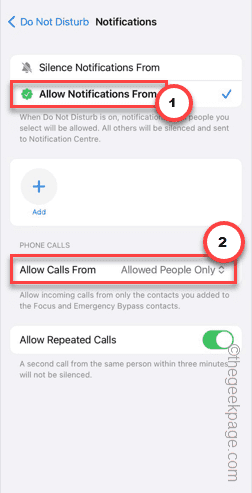
Step 11 – Return to the Do Not Disturb screen. Click "Apps".
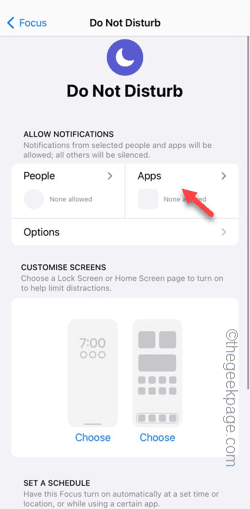
Step 12 – On the next page, make sure there are no apps in it.
This will not allow any application to deliver any notifications when Do Not Disturb mode is activated.
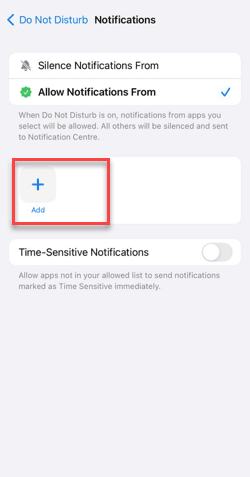
Close the current instance of Settings on your phone. All alerts will be silenced and no one will be able to ring your phone except allowed contacts.
Fix 3 – Check Focus Mode Schedule
Do you have any focus schedule on your phone? If necessary, change the focus mode schedule.
Step 1 – Tap to open iPhone Settings.
Step 2 – Next, open the Focus settings.

Step 3 – Turn on Do Not Disturb mode.

Step 4 – Find the focus mode schedule when you swipe down on your phone. Click to open it.
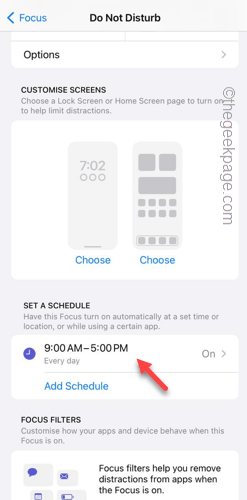
Step 5 – Check the focus mode schedule.
Step 6 – Set up a schedule based on your preferences. Click "Done".
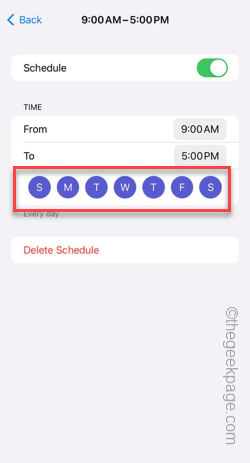
After this, test the Do Not Disturb mode on your phone. Check if this works.
Fix 4 – Reset All Settings
Reset the settings on your phone to the default version.
Step 1 – Open “Settings” and go to “General” settings.
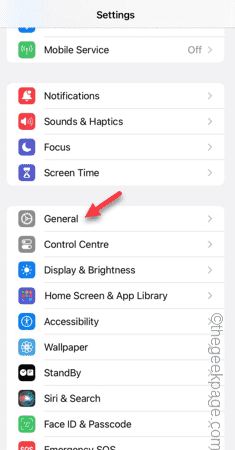
Step 2 – Later, touch the “Transfer or Reset” option.
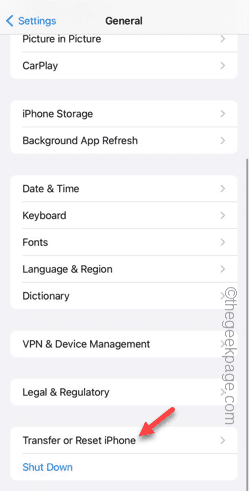
Step 3 – Next, select the “Reset” option.
Step 4 – Select “Reset All Settings” to reset all these settings to normal settings.
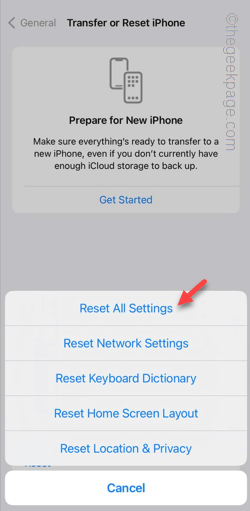
Do Not Disturb mode should work as expected.
The above is the detailed content of Do Not Disturb Mode Not Working in iPhone: Fix. For more information, please follow other related articles on the PHP Chinese website!

Hot AI Tools

Undresser.AI Undress
AI-powered app for creating realistic nude photos

AI Clothes Remover
Online AI tool for removing clothes from photos.

Undress AI Tool
Undress images for free

Clothoff.io
AI clothes remover

Video Face Swap
Swap faces in any video effortlessly with our completely free AI face swap tool!

Hot Article

Hot Tools

Notepad++7.3.1
Easy-to-use and free code editor

SublimeText3 Chinese version
Chinese version, very easy to use

Zend Studio 13.0.1
Powerful PHP integrated development environment

Dreamweaver CS6
Visual web development tools

SublimeText3 Mac version
God-level code editing software (SublimeText3)

Hot Topics
 1386
1386
 52
52
 iPhone 16 Pro and iPhone 16 Pro Max official with new cameras, A18 Pro SoC and larger screens
Sep 10, 2024 am 06:50 AM
iPhone 16 Pro and iPhone 16 Pro Max official with new cameras, A18 Pro SoC and larger screens
Sep 10, 2024 am 06:50 AM
Apple has finally lifted the covers off its new high-end iPhone models. The iPhone 16 Pro and iPhone 16 Pro Max now come with larger screens compared to their last-gen counterparts (6.3-in on the Pro, 6.9-in on Pro Max). They get an enhanced Apple A1
 iPhone parts Activation Lock spotted in iOS 18 RC — may be Apple\'s latest blow to right to repair sold under the guise of user protection
Sep 14, 2024 am 06:29 AM
iPhone parts Activation Lock spotted in iOS 18 RC — may be Apple\'s latest blow to right to repair sold under the guise of user protection
Sep 14, 2024 am 06:29 AM
Earlier this year, Apple announced that it would be expanding its Activation Lock feature to iPhone components. This effectively links individual iPhone components, like the battery, display, FaceID assembly, and camera hardware to an iCloud account,
 iPhone parts Activation Lock may be Apple\'s latest blow to right to repair sold under the guise of user protection
Sep 13, 2024 pm 06:17 PM
iPhone parts Activation Lock may be Apple\'s latest blow to right to repair sold under the guise of user protection
Sep 13, 2024 pm 06:17 PM
Earlier this year, Apple announced that it would be expanding its Activation Lock feature to iPhone components. This effectively links individual iPhone components, like the battery, display, FaceID assembly, and camera hardware to an iCloud account,
 Gate.io trading platform official app download and installation address
Feb 13, 2025 pm 07:33 PM
Gate.io trading platform official app download and installation address
Feb 13, 2025 pm 07:33 PM
This article details the steps to register and download the latest app on the official website of Gate.io. First, the registration process is introduced, including filling in the registration information, verifying the email/mobile phone number, and completing the registration. Secondly, it explains how to download the Gate.io App on iOS devices and Android devices. Finally, security tips are emphasized, such as verifying the authenticity of the official website, enabling two-step verification, and being alert to phishing risks to ensure the safety of user accounts and assets.
 Multiple iPhone 16 Pro users report touchscreen freezing issues, possibly linked to palm rejection sensitivity
Sep 23, 2024 pm 06:18 PM
Multiple iPhone 16 Pro users report touchscreen freezing issues, possibly linked to palm rejection sensitivity
Sep 23, 2024 pm 06:18 PM
If you've already gotten your hands on a device from the Apple's iPhone 16 lineup — more specifically, the 16 Pro/Pro Max — chances are you've recently faced some kind of issue with the touchscreen. The silver lining is that you're not alone—reports
 Anbi app official download v2.96.2 latest version installation Anbi official Android version
Mar 04, 2025 pm 01:06 PM
Anbi app official download v2.96.2 latest version installation Anbi official Android version
Mar 04, 2025 pm 01:06 PM
Binance App official installation steps: Android needs to visit the official website to find the download link, choose the Android version to download and install; iOS search for "Binance" on the App Store. All should pay attention to the agreement through official channels.
 How to solve the problem of 'Undefined array key 'sign'' error when calling Alipay EasySDK using PHP?
Mar 31, 2025 pm 11:51 PM
How to solve the problem of 'Undefined array key 'sign'' error when calling Alipay EasySDK using PHP?
Mar 31, 2025 pm 11:51 PM
Problem Description When calling Alipay EasySDK using PHP, after filling in the parameters according to the official code, an error message was reported during operation: "Undefined...
 Beats adds phone cases to its lineup: unveils a MagSafe case for the iPhone 16 series
Sep 11, 2024 pm 03:33 PM
Beats adds phone cases to its lineup: unveils a MagSafe case for the iPhone 16 series
Sep 11, 2024 pm 03:33 PM
Beats is known for launching audio products such as Bluetooth speakers and headphones, but in what can best be described as a surprise, the Apple-owned company has branched into making phone cases, starting with the iPhone 16 series. The Beats iPhone




