 Software Tutorial
Software Tutorial
 Office Software
Office Software
 How to quickly align large sections of names in Word_Word quick alignment of large sections of names operation tutorial
How to quickly align large sections of names in Word_Word quick alignment of large sections of names operation tutorial
How to quickly align large sections of names in Word_Word quick alignment of large sections of names operation tutorial
For situations where a large number of names need to be processed, the alignment function in Word can greatly improve efficiency. This tutorial will introduce in detail how Word quickly aligns large sections of names, helping you to easily solve this problem and save a lot of time in your document editing work.
First, click the [Paragraph] shortcut key under [Start] on the toolbar, as shown in the following figure:
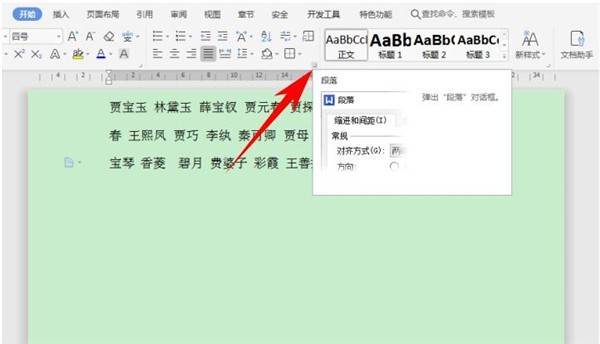
The [Paragraph] dialog box will pop up, click The tab stop in the lower left corner is as shown in the figure below:
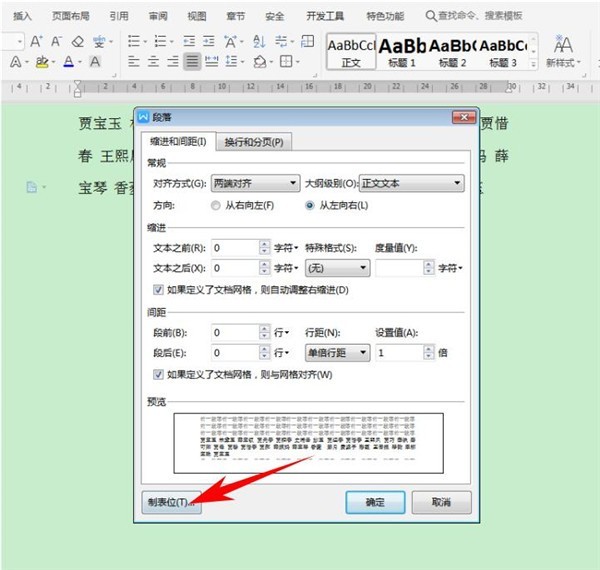
The [Tab Stop] dialog box pops up, and you can see that the tab stop position can be customized in the tab stop:
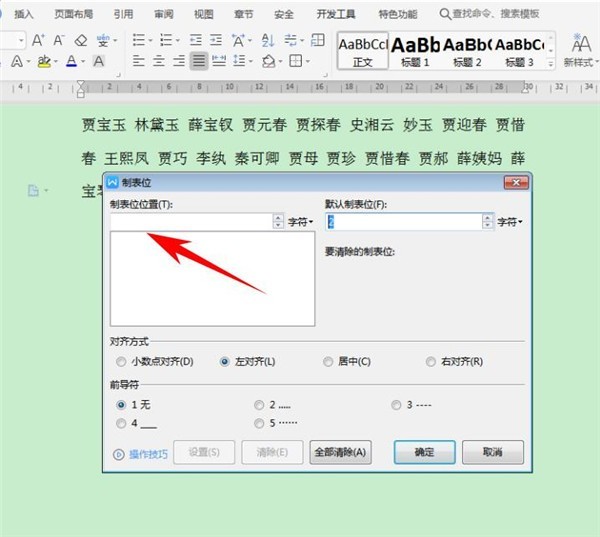
Enter 5 at the tab stop position, click Enter to form 5 characters, click OK:
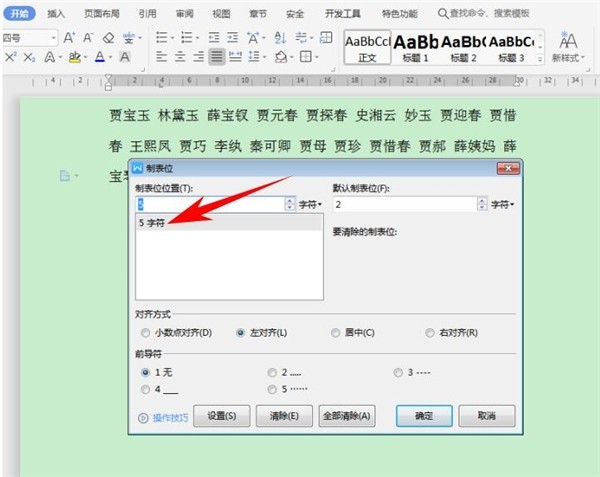
Then find the In the ruler bar, click in sequence in the ruler bar to form an L-shaped tab character, as shown in the figure below. Press and hold the Tab key on the keyboard in front of each person's name to quickly adjust the spacing between the names and arrange them neatly. As shown in the figure below:
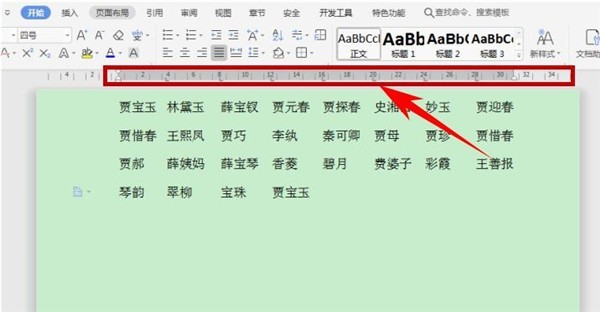
If you need to correspond a two-character name with a three-character name, press the shortcut key Ctrl H to pop up the find and replace dialog box, enter ["(? )(?)》], click [Use Wildcards] under Advanced Search, and search within the main document:
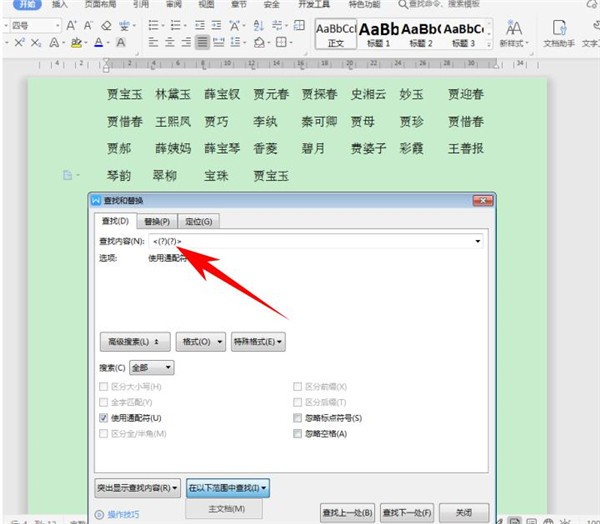
After the search is completed, you can see the two-character name in the document All are selected, click [Character Zoom] under [Start] on the toolbar, select Others:
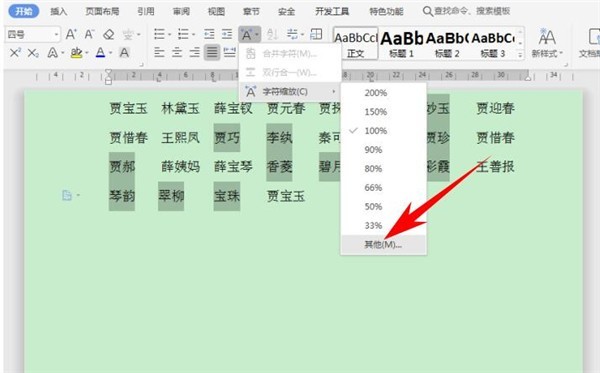
Set the character spacing to 0.2cm, click OK:
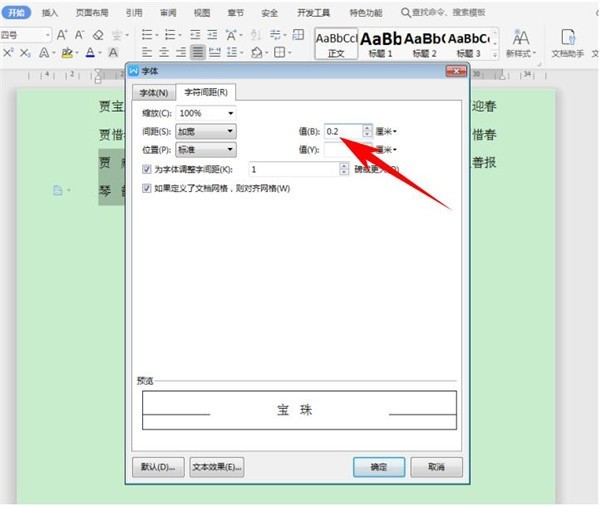
You can see that the two-character name and the three-character name are aligned with each other, as shown in the figure below:
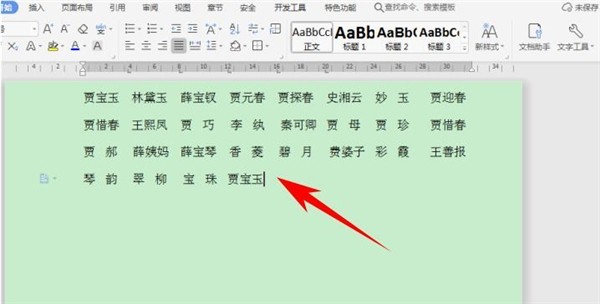
The above is the detailed content of How to quickly align large sections of names in Word_Word quick alignment of large sections of names operation tutorial. For more information, please follow other related articles on the PHP Chinese website!

Hot AI Tools

Undresser.AI Undress
AI-powered app for creating realistic nude photos

AI Clothes Remover
Online AI tool for removing clothes from photos.

Undress AI Tool
Undress images for free

Clothoff.io
AI clothes remover

AI Hentai Generator
Generate AI Hentai for free.

Hot Article

Hot Tools

Notepad++7.3.1
Easy-to-use and free code editor

SublimeText3 Chinese version
Chinese version, very easy to use

Zend Studio 13.0.1
Powerful PHP integrated development environment

Dreamweaver CS6
Visual web development tools

SublimeText3 Mac version
God-level code editing software (SublimeText3)

Hot Topics
 1378
1378
 52
52
 What are the top ten virtual currency trading platforms? Ranking of the top ten virtual currency trading platforms in the world
Feb 20, 2025 pm 02:15 PM
What are the top ten virtual currency trading platforms? Ranking of the top ten virtual currency trading platforms in the world
Feb 20, 2025 pm 02:15 PM
With the popularity of cryptocurrencies, virtual currency trading platforms have emerged. The top ten virtual currency trading platforms in the world are ranked as follows according to transaction volume and market share: Binance, Coinbase, FTX, KuCoin, Crypto.com, Kraken, Huobi, Gate.io, Bitfinex, Gemini. These platforms offer a wide range of services, ranging from a wide range of cryptocurrency choices to derivatives trading, suitable for traders of varying levels.
 How to adjust Sesame Open Exchange into Chinese
Mar 04, 2025 pm 11:51 PM
How to adjust Sesame Open Exchange into Chinese
Mar 04, 2025 pm 11:51 PM
How to adjust Sesame Open Exchange to Chinese? This tutorial covers detailed steps on computers and Android mobile phones, from preliminary preparation to operational processes, and then to solving common problems, helping you easily switch the Sesame Open Exchange interface to Chinese and quickly get started with the trading platform.
 Do I need to use flexbox in the center of the Bootstrap picture?
Apr 07, 2025 am 09:06 AM
Do I need to use flexbox in the center of the Bootstrap picture?
Apr 07, 2025 am 09:06 AM
There are many ways to center Bootstrap pictures, and you don’t have to use Flexbox. If you only need to center horizontally, the text-center class is enough; if you need to center vertically or multiple elements, Flexbox or Grid is more suitable. Flexbox is less compatible and may increase complexity, while Grid is more powerful and has a higher learning cost. When choosing a method, you should weigh the pros and cons and choose the most suitable method according to your needs and preferences.
 How to calculate c-subscript 3 subscript 5 c-subscript 3 subscript 5 algorithm tutorial
Apr 03, 2025 pm 10:33 PM
How to calculate c-subscript 3 subscript 5 c-subscript 3 subscript 5 algorithm tutorial
Apr 03, 2025 pm 10:33 PM
The calculation of C35 is essentially combinatorial mathematics, representing the number of combinations selected from 3 of 5 elements. The calculation formula is C53 = 5! / (3! * 2!), which can be directly calculated by loops to improve efficiency and avoid overflow. In addition, understanding the nature of combinations and mastering efficient calculation methods is crucial to solving many problems in the fields of probability statistics, cryptography, algorithm design, etc.
 Top 10 cryptocurrency trading platforms, top ten recommended currency trading platform apps
Mar 17, 2025 pm 06:03 PM
Top 10 cryptocurrency trading platforms, top ten recommended currency trading platform apps
Mar 17, 2025 pm 06:03 PM
The top ten cryptocurrency trading platforms include: 1. OKX, 2. Binance, 3. Gate.io, 4. Kraken, 5. Huobi, 6. Coinbase, 7. KuCoin, 8. Crypto.com, 9. Bitfinex, 10. Gemini. Security, liquidity, handling fees, currency selection, user interface and customer support should be considered when choosing a platform.
 Top 10 virtual currency trading platforms 2025 cryptocurrency trading apps ranking top ten
Mar 17, 2025 pm 05:54 PM
Top 10 virtual currency trading platforms 2025 cryptocurrency trading apps ranking top ten
Mar 17, 2025 pm 05:54 PM
Top Ten Virtual Currency Trading Platforms 2025: 1. OKX, 2. Binance, 3. Gate.io, 4. Kraken, 5. Huobi, 6. Coinbase, 7. KuCoin, 8. Crypto.com, 9. Bitfinex, 10. Gemini. Security, liquidity, handling fees, currency selection, user interface and customer support should be considered when choosing a platform.
 What are the safe and reliable digital currency platforms?
Mar 17, 2025 pm 05:42 PM
What are the safe and reliable digital currency platforms?
Mar 17, 2025 pm 05:42 PM
A safe and reliable digital currency platform: 1. OKX, 2. Binance, 3. Gate.io, 4. Kraken, 5. Huobi, 6. Coinbase, 7. KuCoin, 8. Crypto.com, 9. Bitfinex, 10. Gemini. Security, liquidity, handling fees, currency selection, user interface and customer support should be considered when choosing a platform.
 distinct function usage distance function c usage tutorial
Apr 03, 2025 pm 10:27 PM
distinct function usage distance function c usage tutorial
Apr 03, 2025 pm 10:27 PM
std::unique removes adjacent duplicate elements in the container and moves them to the end, returning an iterator pointing to the first duplicate element. std::distance calculates the distance between two iterators, that is, the number of elements they point to. These two functions are useful for optimizing code and improving efficiency, but there are also some pitfalls to be paid attention to, such as: std::unique only deals with adjacent duplicate elements. std::distance is less efficient when dealing with non-random access iterators. By mastering these features and best practices, you can fully utilize the power of these two functions.



