
In daily work, we often need to find the same data items in Excel tables for statistical analysis or data organization. Excel provides a variety of methods to complete this task. PHP editor Xinyi will introduce these methods to you in detail to help you find the data you need easily and quickly.
First select the two columns of data to compare.
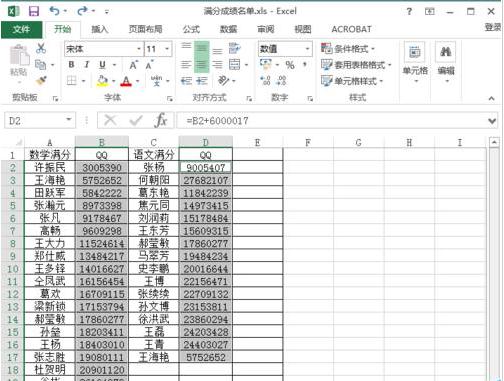
Then select Start-Conditional Formatting-Highlight Rules-Duplicate Items, and you can set the format from the pop-up item settings.
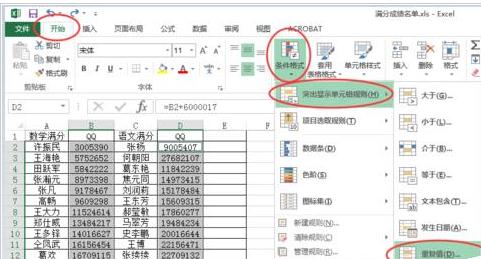
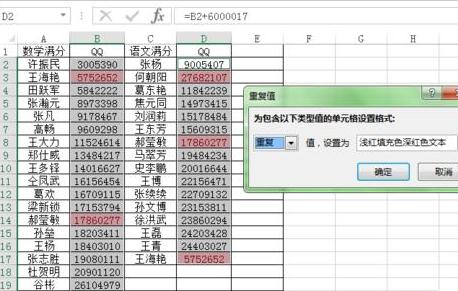
You can see that the system has detected duplicate items and marked them in red.
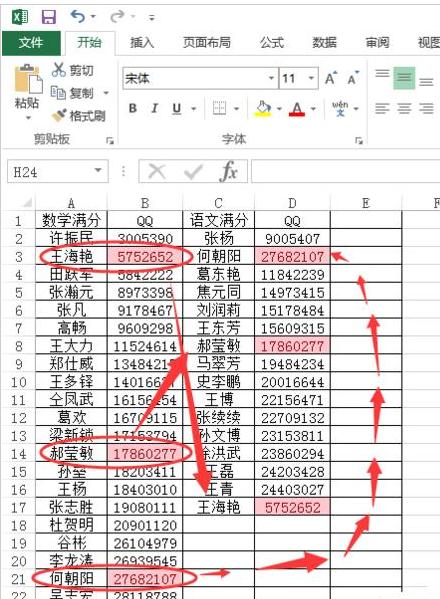
The contents of these marks are the list of students with perfect scores in Chinese and mathematics. If there is a lot of data and the scattered data is inconvenient to view, we can sort the filtered data. Select the data column to sort.
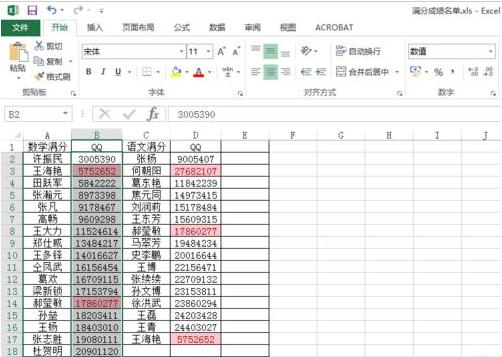
Select the sort menu in the data menu

Set the sorted columns and related formats.
The sorting is successful, so the data looks much more intuitive.
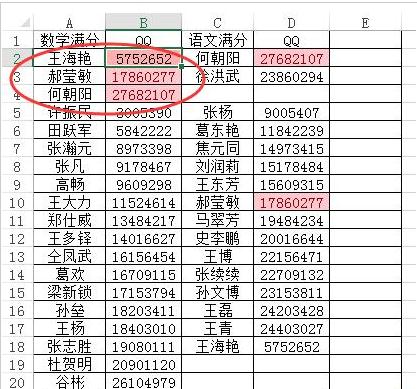
The above is the detailed content of How to find the same data items in Excel table_How to find the same data items in Excel table. For more information, please follow other related articles on the PHP Chinese website!
 How to light up Douyin close friends moment
How to light up Douyin close friends moment
 microsoft project
microsoft project
 What is phased array radar
What is phased array radar
 How to use fusioncharts.js
How to use fusioncharts.js
 Yiou trading software download
Yiou trading software download
 The latest ranking of the top ten exchanges in the currency circle
The latest ranking of the top ten exchanges in the currency circle
 What to do if win8wifi connection is not available
What to do if win8wifi connection is not available
 How to recover files emptied from Recycle Bin
How to recover files emptied from Recycle Bin




