How to adjust brush size in Photoshop
How to Adjust Brush Size in Photoshop Adjusting brush size is an essential skill in Photoshop, but it can be confusing for beginners. This guide will provide detailed instructions on how to effectively set your brush size to create paintings accurately based on your design needs. PHP editor Apple has compiled clear and easy-to-understand steps so that you can easily master the adjustment of brush size in Photoshop. Whether you're an experienced illustrator or just starting out, this guide will give you valuable insights to help you create impressive artwork.
First, after selecting the brush tool in Photoshop, click the brush size icon in the selection bar.
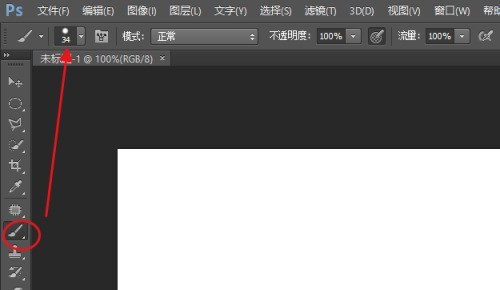
Then move the [Size] slider to the right to make the brush larger, and vice versa to make the brush smaller.
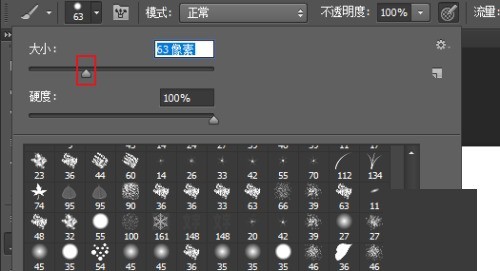
Method 2: Adjust in the brush panel
Click the brush panel icon to open the brush settings panel. Select the brush tip shape, then drag the Size slider to adjust the brush size.
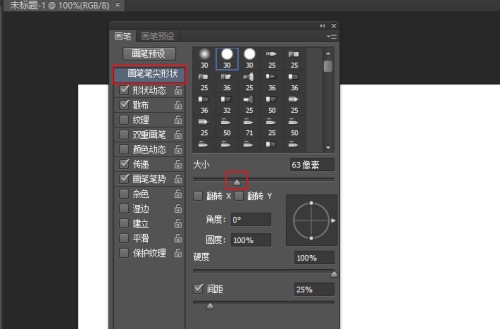
Method 3: Adjust the brush size through mouse shortcut keys
After selecting the brush, click the square brackets on the keyboard and click once to zoom in or out. Click on the right to zoom in, click on the left to zoom out.
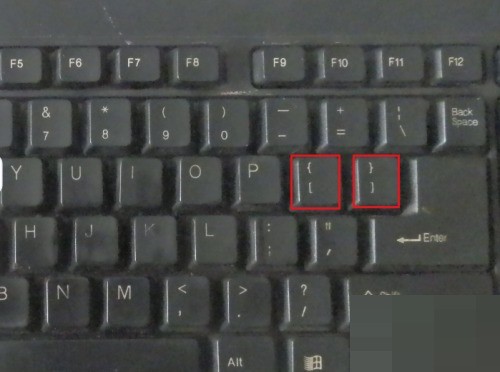
The above is the detailed content of How to adjust brush size in Photoshop. For more information, please follow other related articles on the PHP Chinese website!

Hot AI Tools

Undresser.AI Undress
AI-powered app for creating realistic nude photos

AI Clothes Remover
Online AI tool for removing clothes from photos.

Undress AI Tool
Undress images for free

Clothoff.io
AI clothes remover

AI Hentai Generator
Generate AI Hentai for free.

Hot Article

Hot Tools

Notepad++7.3.1
Easy-to-use and free code editor

SublimeText3 Chinese version
Chinese version, very easy to use

Zend Studio 13.0.1
Powerful PHP integrated development environment

Dreamweaver CS6
Visual web development tools

SublimeText3 Mac version
God-level code editing software (SublimeText3)

Hot Topics
 1385
1385
 52
52
 'LikeTones' Is a Guitar Tuner With No Ads or Upsells
Mar 22, 2025 am 10:16 AM
'LikeTones' Is a Guitar Tuner With No Ads or Upsells
Mar 22, 2025 am 10:16 AM
I've been trying to get back into playing guitar and I've noticed one thing: Both the App Store and Google Play are replete with guitar-tuning apps that are full of either upsells or advertisements. Isn't there any application that helps tune you
 TikTok Has a New Security Checkup Dashboard
Mar 21, 2025 am 10:50 AM
TikTok Has a New Security Checkup Dashboard
Mar 21, 2025 am 10:50 AM
TikTok enhances user security with a new built-in Security Checkup tool. This dashboard helps users monitor their account's security status and provides step-by-step instructions to improve their settings. Accessing TikTok's Security Checkup To acces
 'Find My Device' for Android Now Lets You Track People
Mar 21, 2025 am 10:33 AM
'Find My Device' for Android Now Lets You Track People
Mar 21, 2025 am 10:33 AM
The Android Find My Device app has been updated with a new, user-friendly interface. Now featuring separate "Devices" and "People" tabs, it simplifies location sharing with friends and family, making it easy to coordinate meetups
 How to Take Photos on iOS Without All the Post-Processing Junk
Mar 27, 2025 am 10:40 AM
How to Take Photos on iOS Without All the Post-Processing Junk
Mar 27, 2025 am 10:40 AM
Your iPhone's camera boasts impressive AI-powered features, including selfie relighting and background object removal. However, this processing can sometimes compromise the accuracy of your photos. Fortunately, several alternatives offer greater co
 It's Not Just You, YouTube Looks Like Crap Right Now
Mar 25, 2025 am 10:21 AM
It's Not Just You, YouTube Looks Like Crap Right Now
Mar 25, 2025 am 10:21 AM
Usually you can blame a low-quality video stream on a bandwidth slowdown or a poor internet connectio—sites like YouTube will adjust a video's resolution accordingly, so instead of a crisp HD or 4K stream, you end up with a blurry, pixelated mess
 You Can Finally Change Your Default Feed on Threads
Mar 27, 2025 am 10:39 AM
You Can Finally Change Your Default Feed on Threads
Mar 27, 2025 am 10:39 AM
Threads App Update: Choose Your Default Feed and More! Threads finally lets you select a default feed – "Following" or a custom feed – for when you open the app. This means you'll see posts from the accounts you follow, rather than the alg
 Trump Just Delayed the TikTok Ban (Again)
Apr 11, 2025 am 10:48 AM
Trump Just Delayed the TikTok Ban (Again)
Apr 11, 2025 am 10:48 AM
TikTok's US ban is again delayed, this time until June 18th. President Trump announced on Truth Social a new executive order extending the deadline by 75 days, allowing more time for ByteDance to find a US buyer. This marks the second delay of the P
 Why is Google Maps full of ads?
Apr 09, 2025 am 12:18 AM
Why is Google Maps full of ads?
Apr 09, 2025 am 12:18 AM
The reason why GoogleMaps is full of advertising is that its business model needs to cover operational costs through advertising. 1) Google maintains free services by embedding various forms of ads in -maps. 2) Users can manage ads by identifying results with “sponsored” or “advertising” tags. 3) Tips to improve the user experience include using offline maps and "Explore" functions.




