Which one is easier to use, navicat or datagrip?
Navicat and DataGrip are two database management tools that have their own functional advantages and disadvantages. Navicat has an intuitive user interface, powerful backup and recovery capabilities, and excellent performance, but the data modeling tool is too simple and lacks collaboration capabilities. DataGrip has powerful query analysis capabilities, comprehensive database management capabilities, and collaboration support, but it has a complex user interface, low performance, and only supports Windows and MacOS. Therefore, Navicat is suitable for individual users and those who value intuitiveness and performance, while DataGrip is more suitable for those who require collaboration capabilities, powerful query analysis and comprehensive database management.
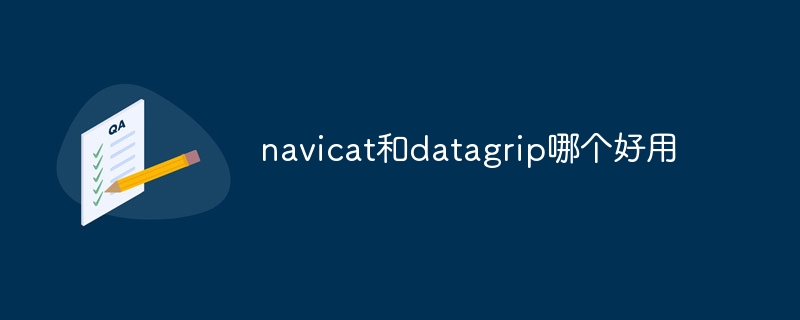
Comparison of Navicat and DataGrip
Which database management tool is better?
When it comes to choosing a database management tool (DBM), Navicat and DataGrip are two highly regarded choices. They both offer a wide range of features, but each has advantages and disadvantages.
Feature Comparison
- Database connectivity: Both support a wide range of databases, including MySQL, MariaDB, PostgreSQL, Oracle and Microsoft SQL Server.
- Query Editor: Navicat has a more intuitive query editor with auto-complete and syntax highlighting. DataGrip has powerful query analysis capabilities, including intelligent code completion and error detection.
- Data Modeling: Navicat has dedicated data modeling tools that make it easy to create and modify table structures. DataGrip supports relational modeling, but the interface is not very friendly.
- Database Management: Navicat provides powerful backup, recovery and maintenance tools. DataGrip's backup and recovery capabilities are weaker, but its database management capabilities are more comprehensive.
- Collaboration: Navicat focuses on personal database management. DataGrip provides collaboration features that allow teams to work on databases simultaneously.
User Experience
- Interface: Navicat has a simpler and more intuitive user interface. DataGrip's interface, while feature-rich, can be a bit complex for beginners.
- Performance: Navicat is generally faster than DataGrip when processing large data sets.
- Platform support: Navicat supports Windows, MacOS and Linux. DataGrip only supports Windows and MacOS.
Advantages and Disadvantages
Navicat
-
Advantages:
- Intuitive user interface
- Powerful backup, recovery and maintenance tools
- Excellent performance
-
Disadvantages:
- The data modeling tool is too simple
- Lack of collaboration features
DataGrip
-
Advantages:
- Powerful query analysis function
- Comprehensive database management Features
- Collaboration Support
-
Disadvantages:
- Complex User Interface
- Lower performance
- Only supports Windows and MacOS
Conclusion
Navicat and DataGrip are both functional Powerful database management tool. Navicat is ideal for personal database management and users focused on intuitiveness and performance. DataGrip is the better choice for users who need collaboration capabilities, powerful query analysis, and comprehensive database management.
The above is the detailed content of Which one is easier to use, navicat or datagrip?. For more information, please follow other related articles on the PHP Chinese website!

Hot AI Tools

Undresser.AI Undress
AI-powered app for creating realistic nude photos

AI Clothes Remover
Online AI tool for removing clothes from photos.

Undress AI Tool
Undress images for free

Clothoff.io
AI clothes remover

AI Hentai Generator
Generate AI Hentai for free.

Hot Article

Hot Tools

Notepad++7.3.1
Easy-to-use and free code editor

SublimeText3 Chinese version
Chinese version, very easy to use

Zend Studio 13.0.1
Powerful PHP integrated development environment

Dreamweaver CS6
Visual web development tools

SublimeText3 Mac version
God-level code editing software (SublimeText3)

Hot Topics
 1385
1385
 52
52
 What computer configuration is required for vscode
Apr 15, 2025 pm 09:48 PM
What computer configuration is required for vscode
Apr 15, 2025 pm 09:48 PM
VS Code system requirements: Operating system: Windows 10 and above, macOS 10.12 and above, Linux distribution processor: minimum 1.6 GHz, recommended 2.0 GHz and above memory: minimum 512 MB, recommended 4 GB and above storage space: minimum 250 MB, recommended 1 GB and above other requirements: stable network connection, Xorg/Wayland (Linux)
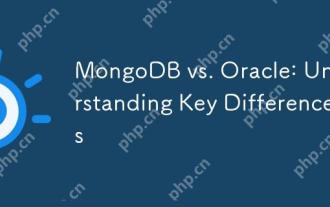 MongoDB vs. Oracle: Understanding Key Differences
Apr 16, 2025 am 12:01 AM
MongoDB vs. Oracle: Understanding Key Differences
Apr 16, 2025 am 12:01 AM
MongoDB is suitable for handling large-scale unstructured data, and Oracle is suitable for enterprise-level applications that require transaction consistency. 1.MongoDB provides flexibility and high performance, suitable for processing user behavior data. 2. Oracle is known for its stability and powerful functions and is suitable for financial systems. 3.MongoDB uses document models, and Oracle uses relational models. 4.MongoDB is suitable for social media applications, while Oracle is suitable for enterprise-level applications.
 How to switch Chinese mode with vscode
Apr 15, 2025 pm 11:39 PM
How to switch Chinese mode with vscode
Apr 15, 2025 pm 11:39 PM
VS Code To switch Chinese mode: Open the settings interface (Windows/Linux: Ctrl, macOS: Cmd,) Search for "Editor: Language" settings Select "Chinese" in the drop-down menu Save settings and restart VS Code
 vscode Previous Next Shortcut Key
Apr 15, 2025 pm 10:51 PM
vscode Previous Next Shortcut Key
Apr 15, 2025 pm 10:51 PM
VS Code One-step/Next step shortcut key usage: One-step (backward): Windows/Linux: Ctrl ←; macOS: Cmd ←Next step (forward): Windows/Linux: Ctrl →; macOS: Cmd →
 What is the main purpose of Linux?
Apr 16, 2025 am 12:19 AM
What is the main purpose of Linux?
Apr 16, 2025 am 12:19 AM
The main uses of Linux include: 1. Server operating system, 2. Embedded system, 3. Desktop operating system, 4. Development and testing environment. Linux excels in these areas, providing stability, security and efficient development tools.
 How to set vscode
Apr 15, 2025 pm 10:45 PM
How to set vscode
Apr 15, 2025 pm 10:45 PM
To enable and set VSCode, follow these steps: Install and start VSCode. Custom preferences including themes, fonts, spaces, and code formatting. Install extensions to enhance features such as plugins, themes, and tools. Create a project or open an existing project. Use IntelliSense to get code prompts and completions. Debug the code to step through the code, set breakpoints, and check variables. Connect the version control system to manage changes and commit code.
 vscode setting Chinese tutorial
Apr 15, 2025 pm 11:45 PM
vscode setting Chinese tutorial
Apr 15, 2025 pm 11:45 PM
VS Code supports Chinese settings, which can be completed by following the steps: Open the settings panel and search for "locale". Set "locale.language" to "zh-CN" (Simplified Chinese) or "zh-TW" (Traditional Chinese). Save settings and restart VS Code. The settings menu, toolbar, code prompts, and documents will be displayed in Chinese. Other language settings can also be customized, such as file tag format, entry description, and diagnostic process language.
 How to execute code with vscode
Apr 15, 2025 pm 09:51 PM
How to execute code with vscode
Apr 15, 2025 pm 09:51 PM
Executing code in VS Code only takes six steps: 1. Open the project; 2. Create and write the code file; 3. Open the terminal; 4. Navigate to the project directory; 5. Execute the code with the appropriate commands; 6. View the output.




