How to connect navicat tables with views
Joining tables through views in Navicat enables convenient data access and query: create views and use SQL statements to join the required fields together from different tables. To connect the view, drag and drop the created view into the query editor. Execute the query, enter the SQL query and execute it to view the connected data.
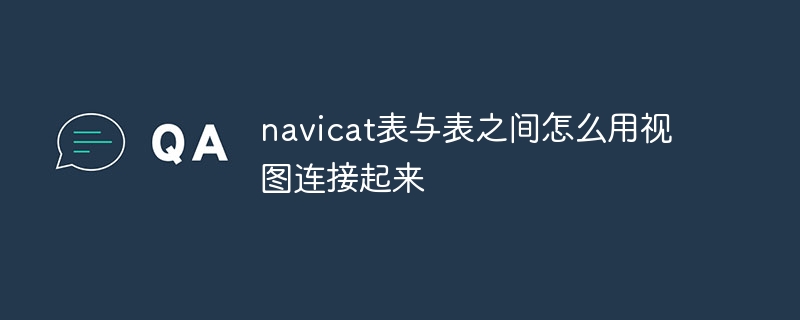
Use views to connect tables in Navicat
In the Navicat data management tool, you can connect different tables through views Connect to easily access and query data. The following are the specific steps:
1. Create a view
- Right-click the database name and select "New" > "View".
- In the "View Editor", enter the following SQL statement:
CREATE VIEW 视图名称 AS SELECT 字段1, 字段2, ... FROM 表名1 LEFT JOIN 表名2 ON 表名1.字段1 = 表名2.字段2 ...
- Modify field 1, field 2, etc. as the fields to be connected, modify table names 1, Table name 2 and so on are the tables to be connected.
2. Connect the view
- Expand the database in the database tree and find the created view.
- Drag and drop the view into the query editor.
- The view will be joined as a table in the new query.
3. Execute query
- Enter the SQL query to be executed.
- For example:
SELECT * FROM 视图名称
4. View the results
- After executing the query, Navicat will display all the data contained in the view .
Example
Suppose there are the following two tables:
- Employee table (Employee): ID, name, department
- Department table (Department): ID, department name
To create a view connecting these two tables, you can use the following SQL statement:
CREATE VIEW EmployeeDepartment AS SELECT e.ID, e.Name, e.DepartmentID, d.DepartmentName FROM Employee e LEFT JOIN Department d ON e.DepartmentID = d.ID
Then, You can drag and drop the EmployeeDepartment view in the query editor and execute the query to view the joined data.
The above is the detailed content of How to connect navicat tables with views. For more information, please follow other related articles on the PHP Chinese website!

Hot AI Tools

Undresser.AI Undress
AI-powered app for creating realistic nude photos

AI Clothes Remover
Online AI tool for removing clothes from photos.

Undress AI Tool
Undress images for free

Clothoff.io
AI clothes remover

Video Face Swap
Swap faces in any video effortlessly with our completely free AI face swap tool!

Hot Article

Hot Tools

Notepad++7.3.1
Easy-to-use and free code editor

SublimeText3 Chinese version
Chinese version, very easy to use

Zend Studio 13.0.1
Powerful PHP integrated development environment

Dreamweaver CS6
Visual web development tools

SublimeText3 Mac version
God-level code editing software (SublimeText3)

Hot Topics
 1386
1386
 52
52
 How to create tables with sql server using sql statement
Apr 09, 2025 pm 03:48 PM
How to create tables with sql server using sql statement
Apr 09, 2025 pm 03:48 PM
How to create tables using SQL statements in SQL Server: Open SQL Server Management Studio and connect to the database server. Select the database to create the table. Enter the CREATE TABLE statement to specify the table name, column name, data type, and constraints. Click the Execute button to create the table.
 How to judge SQL injection
Apr 09, 2025 pm 04:18 PM
How to judge SQL injection
Apr 09, 2025 pm 04:18 PM
Methods to judge SQL injection include: detecting suspicious input, viewing original SQL statements, using detection tools, viewing database logs, and performing penetration testing. After the injection is detected, take measures to patch vulnerabilities, verify patches, monitor regularly, and improve developer awareness.
 How to see if navicat is activated
Apr 09, 2025 am 07:30 AM
How to see if navicat is activated
Apr 09, 2025 am 07:30 AM
How to check if Navicat is activated: View the Registration Information section in the "About Navicat" of the Help menu: Activated: Show valid registration information (name, organization, expiration date) Not activated: Show "Not Registered" or "Register Information Not Available" Check the activation icon in the toolbar: The green icon indicates that the active observation trial period countdown: The trial version will show the countdown at startup, the activated version will not view feature limitations: The trial version may limit advanced features, and the activated version will unlock all functions
 How to check SQL statements
Apr 09, 2025 pm 04:36 PM
How to check SQL statements
Apr 09, 2025 pm 04:36 PM
The methods to check SQL statements are: Syntax checking: Use the SQL editor or IDE. Logical check: Verify table name, column name, condition, and data type. Performance Check: Use EXPLAIN or ANALYZE to check indexes and optimize queries. Other checks: Check variables, permissions, and test queries.
 How to add columns in PostgreSQL?
Apr 09, 2025 pm 12:36 PM
How to add columns in PostgreSQL?
Apr 09, 2025 pm 12:36 PM
PostgreSQL The method to add columns is to use the ALTER TABLE command and consider the following details: Data type: Select the type that is suitable for the new column to store data, such as INT or VARCHAR. Default: Specify the default value of the new column through the DEFAULT keyword, avoiding the value of NULL. Constraints: Add NOT NULL, UNIQUE, or CHECK constraints as needed. Concurrent operations: Use transactions or other concurrency control mechanisms to handle lock conflicts when adding columns.
 How to analyze navicat explanation
Apr 09, 2025 am 07:33 AM
How to analyze navicat explanation
Apr 09, 2025 am 07:33 AM
Navicat provides data analysis capabilities, including: Create pivot tables: Aggregate data by field. Draw charts: Visualize data patterns. Writing SQL queries: perform complex analysis.
 How to write a tutorial on how to connect three tables in SQL statements
Apr 09, 2025 pm 02:03 PM
How to write a tutorial on how to connect three tables in SQL statements
Apr 09, 2025 pm 02:03 PM
This article introduces a detailed tutorial on joining three tables using SQL statements to guide readers step by step how to effectively correlate data in different tables. With examples and detailed syntax explanations, this article will help you master the joining techniques of tables in SQL, so that you can efficiently retrieve associated information from the database.
 How to remotely connect to oracle database
Apr 11, 2025 pm 02:27 PM
How to remotely connect to oracle database
Apr 11, 2025 pm 02:27 PM
Remotely connecting to Oracle requires a listener, service name and network configuration. 1. The client request is forwarded to the database instance through the listener; 2. The instance verifies the identity and establishes a session; 3. The user name/password, host name, port number and service name must be specified to ensure that the client can access the server and the configuration is consistent. When the connection fails, check the network connection, firewall, listener and username and password. If the ORA-12154 error, check the listener and network configuration. Efficient connections require connection pooling, optimization of SQL statements and selection of appropriate network environments.




