Why can't numpy of pycharm be installed?
Reasons for not being able to install NumPy in PyCharm include incorrectly configured Python environment, old PIP version, network issues, firewall or proxy settings, package conflicts, insufficient permissions, caching issues and other errors. Solution: Check the Python interpreter configuration, update PIP, ensure network connectivity, check firewall or proxy settings, resolve package conflicts, run PyCharm with administrator privileges, clear cache, and view error logs.
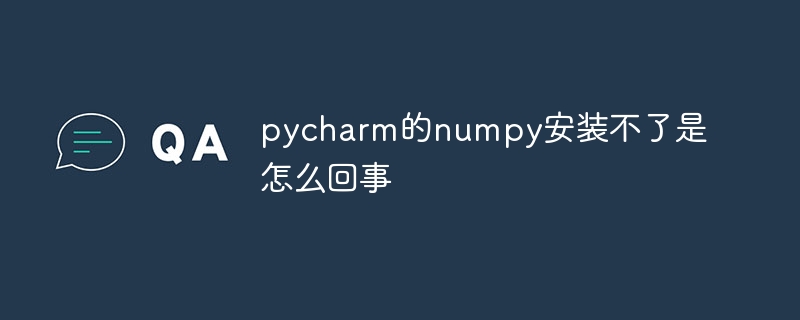
Why can't I install NumPy in PyCharm
When installing NumPy in PyCharm, you may encounter the following reasons Causes the installation to fail:
1. The Python environment is not configured correctly
- Make sure the Python interpreter is installed correctly.
- Check that the Python interpreter configuration in PyCharm correctly points to the installed Python.
2. The PIP version is out of date
- PIP is a tool used to install and manage Python packages.
-
Make sure you have the latest version of PIP installed. You can run the following command to update PIP:
pip install --upgrade pip
Copy after login
3. Network issues
- Installing NumPy needs to be done from PyPI (Python Package Index) download file.
- Make sure your computer can connect to PyPI.
4. Firewall or proxy settings
- Firewall or proxy settings may block access to PyPI.
- Check that your firewall or proxy settings are correctly configured to allow access to PyPI.
5. Package conflicts
- NumPy depends on other packages, such as NumPy.
- Make sure there are no other packages in your Python environment that conflict with NumPy.
6. Insufficient operating system permissions
- In some cases, you may need to run PyCharm with administrator privileges.
- Right-click on the PyCharm icon and select "Run as administrator".
7. Cache issues
- An outdated cache may prevent PyCharm from installing the latest NumPy version.
Try clearing the PyCharm cache:
- Go to File > Invalid Cache/Reload.
- Restart PyCharm.
8. Other errors
- If the above solutions do not resolve the issue, please check the PyCharm log or console output to find other error messages.
Solution:
After fixing the cause of NumPy installation failure, follow the steps below to reinstall NumPy:
- Open PyCharm.
- Go to File > Settings > Project > Python Interpreter.
- Make sure the Python interpreter is configured correctly.
In the Terminal tab, run the following command to install NumPy:
pip install numpy
Copy after login
The above is the detailed content of Why can't numpy of pycharm be installed?. For more information, please follow other related articles on the PHP Chinese website!

Hot AI Tools

Undresser.AI Undress
AI-powered app for creating realistic nude photos

AI Clothes Remover
Online AI tool for removing clothes from photos.

Undress AI Tool
Undress images for free

Clothoff.io
AI clothes remover

AI Hentai Generator
Generate AI Hentai for free.

Hot Article

Hot Tools

Notepad++7.3.1
Easy-to-use and free code editor

SublimeText3 Chinese version
Chinese version, very easy to use

Zend Studio 13.0.1
Powerful PHP integrated development environment

Dreamweaver CS6
Visual web development tools

SublimeText3 Mac version
God-level code editing software (SublimeText3)

Hot Topics
 1382
1382
 52
52
 PHP and Python: Code Examples and Comparison
Apr 15, 2025 am 12:07 AM
PHP and Python: Code Examples and Comparison
Apr 15, 2025 am 12:07 AM
PHP and Python have their own advantages and disadvantages, and the choice depends on project needs and personal preferences. 1.PHP is suitable for rapid development and maintenance of large-scale web applications. 2. Python dominates the field of data science and machine learning.
 How is the GPU support for PyTorch on CentOS
Apr 14, 2025 pm 06:48 PM
How is the GPU support for PyTorch on CentOS
Apr 14, 2025 pm 06:48 PM
Enable PyTorch GPU acceleration on CentOS system requires the installation of CUDA, cuDNN and GPU versions of PyTorch. The following steps will guide you through the process: CUDA and cuDNN installation determine CUDA version compatibility: Use the nvidia-smi command to view the CUDA version supported by your NVIDIA graphics card. For example, your MX450 graphics card may support CUDA11.1 or higher. Download and install CUDAToolkit: Visit the official website of NVIDIACUDAToolkit and download and install the corresponding version according to the highest CUDA version supported by your graphics card. Install cuDNN library:
 Detailed explanation of docker principle
Apr 14, 2025 pm 11:57 PM
Detailed explanation of docker principle
Apr 14, 2025 pm 11:57 PM
Docker uses Linux kernel features to provide an efficient and isolated application running environment. Its working principle is as follows: 1. The mirror is used as a read-only template, which contains everything you need to run the application; 2. The Union File System (UnionFS) stacks multiple file systems, only storing the differences, saving space and speeding up; 3. The daemon manages the mirrors and containers, and the client uses them for interaction; 4. Namespaces and cgroups implement container isolation and resource limitations; 5. Multiple network modes support container interconnection. Only by understanding these core concepts can you better utilize Docker.
 Python vs. JavaScript: Community, Libraries, and Resources
Apr 15, 2025 am 12:16 AM
Python vs. JavaScript: Community, Libraries, and Resources
Apr 15, 2025 am 12:16 AM
Python and JavaScript have their own advantages and disadvantages in terms of community, libraries and resources. 1) The Python community is friendly and suitable for beginners, but the front-end development resources are not as rich as JavaScript. 2) Python is powerful in data science and machine learning libraries, while JavaScript is better in front-end development libraries and frameworks. 3) Both have rich learning resources, but Python is suitable for starting with official documents, while JavaScript is better with MDNWebDocs. The choice should be based on project needs and personal interests.
 How to operate distributed training of PyTorch on CentOS
Apr 14, 2025 pm 06:36 PM
How to operate distributed training of PyTorch on CentOS
Apr 14, 2025 pm 06:36 PM
PyTorch distributed training on CentOS system requires the following steps: PyTorch installation: The premise is that Python and pip are installed in CentOS system. Depending on your CUDA version, get the appropriate installation command from the PyTorch official website. For CPU-only training, you can use the following command: pipinstalltorchtorchvisiontorchaudio If you need GPU support, make sure that the corresponding version of CUDA and cuDNN are installed and use the corresponding PyTorch version for installation. Distributed environment configuration: Distributed training usually requires multiple machines or single-machine multiple GPUs. Place
 How to choose the PyTorch version on CentOS
Apr 14, 2025 pm 06:51 PM
How to choose the PyTorch version on CentOS
Apr 14, 2025 pm 06:51 PM
When installing PyTorch on CentOS system, you need to carefully select the appropriate version and consider the following key factors: 1. System environment compatibility: Operating system: It is recommended to use CentOS7 or higher. CUDA and cuDNN:PyTorch version and CUDA version are closely related. For example, PyTorch1.9.0 requires CUDA11.1, while PyTorch2.0.1 requires CUDA11.3. The cuDNN version must also match the CUDA version. Before selecting the PyTorch version, be sure to confirm that compatible CUDA and cuDNN versions have been installed. Python version: PyTorch official branch
 How to install nginx in centos
Apr 14, 2025 pm 08:06 PM
How to install nginx in centos
Apr 14, 2025 pm 08:06 PM
CentOS Installing Nginx requires following the following steps: Installing dependencies such as development tools, pcre-devel, and openssl-devel. Download the Nginx source code package, unzip it and compile and install it, and specify the installation path as /usr/local/nginx. Create Nginx users and user groups and set permissions. Modify the configuration file nginx.conf, and configure the listening port and domain name/IP address. Start the Nginx service. Common errors need to be paid attention to, such as dependency issues, port conflicts, and configuration file errors. Performance optimization needs to be adjusted according to the specific situation, such as turning on cache and adjusting the number of worker processes.
 How to solve PyTorch compatibility issues on CentOS
Apr 14, 2025 pm 06:21 PM
How to solve PyTorch compatibility issues on CentOS
Apr 14, 2025 pm 06:21 PM
Installing and configuring PyTorch on CentOS system and making full use of GPU to accelerate deep learning tasks, you can follow the following steps: Step 1: Installing Anaconda3 First, use Anaconda3 as a Python environment management tool to facilitate the installation and management of PyTorch and its dependent libraries. Download the Anaconda3 installation script and execute: wgethttps://repo.anaconda.com/archive/Anaconda3-2024.05-Linux-x86_64.shbashAnaconda3-2024.05-Linux-x86_64.shStep 2: Create virtual




