PS制作禅意唯美红色枫叶花卉
如何让缺乏新意的照片整出新花样,下面和大家分享网友乌鸦的一期教程,教你巧用PS打造禅意唯美花卉
如何让缺乏新意的照片整出新花样,下面和大家分享网友乌鸦的一期教程,教你巧用PS打造禅意唯美花卉。

1.对比图和思路分析

分析:画面有些杂乱,树叶颜色不够通透,逆光拍摄主题有些暗。整体画面没有新意。
方案:通过处理和滤镜让枫叶产生虚化和位移,从而变的灵动,像莲花一样更加具有意境。打破常规,让主题改变原貌,创造出花非花的效果。使树叶也有了莲花的灵动。
效果:处理后的画面更加通透,充满了灵动和魔幻的感觉。枫叶变抽象的莲花。
2.复制图层添加柔光

复制原图像,调整图层1混合模式为柔光。这样能让树叶更加通透。
3调整对比度亮度

画面中黑色过重。降低对比度,增加亮度。对比度:-8 亮度+27。数据仅供参考,请视具体情况而定。
4.调整色彩平衡
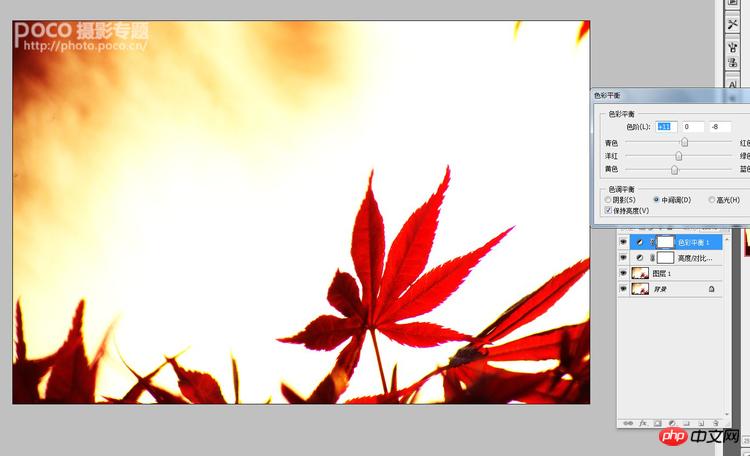
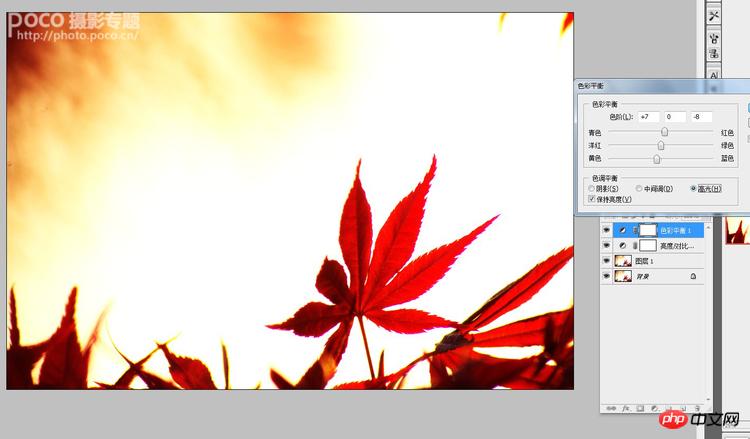
初步调整画面色调和部分色彩,让色调偏暖黄,利于下一步处理。调整色彩平衡,中间调:红色+11黄色-8 高光:红色+7 黄色-8。
5.盖印图层并复制

盖印图层(快捷键Shift+ctrl+alt+E),然后再复制一层图层。
6.添加滤镜效果
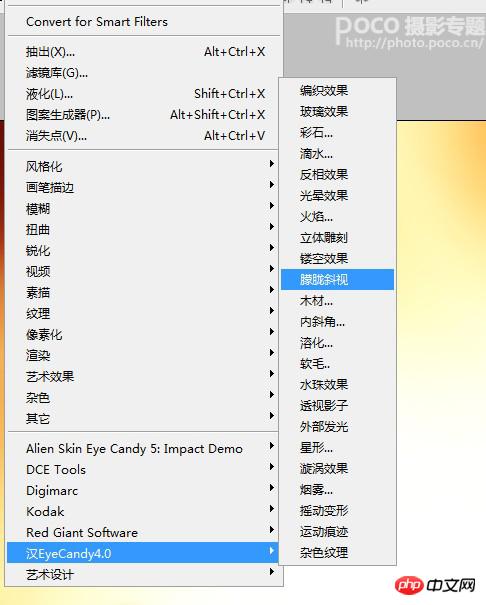
对图层2副本使用滤镜 eyecandy4.0>朦胧斜视. eyecandy 是著名的大眼睛插件,里面内置很多效果.参数:1.27
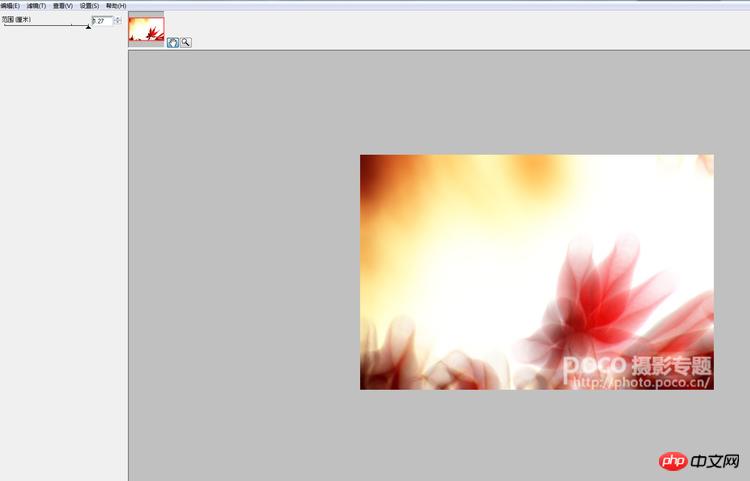
7.添加图层蒙版修饰画面

擦拭一定要用软笔刷,低透明度10%.注意画面对比,让画面虚实有度。
8.调整饱和度

由于虚化后画面饱和度降低,调整画面饱和度,饱和度+25.饱和度要稍微高点已便后几步的调整。
9.再次调整色彩平衡


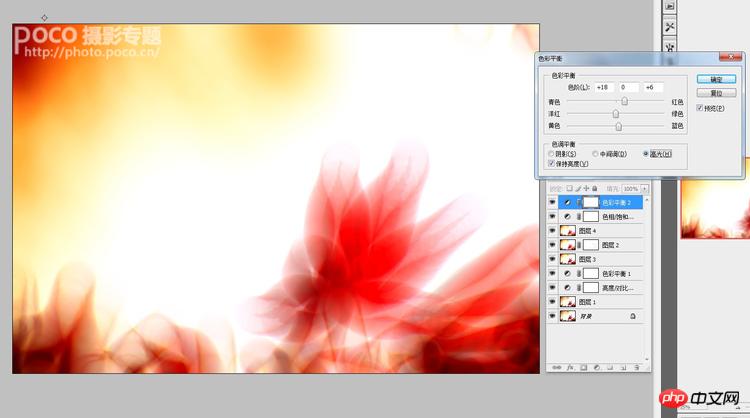
阴影:红+11 中间调:红+10 黄-20 高光:红+18 蓝+6。
10.调整可选色

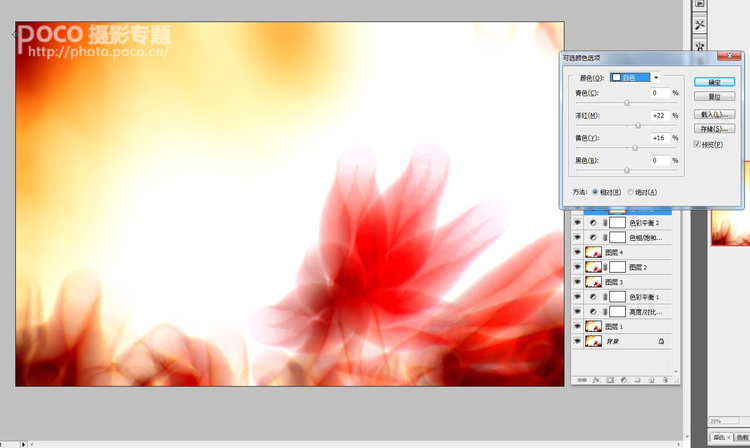
黑色:洋红+15 黄色+12黑色-15
白色:洋红+22 黄舍+16
此时黄色会有些溢出,但没关系,最后一步会进行调整。
11.调整对比度和亮度
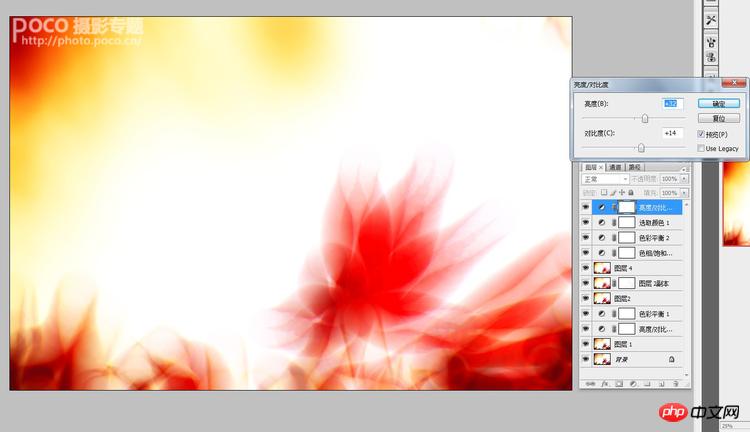
调整对比度+14 亮度+32。增加对比度亮度对画面做减法,减去一些繁杂的部分,最后完成处理。
12.作者心得分享


另外插件有很多也可以使用线之绘,也能做出虚幻的效果。也可以根据画面需要叠加一些荷叶、未开的莲花或者莲房,更能增加意境,但要注意画面安排,切勿画蛇添足。
心得:对一些平凡缺乏创意的照片我们不妨从其他角度出发,让主题改变原来的面貌,这样照片就能焕发新的生机。多尝试不同的效果,多想些歪点子。通过不通滤镜和图层的叠加模式的组合可以组合出无限的创意。希望大家多多尝试。

Hot AI Tools

Undresser.AI Undress
AI-powered app for creating realistic nude photos

AI Clothes Remover
Online AI tool for removing clothes from photos.

Undress AI Tool
Undress images for free

Clothoff.io
AI clothes remover

AI Hentai Generator
Generate AI Hentai for free.

Hot Article

Hot Tools

Notepad++7.3.1
Easy-to-use and free code editor

SublimeText3 Chinese version
Chinese version, very easy to use

Zend Studio 13.0.1
Powerful PHP integrated development environment

Dreamweaver CS6
Visual web development tools

SublimeText3 Mac version
God-level code editing software (SublimeText3)

Hot Topics
 1378
1378
 52
52
 How do I use Photoshop for creating social media graphics?
Mar 18, 2025 pm 01:41 PM
How do I use Photoshop for creating social media graphics?
Mar 18, 2025 pm 01:41 PM
The article details using Photoshop for social media graphics, covering setup, design tools, and optimization techniques. It emphasizes efficiency and quality in graphic creation.
 What is the reason why PS keeps showing loading?
Apr 06, 2025 pm 06:39 PM
What is the reason why PS keeps showing loading?
Apr 06, 2025 pm 06:39 PM
PS "Loading" problems are caused by resource access or processing problems: hard disk reading speed is slow or bad: Use CrystalDiskInfo to check the hard disk health and replace the problematic hard disk. Insufficient memory: Upgrade memory to meet PS's needs for high-resolution images and complex layer processing. Graphics card drivers are outdated or corrupted: Update the drivers to optimize communication between the PS and the graphics card. File paths are too long or file names have special characters: use short paths and avoid special characters. PS's own problem: Reinstall or repair the PS installer.
 How do I prepare images for web using Photoshop (optimize file size, resolution)?
Mar 18, 2025 pm 01:35 PM
How do I prepare images for web using Photoshop (optimize file size, resolution)?
Mar 18, 2025 pm 01:35 PM
Article discusses optimizing images for web using Photoshop, focusing on file size and resolution. Main issue is balancing quality and load times.
 How do I prepare images for print using Photoshop (resolution, color profiles)?
Mar 18, 2025 pm 01:36 PM
How do I prepare images for print using Photoshop (resolution, color profiles)?
Mar 18, 2025 pm 01:36 PM
The article guides on preparing images for print in Photoshop, focusing on resolution, color profiles, and sharpness. It argues that 300 PPI and CMYK profiles are essential for quality prints.
 What are the common questions about exporting PDF on PS
Apr 06, 2025 pm 04:51 PM
What are the common questions about exporting PDF on PS
Apr 06, 2025 pm 04:51 PM
Frequently Asked Questions and Solutions when Exporting PS as PDF: Font Embedding Problems: Check the "Font" option, select "Embed" or convert the font into a curve (path). Color deviation problem: convert the file into CMYK mode and adjust the color; directly exporting it with RGB requires psychological preparation for preview and color deviation. Resolution and file size issues: Choose resolution according to actual conditions, or use the compression option to optimize file size. Special effects issue: Merge (flatten) layers before exporting, or weigh the pros and cons.
 How do I create animated GIFs in Photoshop?
Mar 18, 2025 pm 01:38 PM
How do I create animated GIFs in Photoshop?
Mar 18, 2025 pm 01:38 PM
Article discusses creating and optimizing animated GIFs in Photoshop, including adding frames to existing GIFs. Main focus is on balancing quality and file size.
 How do I use Photoshop's video editing capabilities?
Mar 18, 2025 pm 01:37 PM
How do I use Photoshop's video editing capabilities?
Mar 18, 2025 pm 01:37 PM
The article explains how to use Photoshop for video editing, detailing steps to import, edit, and export videos, and highlighting key features like the Timeline panel, video layers, and effects.
 How to speed up the loading speed of PS?
Apr 06, 2025 pm 06:27 PM
How to speed up the loading speed of PS?
Apr 06, 2025 pm 06:27 PM
Solving the problem of slow Photoshop startup requires a multi-pronged approach, including: upgrading hardware (memory, solid-state drive, CPU); uninstalling outdated or incompatible plug-ins; cleaning up system garbage and excessive background programs regularly; closing irrelevant programs with caution; avoiding opening a large number of files during startup.




