
The problem of making calligraphy posts in word2010 has been bothering everyone for a long time. PHP editor Zi Molai has answered it in detail for everyone. This article will comprehensively introduce the specific steps of making calligraphy posts in word2010 from the following aspects, and provide detailed graphic and text tutorials to help you easily master the skills of making calligraphy posts.
①Click File--New--Calligraphy Copybook to create a calligraphy copybook document.
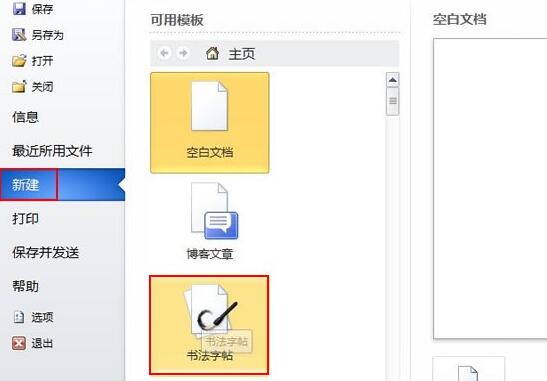
②Select Chinese characters and add them.
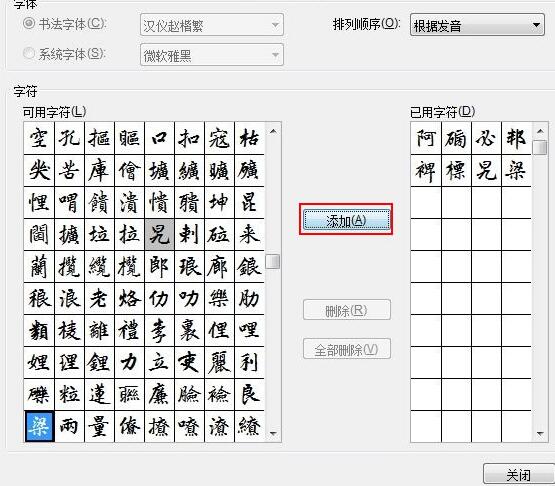
③Preliminary completion, as shown in the picture.
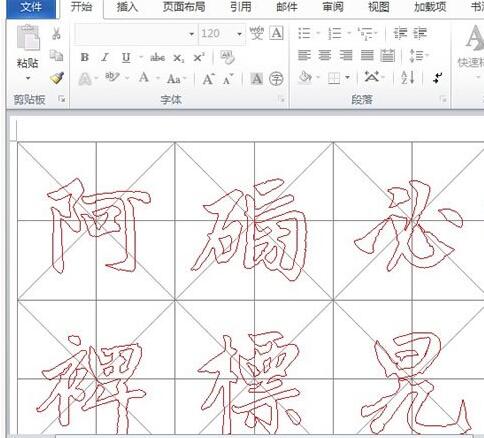
④Click the calligraphy label and you can select rice grid, field grid or others in the grid style.
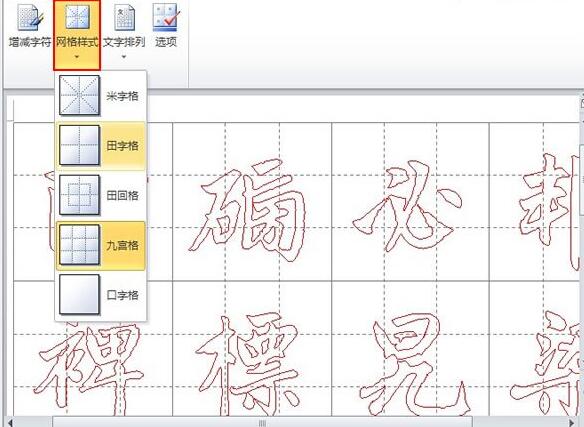
⑤ Cancel the hollow words in the options, and the solid words can be displayed.

⑥The final renderings can be seen below.
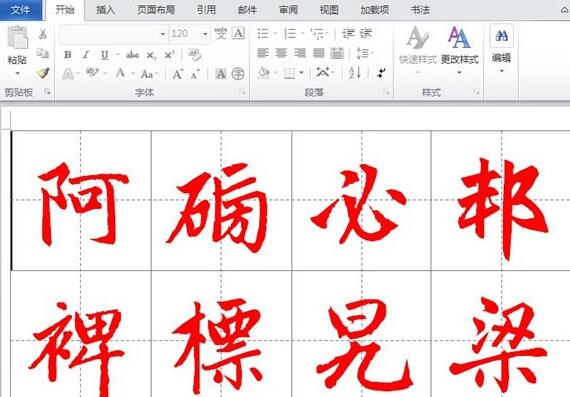
The above is the detailed content of How to make calligraphy posts in word2010. For more information, please follow other related articles on the PHP Chinese website!




