
How to quickly record the screen of vivoX21? Want to record your screen activity to share or save? vivoX21 provides a simple and convenient method of screen recording. In order to help you master it easily, PHP editor Baicao will introduce in detail the steps to quickly record the screen of vivoX21, so that you can easily capture the screen content without complicated settings. Read on for the guide below to learn how to quickly and effectively record your screen for your recording needs.
Swipe up the shortcut bar on any interface and find "Super Screenshot". Select "Screen Recording" in the pop-up window to start recording the current screen. After recording the required operations, click the red button on the screen. You can stop recording and save the video file of the recorded screen.
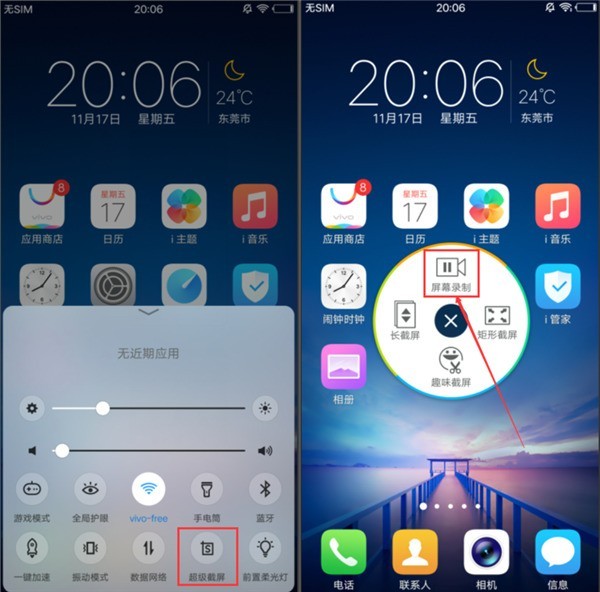
Enter [Settings] → [Screenshot] → [Super Screenshot] → After turning on [Record Sound], you can record the sound during screen recording.
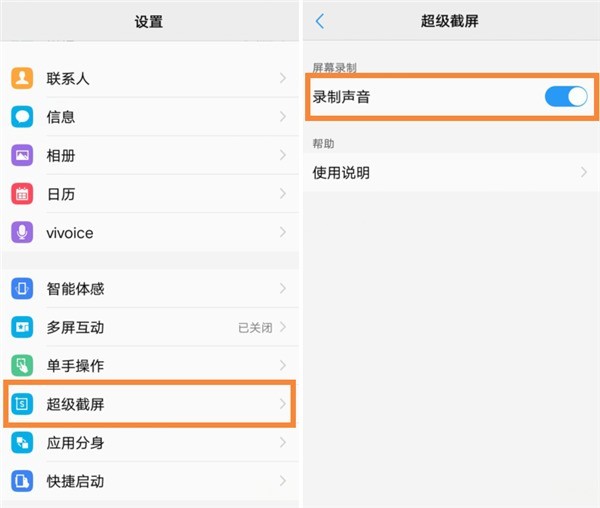
Go to File Management → All Files/Phone Storage → Screenshot to find the screen recording video file.
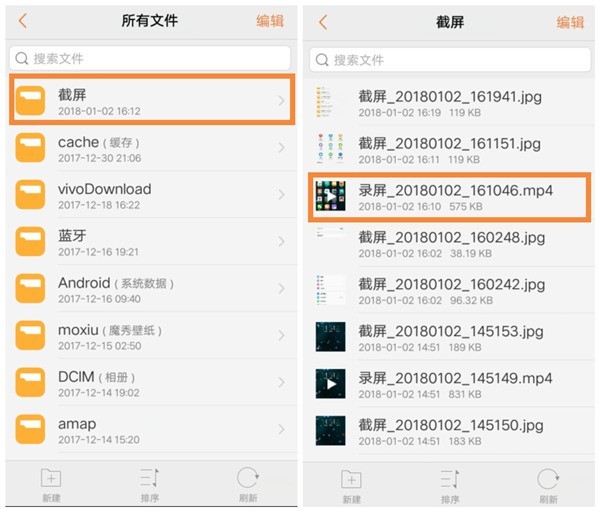
The maximum screen recording time is 59 minutes and 59 seconds. If the maximum time is exceeded, the screen recording will be automatically saved; if there is no subsequent operation within 10 seconds after the phone screen goes black, the screen recording will automatically stop and be saved.
The above is the detailed content of Introduction to how to quickly record screen on vivox21. For more information, please follow other related articles on the PHP Chinese website!




