 Mobile Tutorial
Mobile Tutorial
 Android Phone
Android Phone
 How to turn on headphone mode on Xiaomi phone_Steps to turn on headphone mode on Xiaomi phone
How to turn on headphone mode on Xiaomi phone_Steps to turn on headphone mode on Xiaomi phone
How to turn on headphone mode on Xiaomi phone_Steps to turn on headphone mode on Xiaomi phone
Is your Xiaomi phone unable to play sound? You may have forgotten to turn on headphone mode. Enabling headphone mode is a key step to solve the problem of losing sound on Xiaomi phones. PHP editor Yu Zai will introduce you in detail the specific steps to enable headphone mode on Xiaomi phones. Read on to learn how to easily resolve headphone mode issues on your Xiaomi phone and enjoy a clear and beautiful sound experience.
1. Open the phone settings and click on Sounds and Touch.
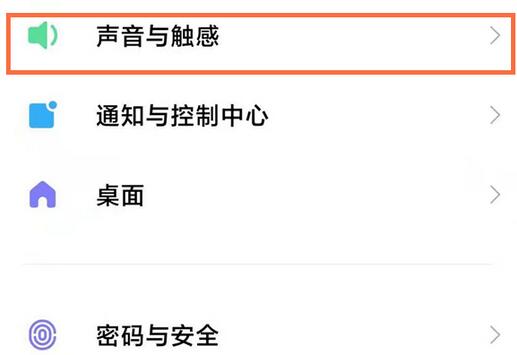
2. Click on the sound quality sound effect on the sound and touch page.
3. Click to adapt the headphones to improve the sound quality.
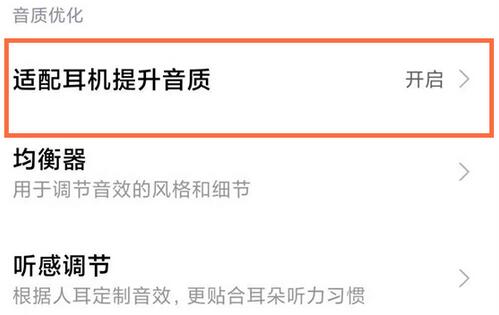
4. On the adapter headset page, you can turn on or off the switch to enable the service.
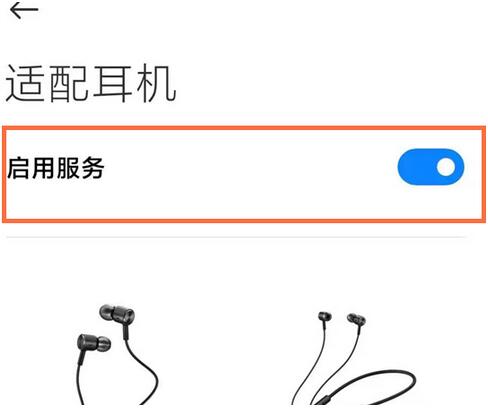
Note: This article takes Xiaomi 11 as an example and applies to MIUI 12.5 system
The above is the detailed content of How to turn on headphone mode on Xiaomi phone_Steps to turn on headphone mode on Xiaomi phone. For more information, please follow other related articles on the PHP Chinese website!

Hot AI Tools

Undresser.AI Undress
AI-powered app for creating realistic nude photos

AI Clothes Remover
Online AI tool for removing clothes from photos.

Undress AI Tool
Undress images for free

Clothoff.io
AI clothes remover

AI Hentai Generator
Generate AI Hentai for free.

Hot Article

Hot Tools

Notepad++7.3.1
Easy-to-use and free code editor

SublimeText3 Chinese version
Chinese version, very easy to use

Zend Studio 13.0.1
Powerful PHP integrated development environment

Dreamweaver CS6
Visual web development tools

SublimeText3 Mac version
God-level code editing software (SublimeText3)

Hot Topics
 1378
1378
 52
52
 Samsung Improves Its Now Bar Ahead of One UI 7 Rollout
Mar 17, 2025 am 12:08 AM
Samsung Improves Its Now Bar Ahead of One UI 7 Rollout
Mar 17, 2025 am 12:08 AM
Galaxy S25's Now Bar: Improved dynamic information display, but still needs to be improved Samsung's new One UI 7 update based on Android 15 brings a lot of features, and one of my favorites (although slightly rough) is the "Now Bar" on the Galaxy S25. This week, Samsung unveiled a much-needed update that improved the Now Bar's capabilities, which could be a warm-up ahead of the full release of One UI 7 next month. What is the Now Bar on Galaxy Phone? Unless you have a Galaxy S25 or are running a new One UI 7 beta, you may not know much about the Now Bar. It's similar to the movement of Apple
 Nothing Phone (3a) Review: There's Something to This Budget Android Phone
Mar 25, 2025 am 02:45 AM
Nothing Phone (3a) Review: There's Something to This Budget Android Phone
Mar 25, 2025 am 02:45 AM
Summary Nothing Phone (3a), priced at $379, offers a premium design, specs, and unique features.
 I Would Love a Phone With Swappable Camera Lenses: Why Hasn't It Happened?
Mar 24, 2025 am 02:44 AM
I Would Love a Phone With Swappable Camera Lenses: Why Hasn't It Happened?
Mar 24, 2025 am 02:44 AM
As good as phone cameras have become, they could provide much better shots by using detachable lenses, just like dedicated cameras do. I would love for this to be a thing. Like Most People, My Camera Is My Phone
 Verizon Rolls Out Satellite Texting for Android Phones
Mar 21, 2025 am 03:07 AM
Verizon Rolls Out Satellite Texting for Android Phones
Mar 21, 2025 am 03:07 AM
In 2025, satellite emergency alarms, text messages and even video calls to mobile phones will become a reality. Verizon recently announced a significant expansion of its satellite SMS function, confirming that some Android phones can now send text messages to any other user through satellites. Apple added satellite emergency alerts to iPhones in 2022 and gradually improved the service. Unfortunately, Android devices are slow to join, but now Verizon Wireless users can finally use this feature. In addition, we expect AT&T will launch a similar service soon, and T-Mobile's Starlink messaging service will be launched soon. Verizon works with Skylo,
 3 Reasons to Enable ADB on Android
Mar 19, 2025 am 02:50 AM
3 Reasons to Enable ADB on Android
Mar 19, 2025 am 02:50 AM
Make full use of ADB: Three major reasons to help you enable Android debugging bridge immediately Have you heard of ADB (Android Debug Bridge) and been suggested to enable it on your Android phone? This article will provide you with three good reasons why you should enable ADB immediately. ADB allows you to wirelessly mirror your phone screen to your computer via scrcpy. You can use better-adb-sync for file synchronization and track progress between your Android smartphone and your computer. It also allows you to easily capture your phone screen and transmit it wirelessly to your computer. 1. Wireless mirroring of the mobile phone screen to the computer The latest macOS and iOS updates allow you to mirror your iPhone screen to your Mac computer. But in A
 A Wireless Lapdock Can Be All the Laptop You Need
Mar 25, 2025 am 03:11 AM
A Wireless Lapdock Can Be All the Laptop You Need
Mar 25, 2025 am 03:11 AM
I don't currently own a laptop. Instead, I use the hollowed-out shell of one—and in some ways, it's better than the real thing. You might not need a fully functioning laptop, either. What Is a Lapdock? Picture
 Google Is Picking a Fight With Steam That It Can't Win
Mar 24, 2025 am 03:01 AM
Google Is Picking a Fight With Steam That It Can't Win
Mar 24, 2025 am 03:01 AM
Summary Google Play Games is expanding to PC for Android & native PC games, becoming a direct competitor to market-leader Steam.
 The Light Phone 3 Wants to Free You From Modern Distractions
Mar 16, 2025 pm 09:01 PM
The Light Phone 3 Wants to Free You From Modern Distractions
Mar 16, 2025 pm 09:01 PM
Light Phone 3: A Minimalist Phone with a Premium Price Tag The Light Phone 3 aims to be the ultimate distraction-free device, offering basic communication features with modern upgrades. This minimalist phone boasts a 3.92-inch black-and-white AMOLED



