
Paragraph marks are often used in Word documents, such as first line indentation, post-paragraph indentation, etc. But in some cases, we may need to cancel these paragraph markers. PHP Editor Apple hereby organizes detailed steps for canceling paragraph marks in Word documents to help you easily solve this problem. Read on to learn how.
1. How to cancel the document that displays paragraph marks like this.

2. Click the office icon in the upper left corner of the document.
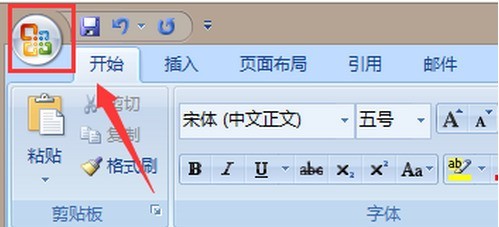
3. Click [Word Options] in the drop-down item.
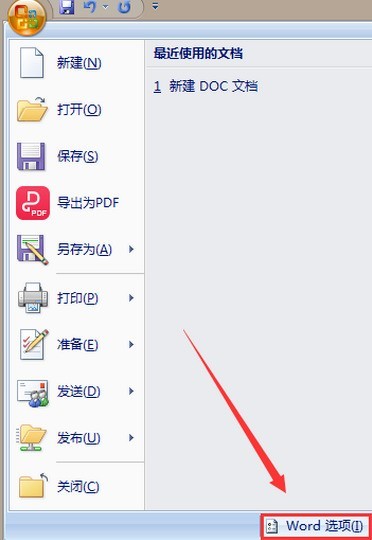
4. Click [Display] on the left.
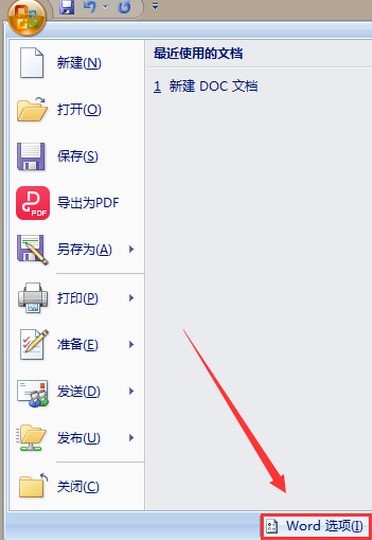
5. Cancel the check before [Paragraph Mark].
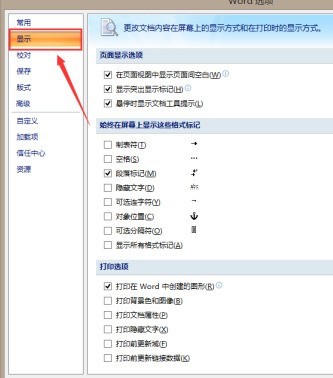
6. Click [OK].
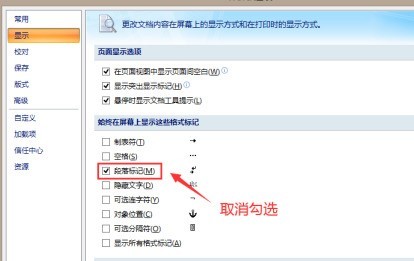
7. The paragraph marks in the document will no longer be displayed.

The above is the detailed content of How to cancel paragraph marks in Word document. For more information, please follow other related articles on the PHP Chinese website!




