
When using Excel, adding serial numbers to merged cells is often a headache. PHP editor Apple has brought you a quick and easy solution, allowing you to easily complete this task. In the detailed content below, we will introduce the specific steps step by step to help you deal with such problems efficiently.
First open the corresponding Excel table:
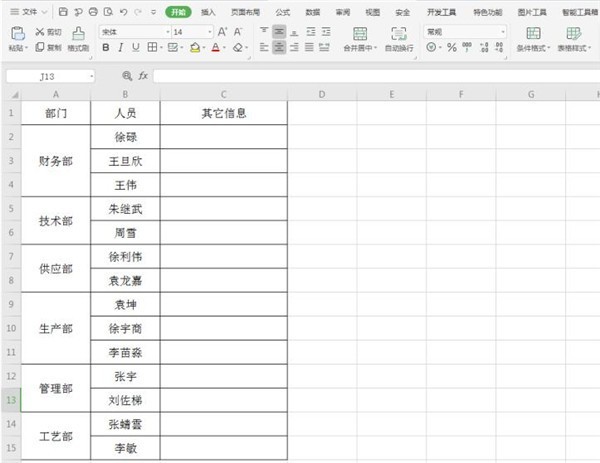
Right-click column A above the table and select [Insert] in the pop-up menu:
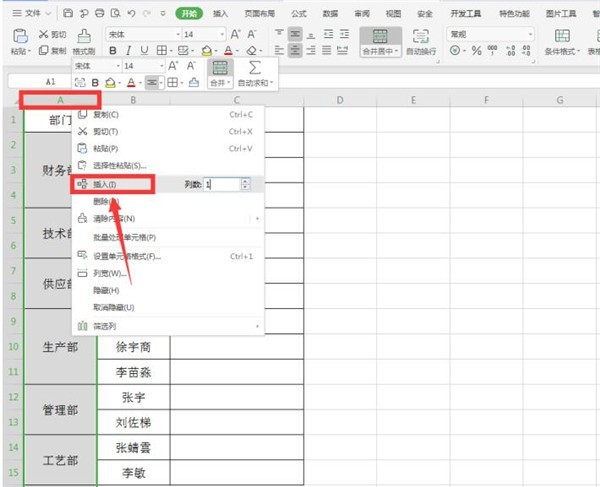
In this way we insert a new column:
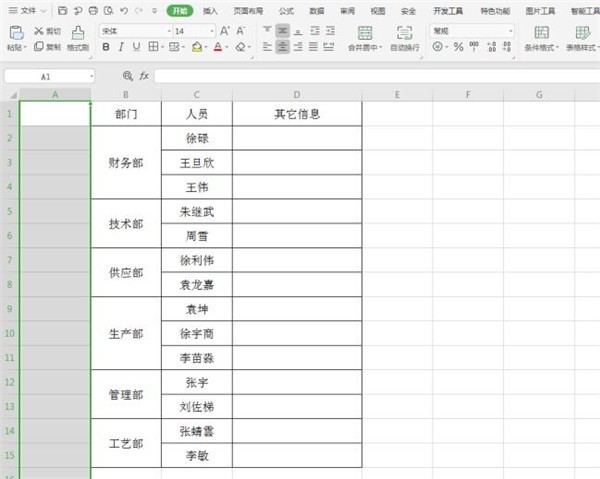
Select the cell in column B, move the mouse to the lower right corner, wait until the cursor changes to a black cross shape, drag the mouse to complete the filling :

Select the cell in column A, hold down the [Delete] key on the keyboard to delete the excess text, and enter [Sequence] in cell A1:
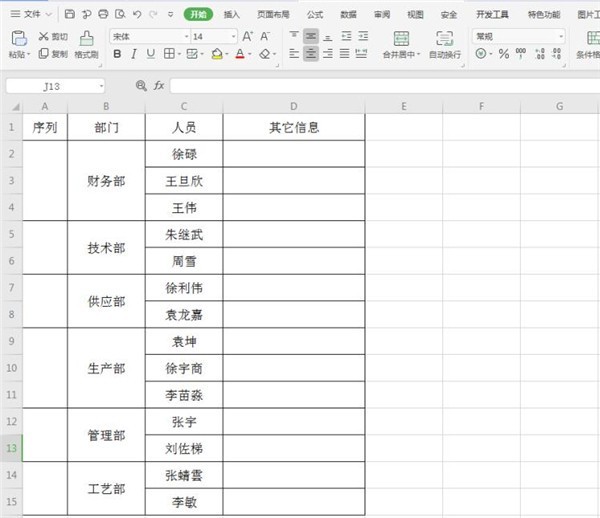
Select the remaining cells, hold down the [CTRL] key and click cell A2:
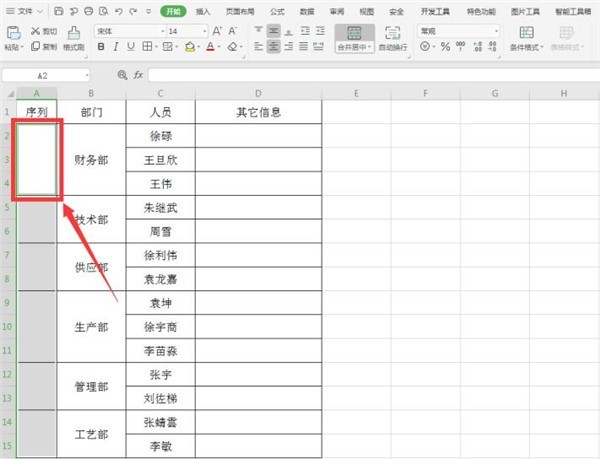
Enter [=COUNT($A$2:A2) in the cell 1]:
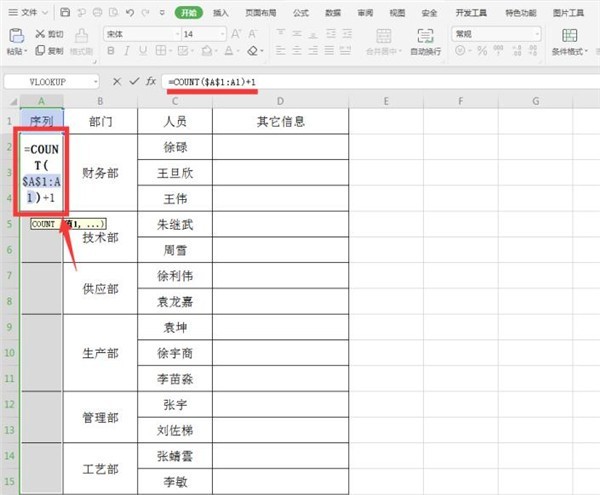
Hold down the [CTRL] [Enter] key to complete the final filling:
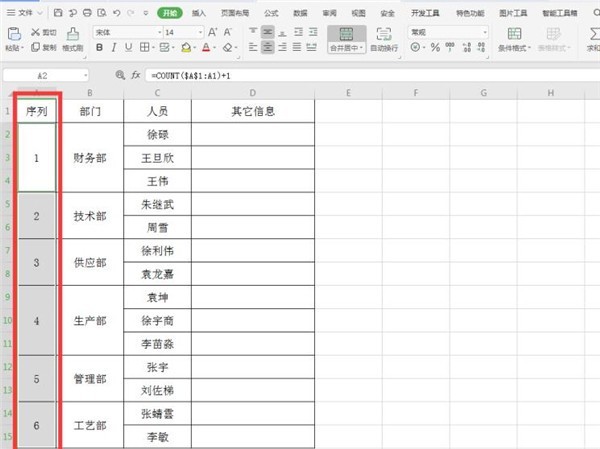
The above is the detailed content of How to quickly merge cells and add serial numbers in Excel_How to quickly merge cells and add serial numbers in Excel. For more information, please follow other related articles on the PHP Chinese website!
 How to turn off win10 upgrade prompt
How to turn off win10 upgrade prompt
 The difference between lightweight application servers and cloud servers
The difference between lightweight application servers and cloud servers
 CMD close port command
CMD close port command
 The difference between external screen and internal screen broken
The difference between external screen and internal screen broken
 How to jump with parameters in vue.js
How to jump with parameters in vue.js
 Cell sum
Cell sum
 How to intercept harassing calls
How to intercept harassing calls
 virtual digital currency
virtual digital currency




