
Is it difficult to set up the page? WPS2019 text teaches you to do it easily. For office workers, page setting is a frequently used function, but many users will encounter difficulties when setting pages in WPS2019 text. Don't worry, PHP editor Baicao has brought you a detailed page setting tutorial to help you solve this problem. Continue reading this article, you will understand all aspects of WPS2019 text page setup, and master how to complete page setup easily and quickly.
First we open WPS2019 to the homepage and set the page, as shown in the figure.
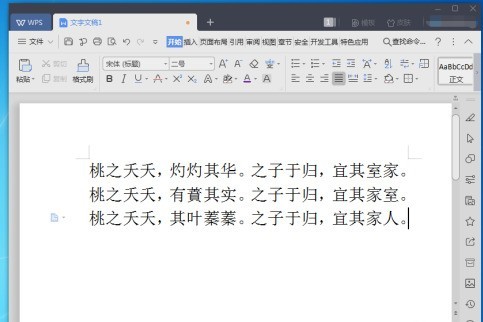
To click the [File] button in the upper left corner, as shown in the picture.
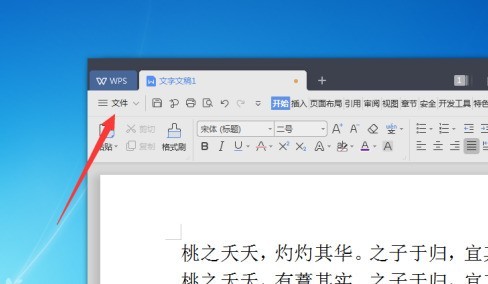
Then click the [File] option in the pop-up options, as shown in the picture.
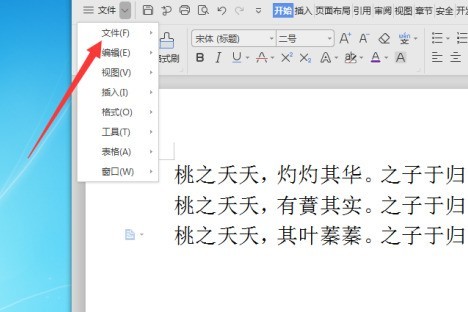
Then click the [Page Settings] option in the secondary menu that pops up, as shown in the figure.
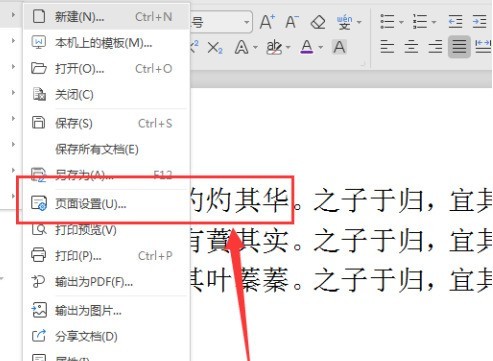
Then the page settings window will open, and you can make detailed settings for margins, paper, layout, document grid, and columns, as shown in the figure.
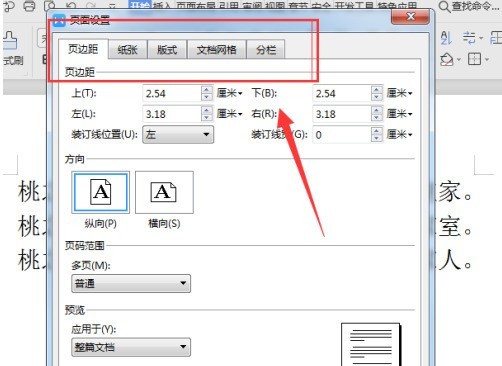
The page setting is completed. Click [OK] below to see the effect of the setting and save it, as shown in the figure.
The above is the detailed content of How to set up WPS2019 text page_How to set up WPS2019 text page. For more information, please follow other related articles on the PHP Chinese website!
 What is the use of docker image?
What is the use of docker image?
 How to find the location of a lost Huawei phone
How to find the location of a lost Huawei phone
 Clean the registry
Clean the registry
 How to set offline status on Douyin
How to set offline status on Douyin
 Oracle view table operation history
Oracle view table operation history
 Introduction to carriage return and line feed characters in java
Introduction to carriage return and line feed characters in java
 parseint function usage
parseint function usage
 What should I do if the docker container cannot access the external network?
What should I do if the docker container cannot access the external network?




