 Mobile Tutorial
Mobile Tutorial
 Android Phone
Android Phone
 How to set up Dolby Atmos on Xiaomi 11ultra_Steps to set up Dolby Atmos on Xiaomi 11ultra
How to set up Dolby Atmos on Xiaomi 11ultra_Steps to set up Dolby Atmos on Xiaomi 11ultra
How to set up Dolby Atmos on Xiaomi 11ultra_Steps to set up Dolby Atmos on Xiaomi 11ultra
As a flagship phone, Xiaomi Mi 11 Ultra is equipped with an excellent sound system and supports Dolby Atmos. Today, PHP editor Youzi will bring you a Xiaomi 11 Ultra Dolby Atmos setup tutorial, teaching you step by step how to turn on and enjoy the immersive sound experience.
1. Click [Features] in the settings menu.
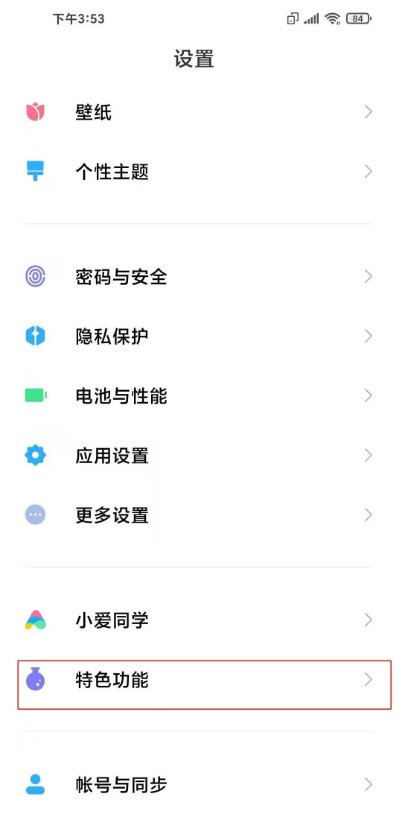
2. Click [Video Toolbox].
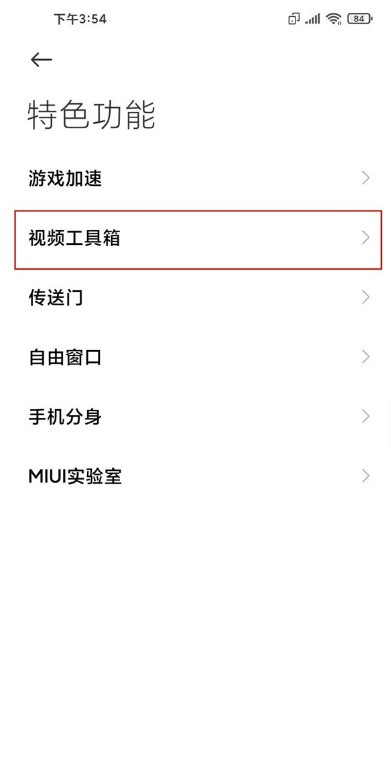
3. Select the location to call out the toolbox and turn on [Toolbox Mark].
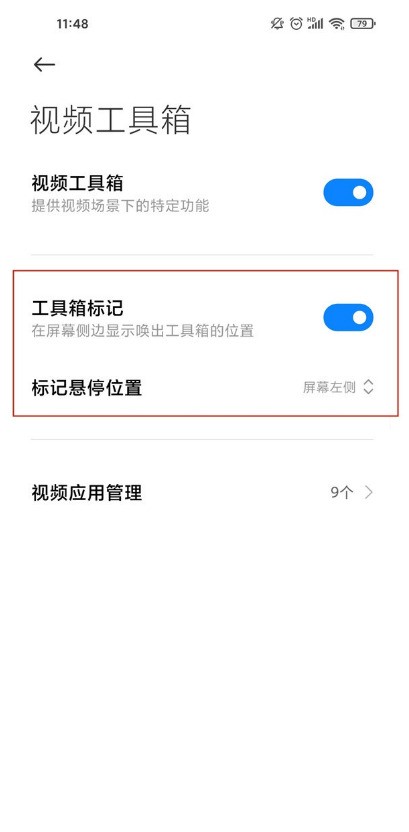
4. After calling out the video toolbox, click [Dolby Atmos].
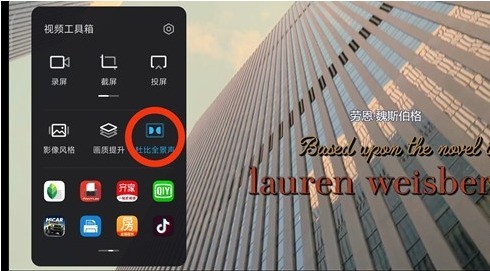
The above is the detailed content of How to set up Dolby Atmos on Xiaomi 11ultra_Steps to set up Dolby Atmos on Xiaomi 11ultra. For more information, please follow other related articles on the PHP Chinese website!

Hot AI Tools

Undresser.AI Undress
AI-powered app for creating realistic nude photos

AI Clothes Remover
Online AI tool for removing clothes from photos.

Undress AI Tool
Undress images for free

Clothoff.io
AI clothes remover

Video Face Swap
Swap faces in any video effortlessly with our completely free AI face swap tool!

Hot Article

Hot Tools

Notepad++7.3.1
Easy-to-use and free code editor

SublimeText3 Chinese version
Chinese version, very easy to use

Zend Studio 13.0.1
Powerful PHP integrated development environment

Dreamweaver CS6
Visual web development tools

SublimeText3 Mac version
God-level code editing software (SublimeText3)

Hot Topics
 Nothing Phone (3a) Review: There's Something to This Budget Android Phone
Mar 25, 2025 am 02:45 AM
Nothing Phone (3a) Review: There's Something to This Budget Android Phone
Mar 25, 2025 am 02:45 AM
Summary Nothing Phone (3a), priced at $379, offers a premium design, specs, and unique features.
 A Wireless Lapdock Can Be All the Laptop You Need
Mar 25, 2025 am 03:11 AM
A Wireless Lapdock Can Be All the Laptop You Need
Mar 25, 2025 am 03:11 AM
I don't currently own a laptop. Instead, I use the hollowed-out shell of one—and in some ways, it's better than the real thing. You might not need a fully functioning laptop, either. What Is a Lapdock? Picture
 The New Pebble Watch Is the Minimalist Smartwatch I've Been Waiting For
Mar 28, 2025 am 02:39 AM
The New Pebble Watch Is the Minimalist Smartwatch I've Been Waiting For
Mar 28, 2025 am 02:39 AM
Pebble Smartwatches: A Minimalist's Dream? Many reasons exist to appreciate a Pebble smartwatch. For the minimalist phone user, these e-paper watches seem like the perfect wrist companion. Feature-Rich, Yet Unflashy The original Pebble, launched in
 If Your Pixel Alarms Aren't Going Off, You're Not Alone
Mar 28, 2025 am 03:02 AM
If Your Pixel Alarms Aren't Going Off, You're Not Alone
Mar 28, 2025 am 03:02 AM
Google Pixel Alarm Clock Malfunction: A Widespread Issue? Recent reports indicate a significant problem affecting Google Pixel phones: their alarm clocks are failing. Reddit users, owners of Pixel 9 and older models, are reporting alarms inexplicabl
 Samsung's Big Android 15 Update Is Finally Rolling Out
Apr 09, 2025 am 01:04 AM
Samsung's Big Android 15 Update Is Finally Rolling Out
Apr 09, 2025 am 01:04 AM
Samsung One UI 7 update officially launches! The Galaxy S24 series was the first to try it out, with the Z Fold 6 and Flip 6 following behind. This update brings major interface revisions, new control experiences and more Galaxy AI features. Official update schedule shows that the Galaxy S23 series and Tab S10 will receive updates in April, and other device updates will last until June. After a long wait, Samsung finally began to officially push the One UI 7 update based on Android 15, and the Galaxy S24 series became the first batch of beneficiary models. While this is exciting and it starts pushing on April 7 as scheduled, not all news is satisfying. After several months
 Save $350 on the Google Pixel 9 Pro XL at Target
Apr 04, 2025 am 12:20 AM
Save $350 on the Google Pixel 9 Pro XL at Target
Apr 04, 2025 am 12:20 AM
Great deal on Google Pixel 9 Pro XL! Original price is $1099, current price is only $749, saving $350! The Google Pixel 9 Pro XL is equipped with a 6.8-inch ultra-high-definition Super Actua display, equipped with a powerful Tensor G4 processor and 16GB of running memory, bringing top-notch AI performance and advanced photography experience. It has Google's state-of-the-art camera system, including a professional-grade triple rear camera and a 42-megapixel front camera, all of which are blended into a stylish design. Target exclusive offer: Google Pixel 9 Pro and Pixel 9 Pro XL on Ta
 I Use Google Keep Daily, and These 5 Features Deserve More Attention
Apr 08, 2025 am 03:07 AM
I Use Google Keep Daily, and These 5 Features Deserve More Attention
Apr 08, 2025 am 03:07 AM
Google Keep: Beyond the Basics – Hidden Features You Should Be Using I've explored countless productivity apps, encountering some overly complex, others too simplistic, and many that just didn't resonate. But Google Keep? It's my go-to. Its simplici
 6 Best Gemini Features to Try on Your Google Pixel 9
Apr 15, 2025 am 01:09 AM
6 Best Gemini Features to Try on Your Google Pixel 9
Apr 15, 2025 am 01:09 AM
Unlock the Power of AI on Your Google Pixel 9: A Guide to Essential Features Google Pixel 9 users enjoy a suite of powerful AI-driven features. This guide highlights several, from photo enhancements to real-time translation. Let's explore what your





