
Many times, when we make posters, we may need to set the text content in reverse white, which can make the text more eye-catching and highlight the key points. As a powerful office software, wps also provides the function of anti-white text setting. PHP editor Banana will bring you a detailed tutorial on setting anti-white text posters in WPS today. Let us find out together below.
1. After opening the interface, insert an autumn scene picture and enter digital text in the lower right corner of the picture
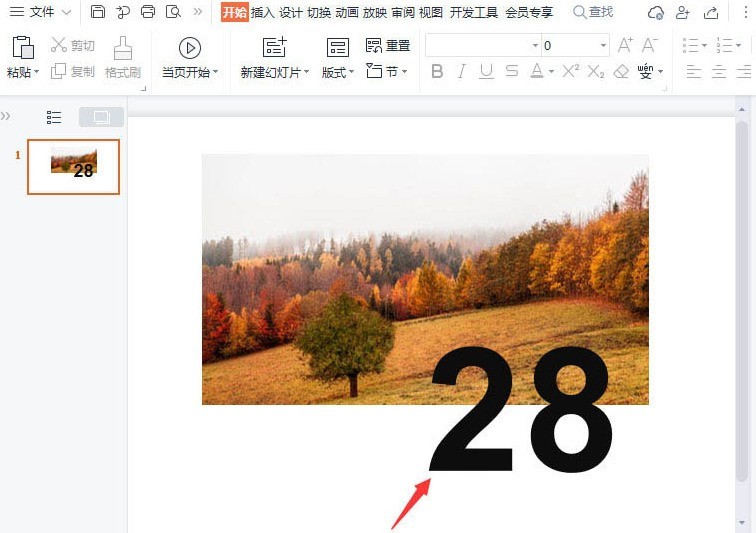
2. Click on the text content and add a white to black gradient Fill and change the position parameter to 48%
3. Click on the shadow effect in the text options and select the upper right slant offset option
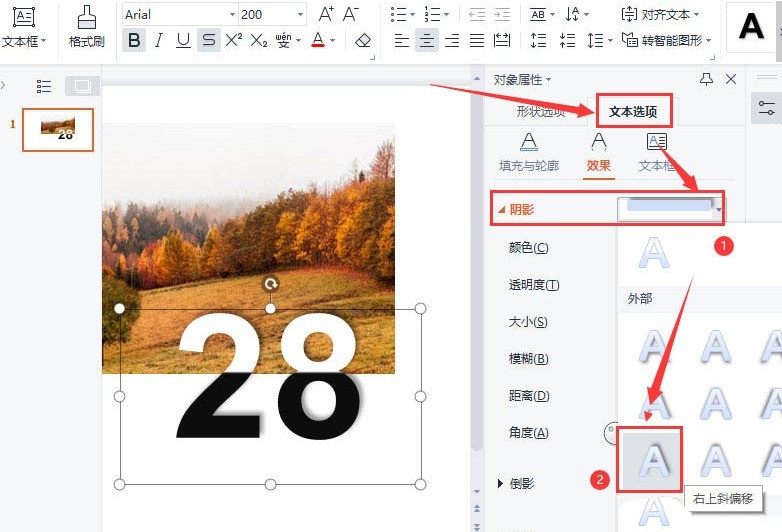
4.Finally use the same Steps to add the autumn English word in reverse white to complete the editing and production of the poster
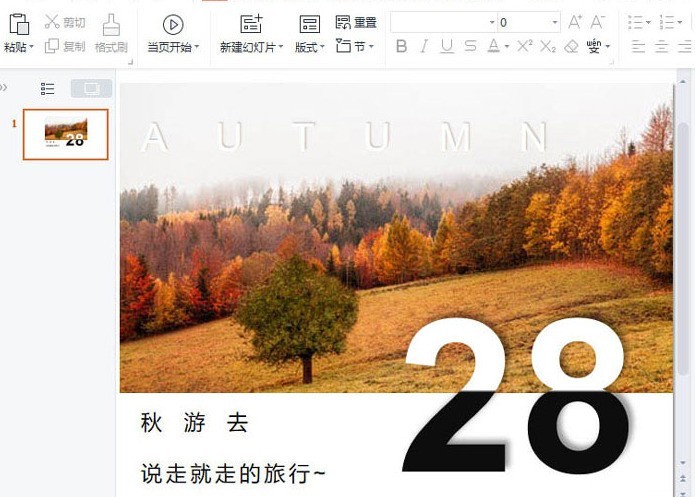
The above is the detailed content of How to set anti-white posters in WPS_How to set anti-white posters in WPS. For more information, please follow other related articles on the PHP Chinese website!




