
Do you want to know how to quickly check the hard drive size in Windows 8 system? PHP editor Xinyi brings you detailed operation methods today. Wondering how big your hard drive is? In Windows 8, obtaining this information is very simple. This article will guide you through the process step by step so you can easily understand the size of your drive. Read on for details below to learn how to easily check your hard drive size in Windows 8.
1. First find the [This Computer] icon, click the icon after finding it, and then you will enter the panel as shown. There will be a [Management] button above this panel, select this button.
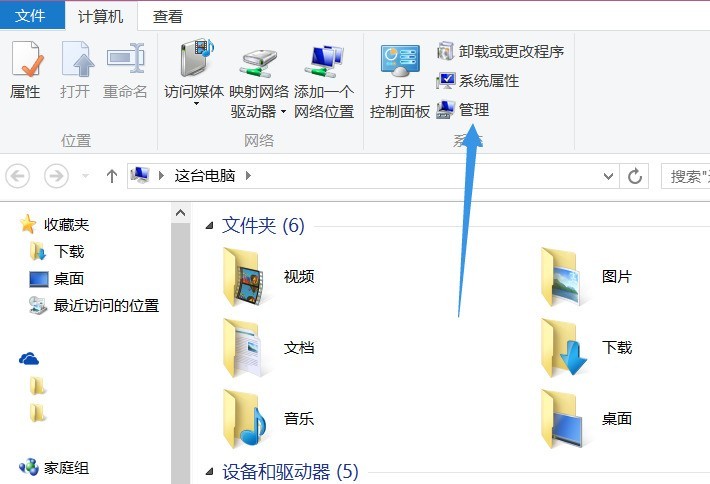
2. Next, you will enter the computer management panel. Under the storage of this panel, there will be a [Disk Management] function. We select this function.
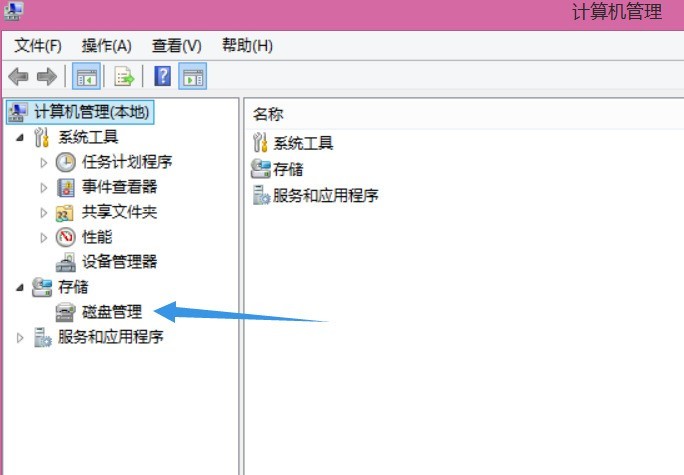
3. Then you will enter the disk management control panel. In the lower left corner of this panel, you can see the capacity of the hard disk.
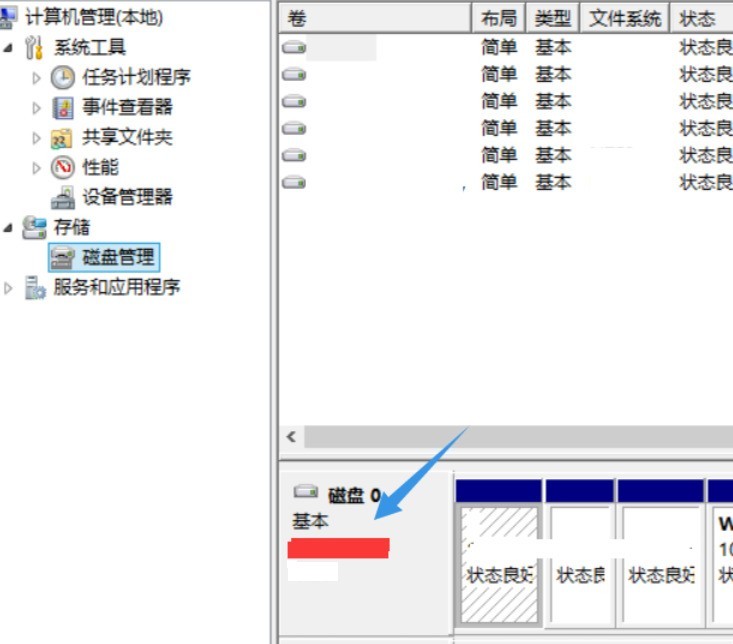
The above is the detailed content of How to check hard disk size in WIN8. For more information, please follow other related articles on the PHP Chinese website!




